In this article I’m going to show you three popups you should use to make your first dollar with Sumo. Popup #1 generated $50,522.22 in 30 days for one small ecommerce business (and grew their customer base by 594 people).
You will see real sales results from real ecommerce companies who gave us permission to show you their data.
These are also the three popups our Optimization team sets up for every new Sumo eCommerce customer for free. To get help from Sumo’s Optimization team to set up these three popups for your eCommerce business, click here to apply for a 1-on-1 session with one of our Ecommerce Experts.
Here are the three popups I'm going to show you how to create:
%(tableofcontents)
Don’t get overwhelmed. Set up popup #1 first, then once you start to see results, set up your second popup.
Popup #1: Cart Abandonment Popup
Who Uses It: A small ecommerce company in Australia, to generate $50,522.22 of sales in 30 days.
What Design Is It: Sumo Impress Template (available inside Sumo)
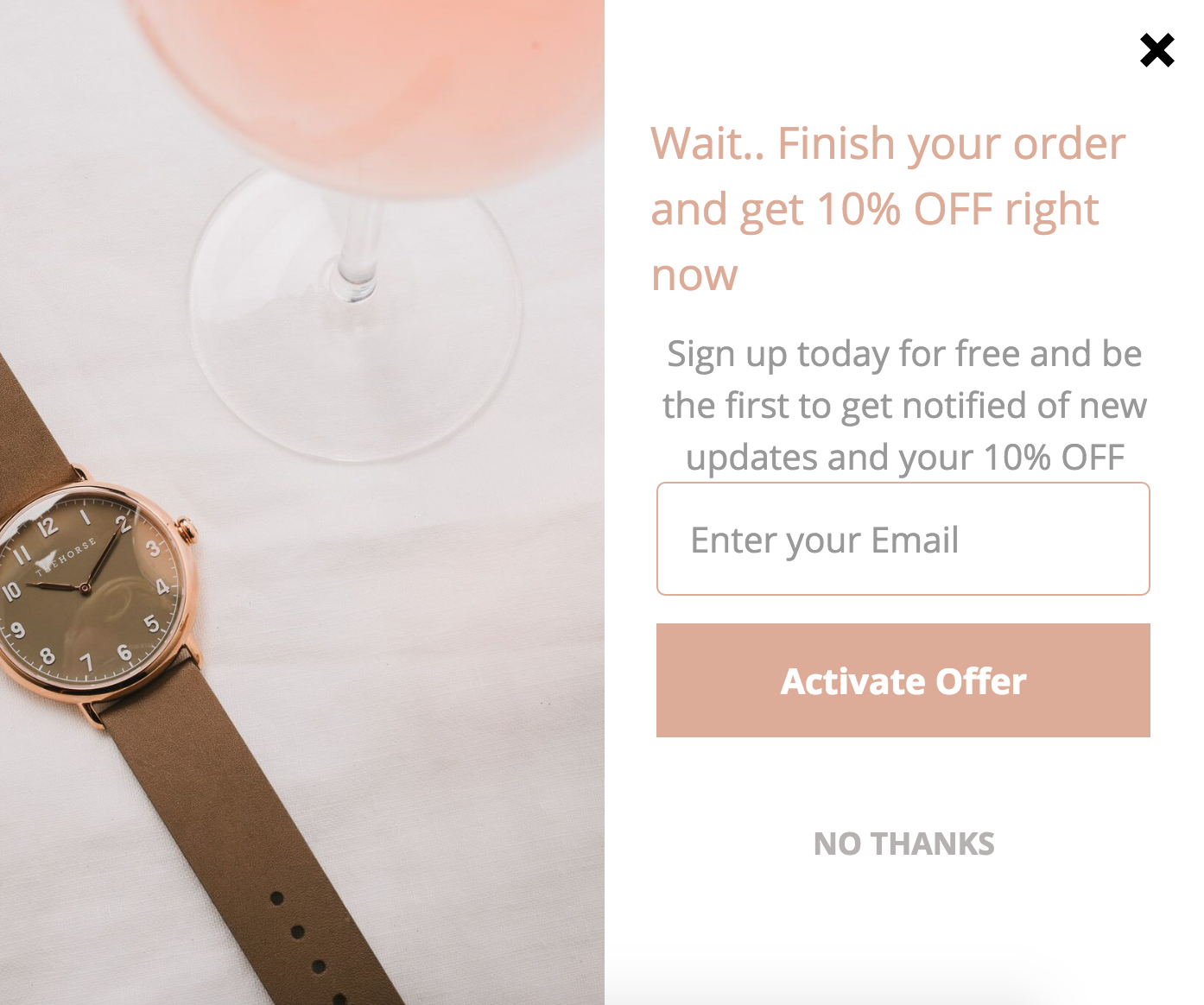
Where You See It: Before you leave the shopping cart page.
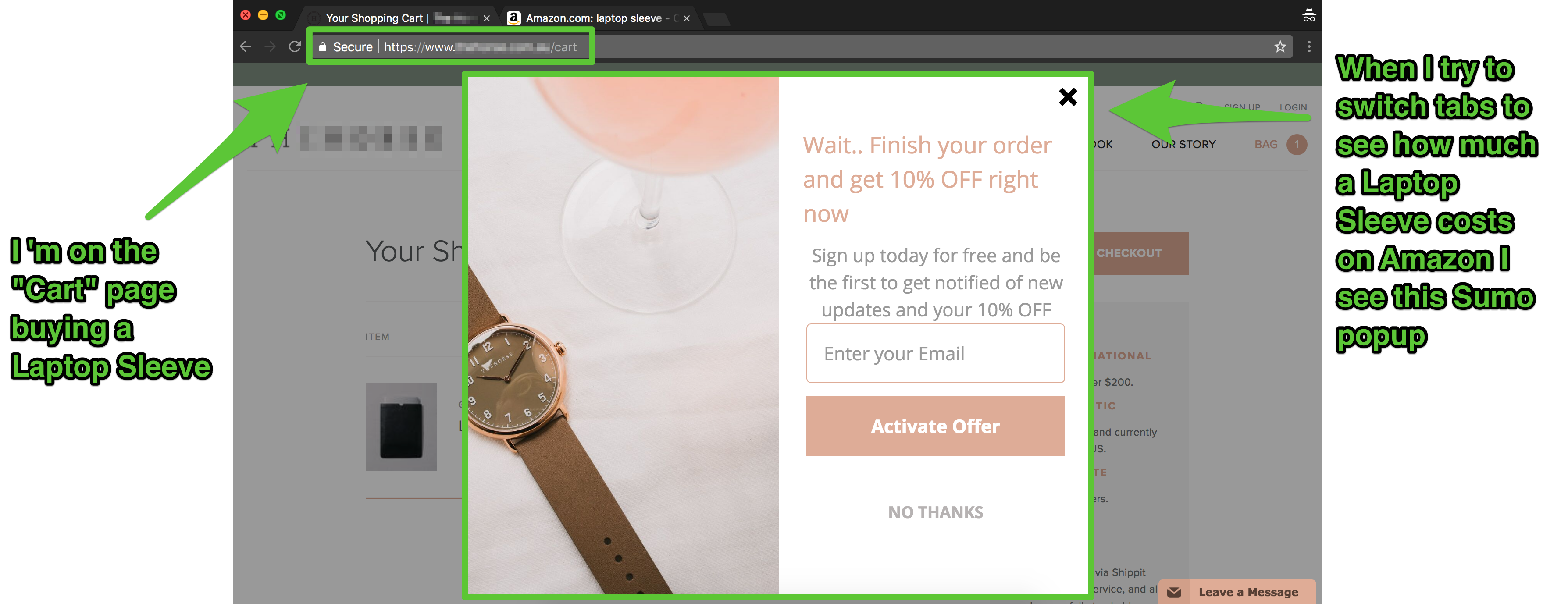
Result: 3,256 people saw the popup. 1072 entered their email. 594 redeemed the discount code. $50,520.22 sales made in 30 days.
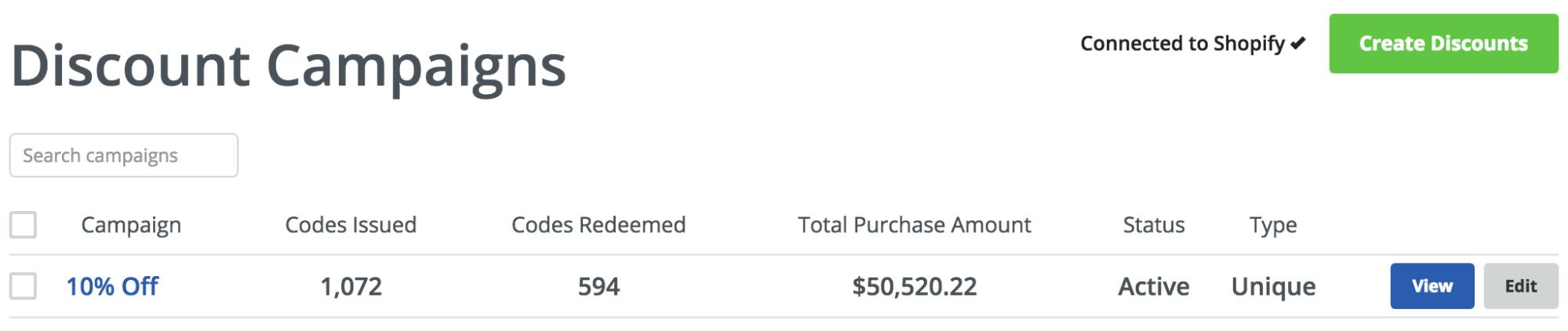
Why It Works:
The 10% off offer on the cart page incentivizes the person who is about to leave the shopping cart to get a 10% discount if they buy from you right now.
How To Set It Up Yourself:
Click here to sign up for a Sumo eCommerce account, then follow these instructions:
1. Go to Forms > List Builder > Discounts. Click on Connect To Shopify and enter your Shopify Store Name.
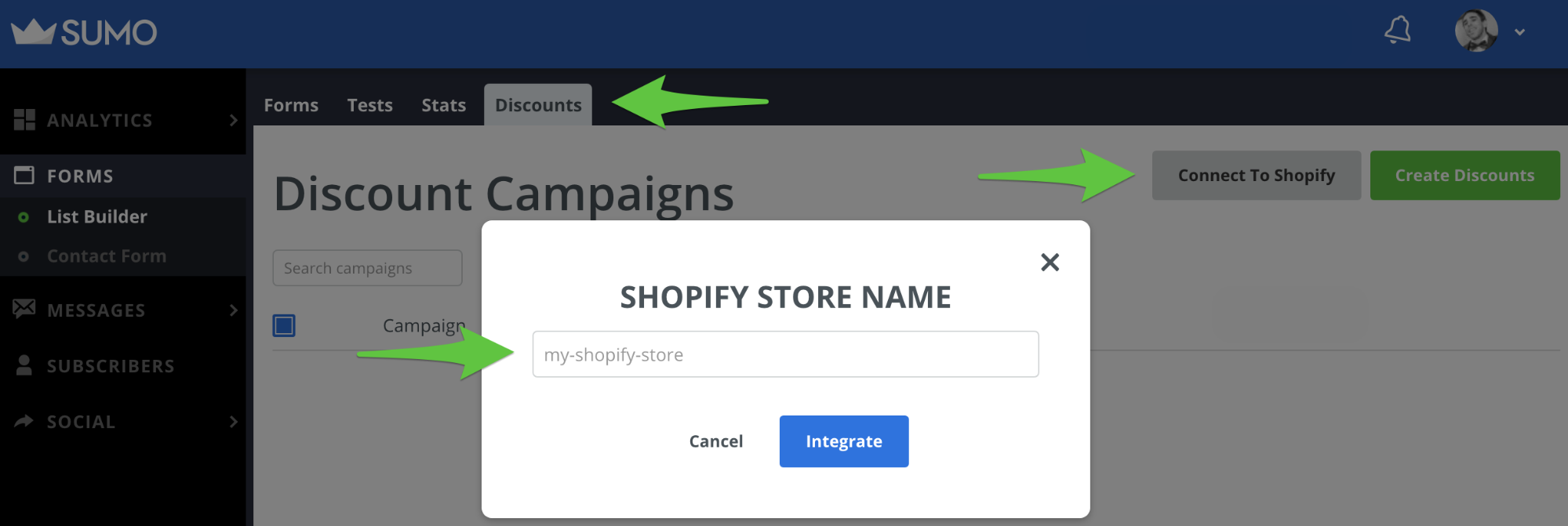
2. Click on Create Discounts to create a discount incentive to use on your cart page.
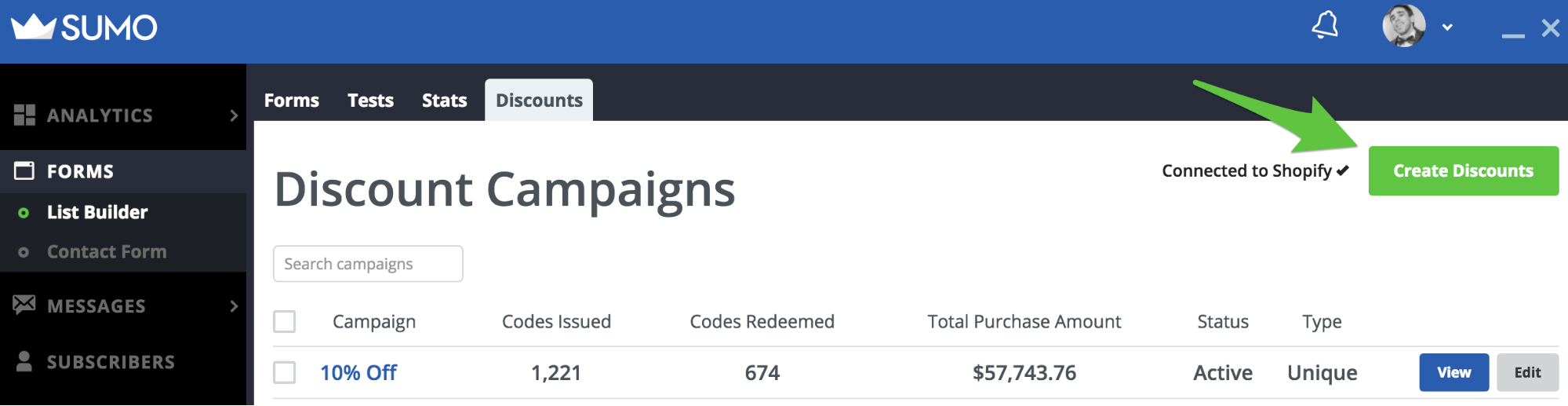
Note: Notice how the “Total Purchase Amount” in this screenshot is $7,000 more than the previous screenshot. That’s because in the break I took over the weekend between taking these two screenshots, this eCommerce business had recovered another 80 customers and $7,000 in sales.
3. Fill in the New Discount form to create your 10% discount (these are the discount settings the eCommerce company in this example uses, but you can set up whatever discount you like).
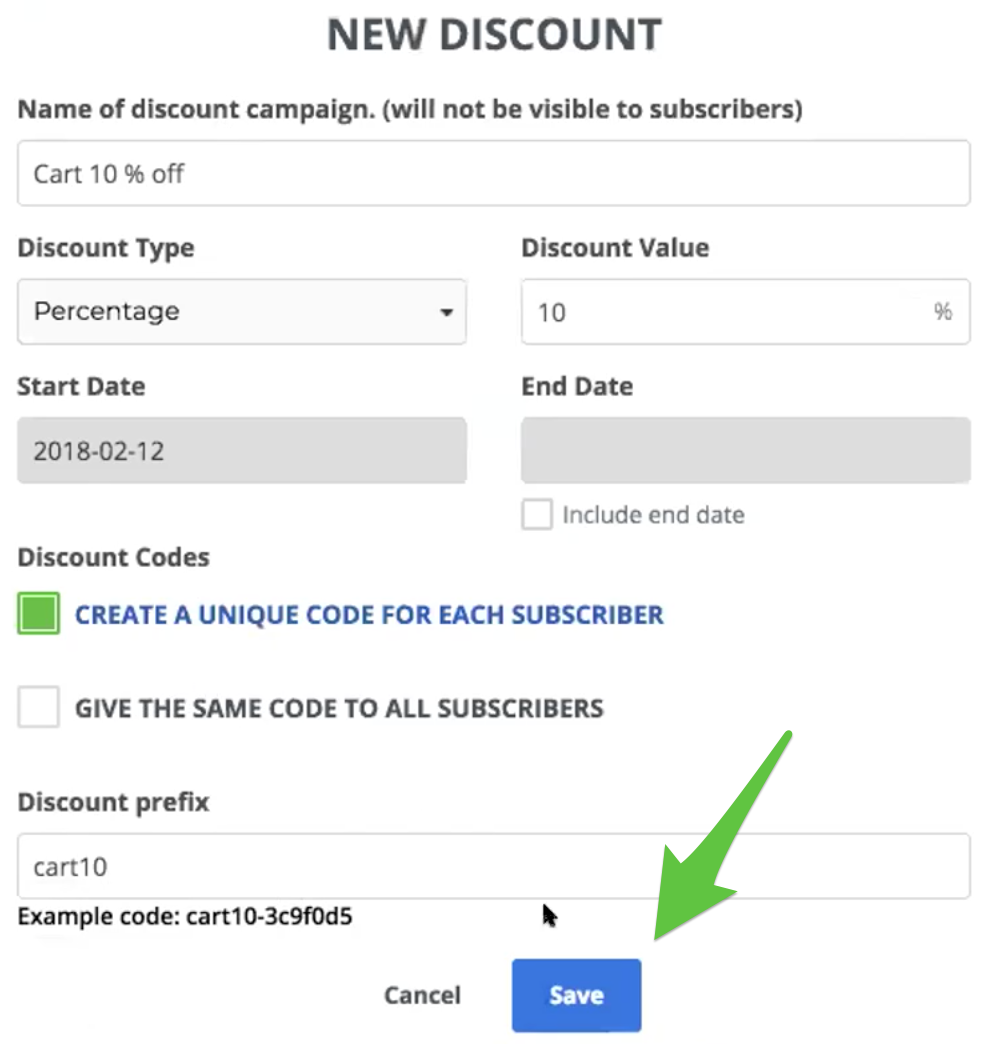
When you’re creating your discount campaign here are some pro tips:
- Always create a unique code for each subscriber so your discount code doesn’t end up on sites like RetailMeNot or Coupons.com and everyone and their mother can use the code.
- There is no right answer on providing a monetary versus a percentage discount. You can run an A/B test inside Sumo to see which works best for your business. We suggest starting with a 10% discount (or whatever you’ve done in the past that has worked well for your business).
- Use a discount prefix that tells you where people got the code (so “cart10” is cart 10%, “welcome10” is welcome popup 10% off, etc). This way you can track how each discount campaign is performing under your Discounts tab.
4. Now that you’ve created your discount campaign you need to create a form to deliver the discount. Go to Forms > List Builder > Forms > Create New Form.

a) Set your Goal to Collect Emails.
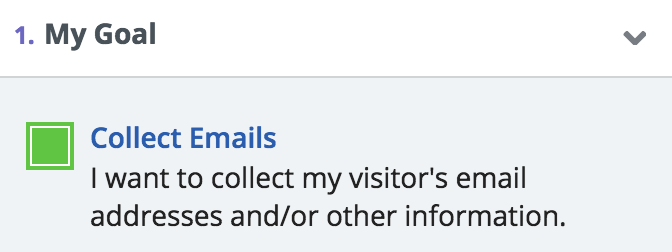
b) Set your Form Type to Popup.
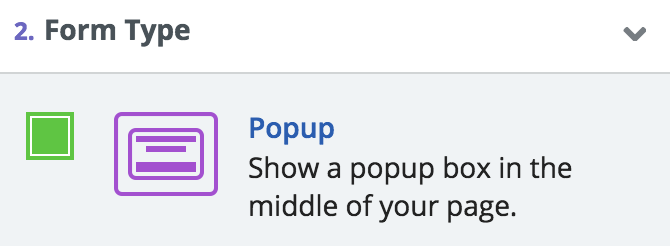
5. Set your Design to Sumo’s Impress template (or pick your own template and customize it to match your brand’s style).

6. On your Success Popup (the popup people see after entering their email) add a new Discount Code widget and Assign a Discount to it. This automatically generates a unique discount code for every person who signs up for your offer and shows it to them after they opt in with their email address.
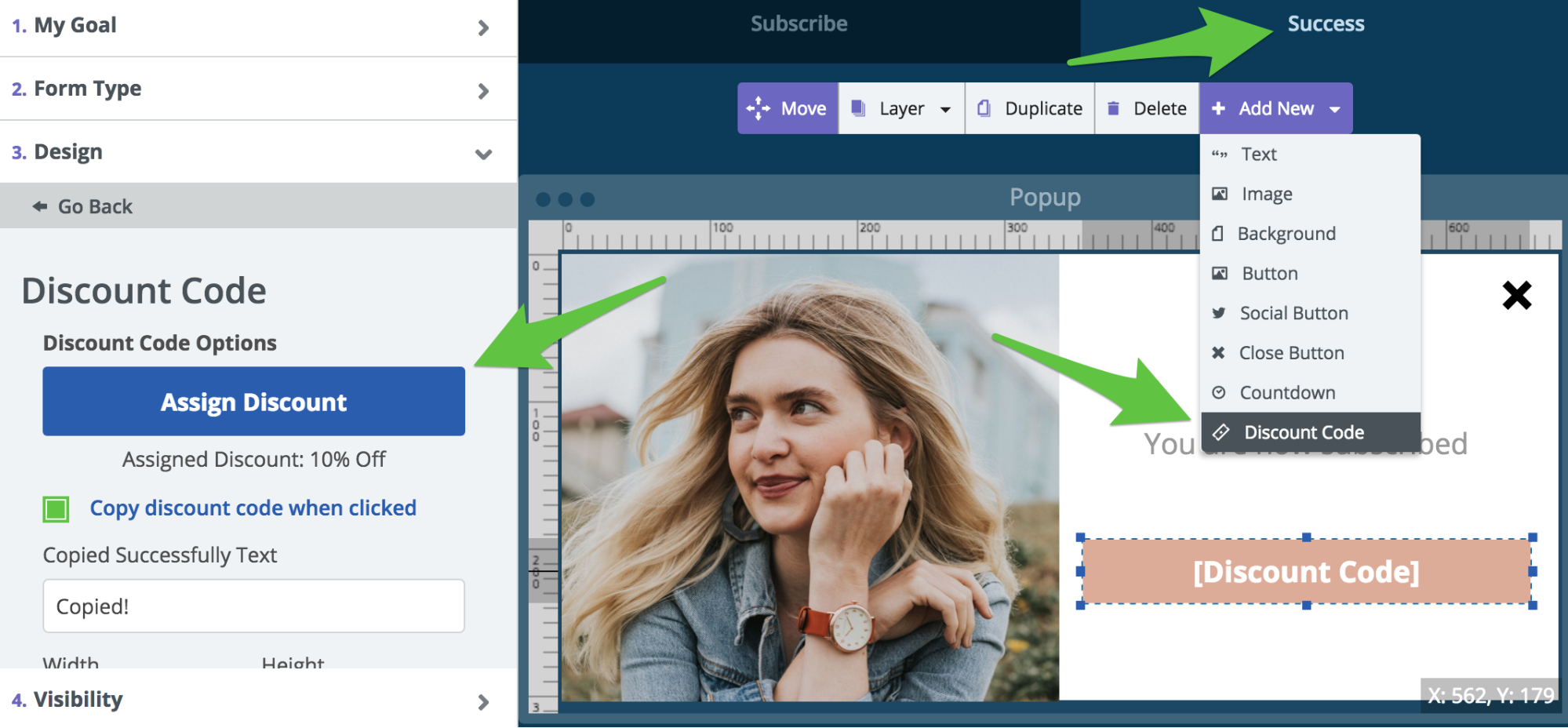
7. Set your Visibility to Manual Mode and set it up for when the User Leaves. Add two rules to show the popup on your /cart page and /checkouts page (or whatever the shopping cart pages are for your store).
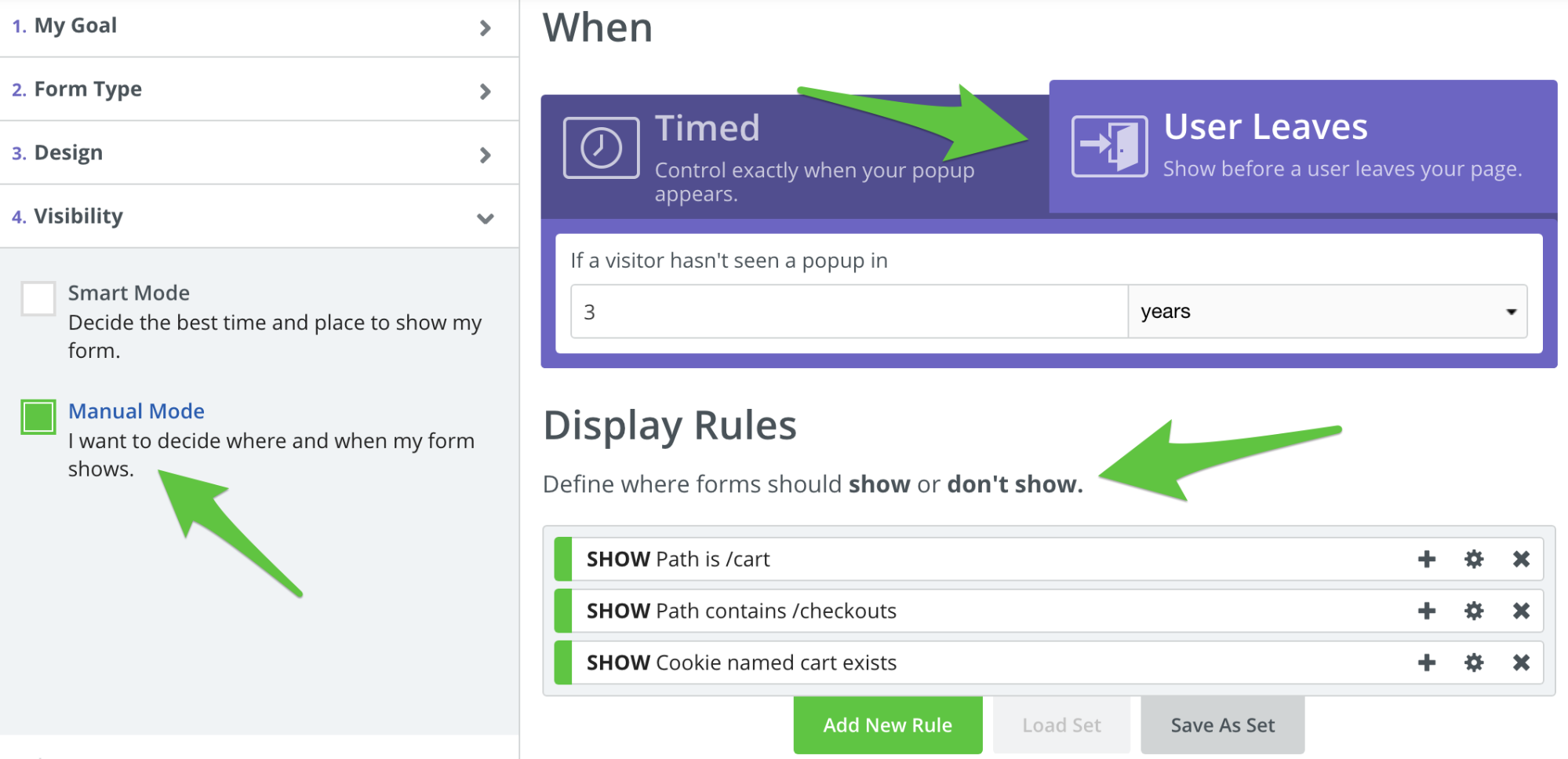
Golden Nugget: Make sure you also add a Show rule for Cookie named cart exists. This will allow you to target people that add an item to your cart and leave from any page on your site. If you want to expand your targeting you can click the Add New Rule button. If you want to narrow your targeting, you can click on the + icon next to any of your display rules.
8. In your Success section click on Edit Discount to assign a discount to your Automatic Email Responder and add a new email using the Coupon Code Template. This will set up an email that will get sent out to people with their discount code in case they close your Success popup accidentally without copying their discount code.
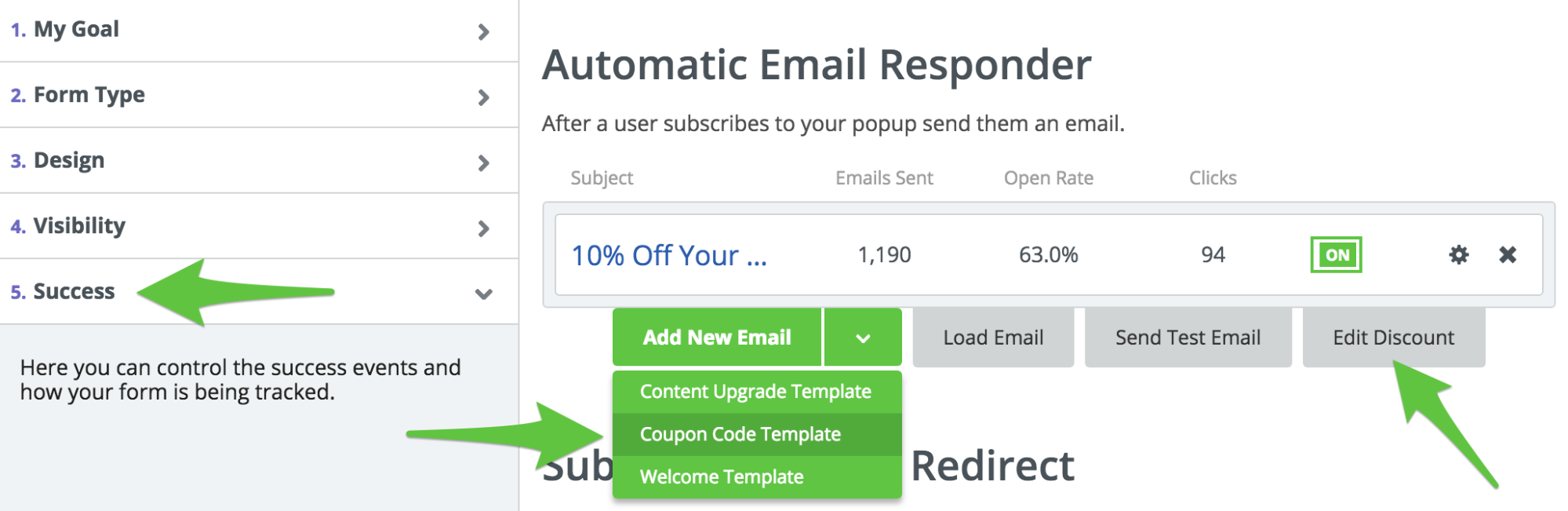
9. Add your discount code to your Coupon Code Template by clicking on Insert Discount Code, and add a link back to your cart page.
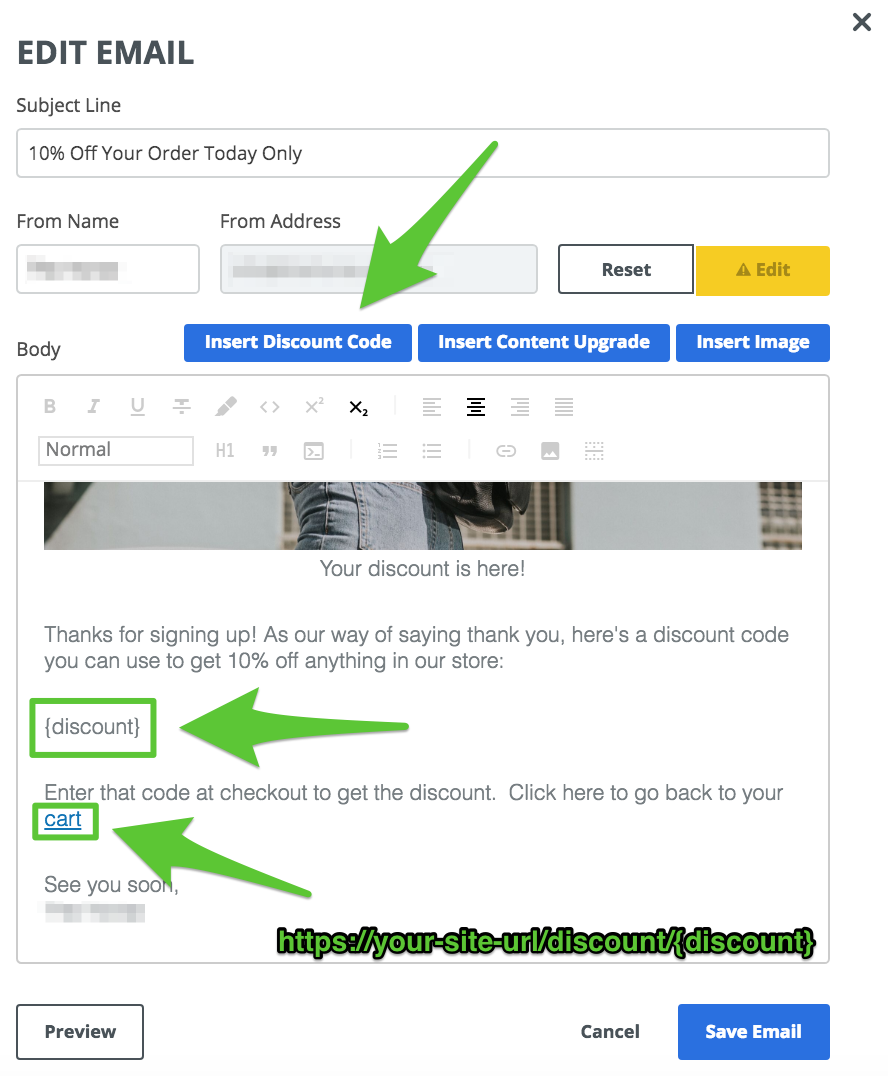
Golden Nugget: Use this URL to take people directly back to your cart page with the discount added to the product they were about to buy: https://your-site-url/discount/{discount}
Replace your-site-url with your own homepage URL. This will help increase your conversions.
10. Connect to your email service provider so you can store the emails you capture. When connecting you can select which mailing list you want people to join so you can create segmented email campaigns.
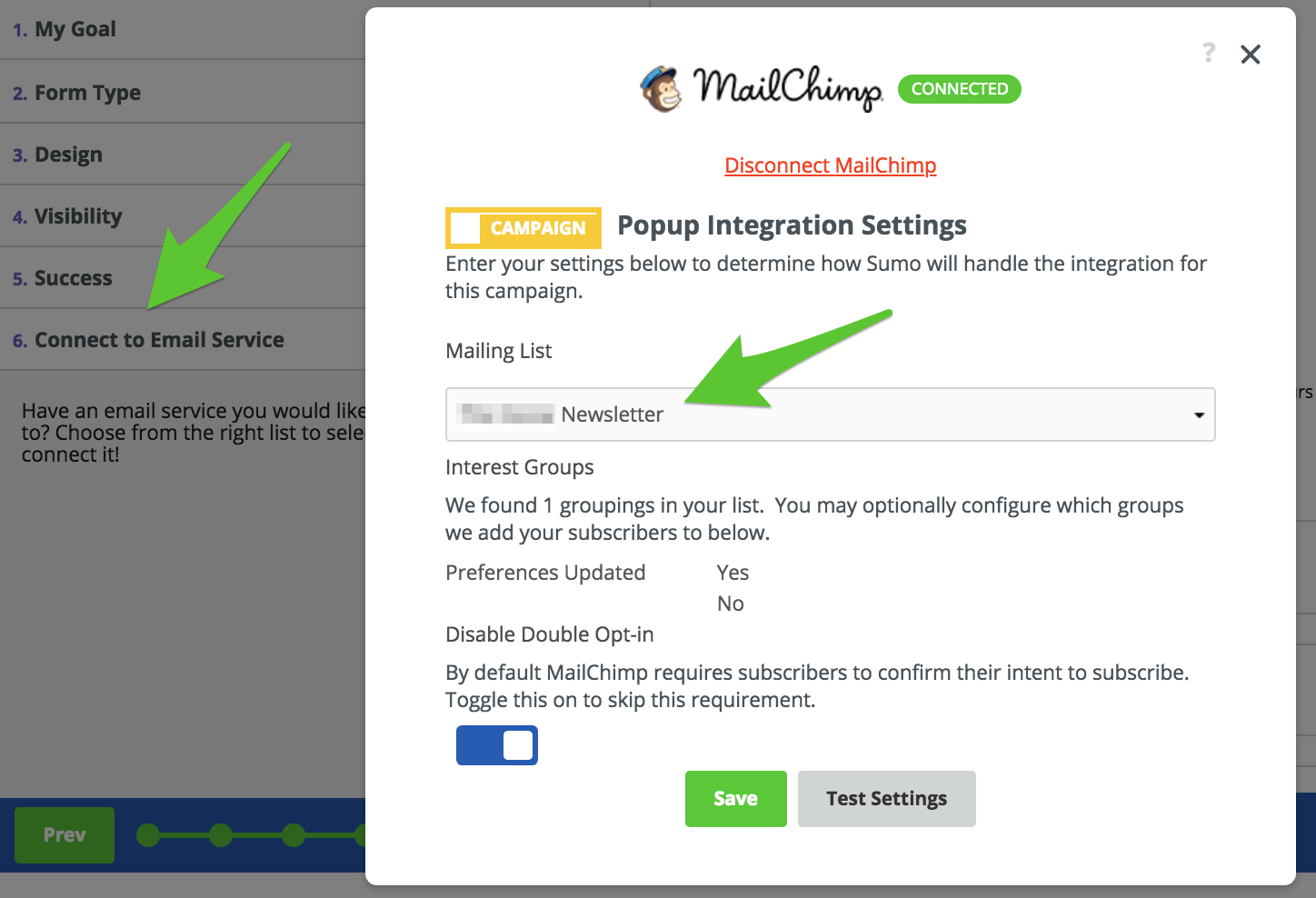
Popup #2: Cart Casino Popup
Note: The Cart Casino app has been discontinued. We now recommend using the instant discount strategy to get fast results.
Who Uses It: Bearded Brothers, to triple email conversion rate and convert 10% of email leads into sales.
What Design Is It: Sumo Retro Star Slot Machine Template (available inside Sumo)
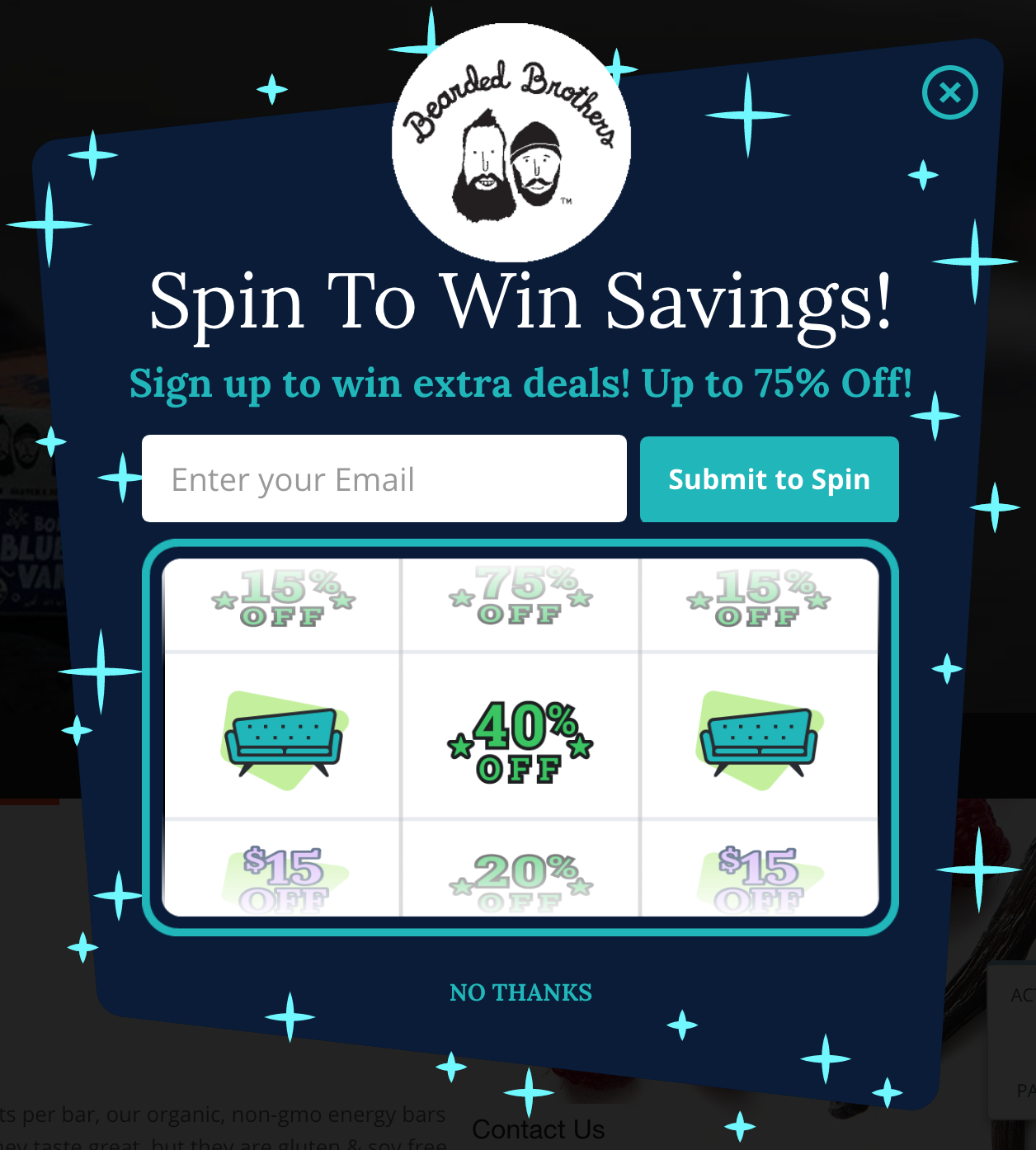
Where You See It: Before you leave the website on any page (except the Cart page). Plus a “Game” tab on the left side of every website page.
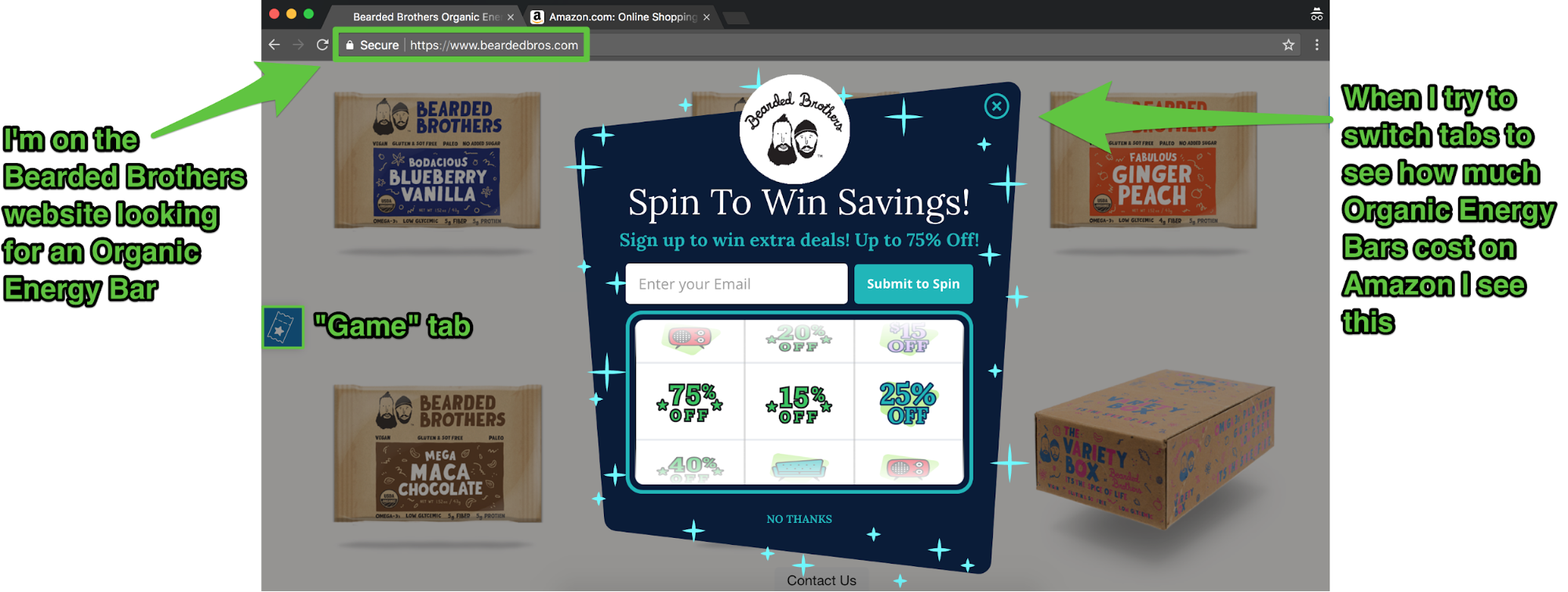
Result: Triple email conversion rate over a standard popup.
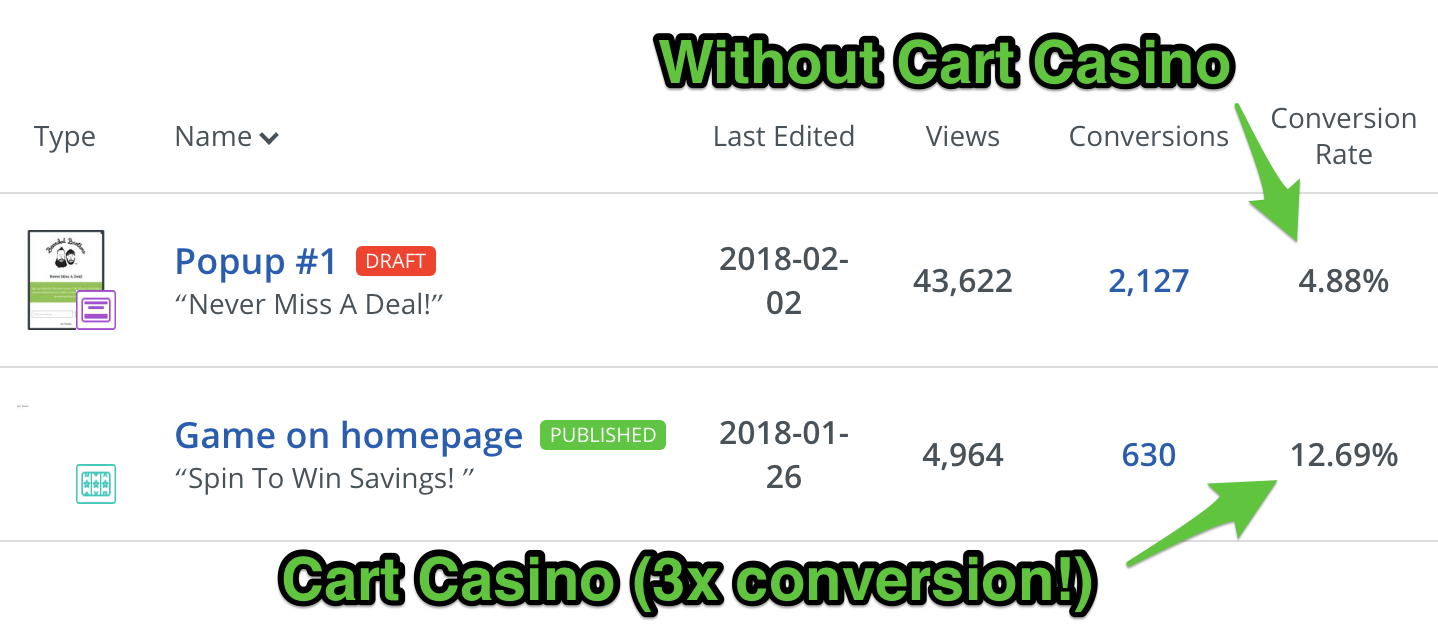
One in 10 people who entered their email went on to redeem their discount code and buy.
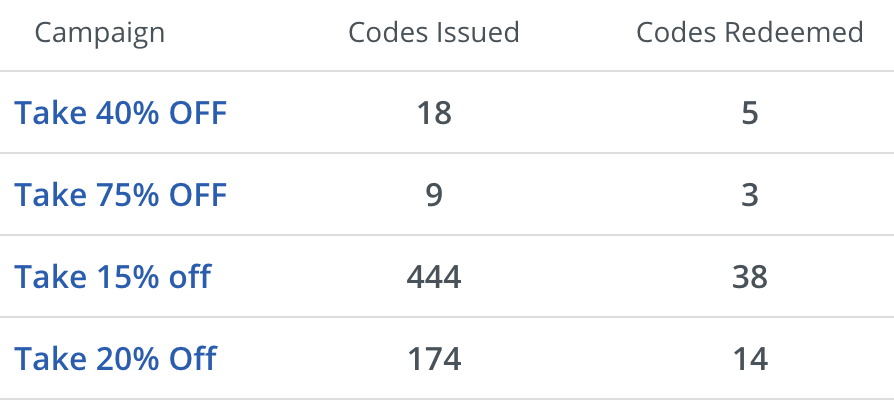
Note: Bearded Brothers configured their Cart Casino popup win settings as per below (you can configure whatever win settings you’d like):
- Take 15% Off: 67% chance to win
- Take 20% Off: 29% chance to win
- Take 40% Off: 3% chance to win
- Take 75% Off: 1% chance to win
Why It Works:
The “Up to 75% Off” offer is compelling. Turning your email capture form into a casino game where people can win a discount to use in your store leads to a direct increase in sales.
How To Set It Up Yourself:
Click here to sign up for a Sumo eCommerce account, then follow these instructions:
1. Go to Forms > List Builder > Forms > Create New Form.

a) Set your Goal to Collect Emails.
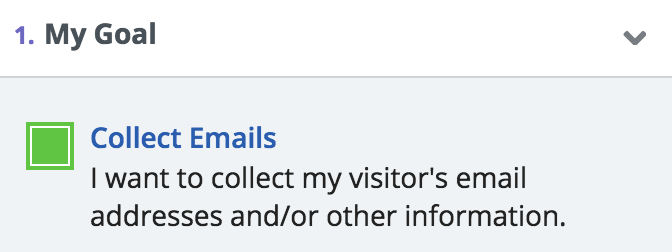
b) Set your Form Type to Cart Casino.
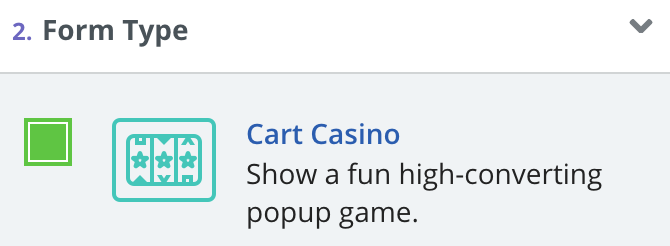
2. Set your Design to Sumo’s Retro Star Slot Machine template (or pick your own template and customize it to match your brand’s style).
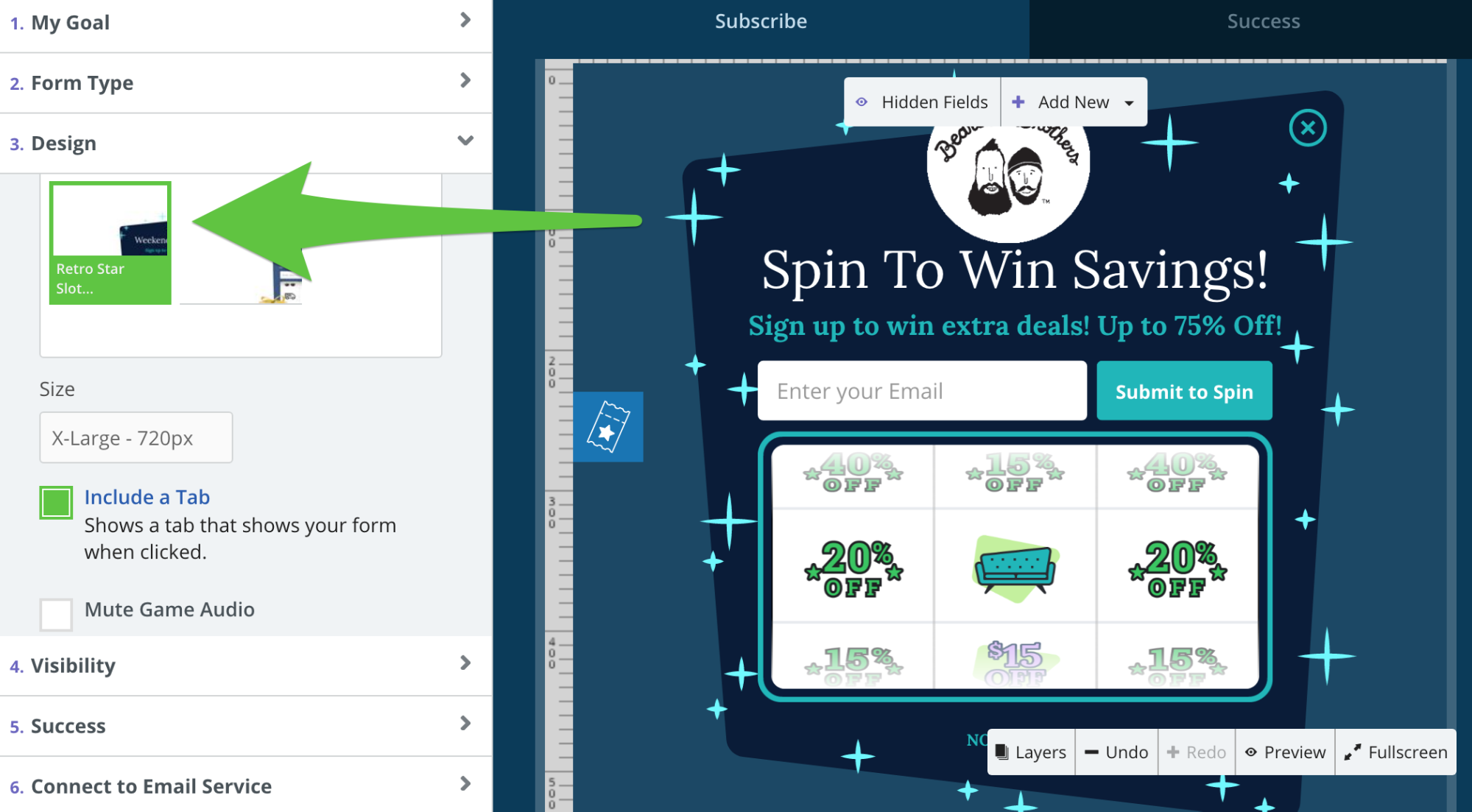
Golden Nugget: We recommend choosing the Large size for your Cart Casino popup. Extra Large takes up the whole screen and can be a bit aggressive, while Medium can be a bit hard to read on mobile. All Sumo popups are mobile responsive though, so your Cart Casino popup is going to look great on any device.
3. Under Design, scroll down and click on Configure Game. Enter the name of the prizes you want people to win, add the discount (or content upgrade) they can win, and what percent chance you want them to have of winning each prize.
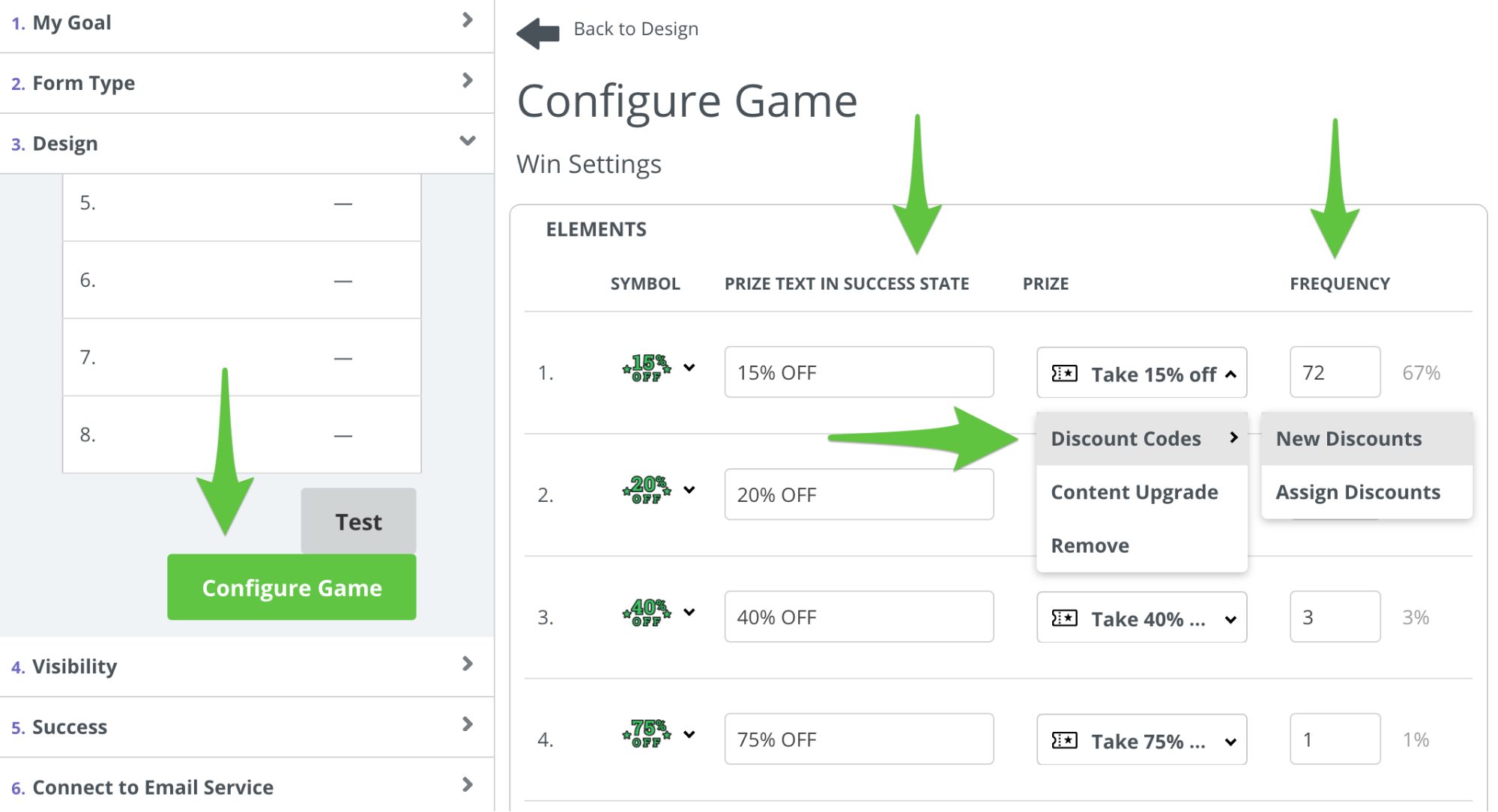
4. On your Success Popup (the popup people see after entering their email) add a new Text widget. Create one with the name of the prize using {prize_text} in your text field and one with the prize code using the {prize} in your text field. This will tell people what they won and give them the discount code to buy from your store.
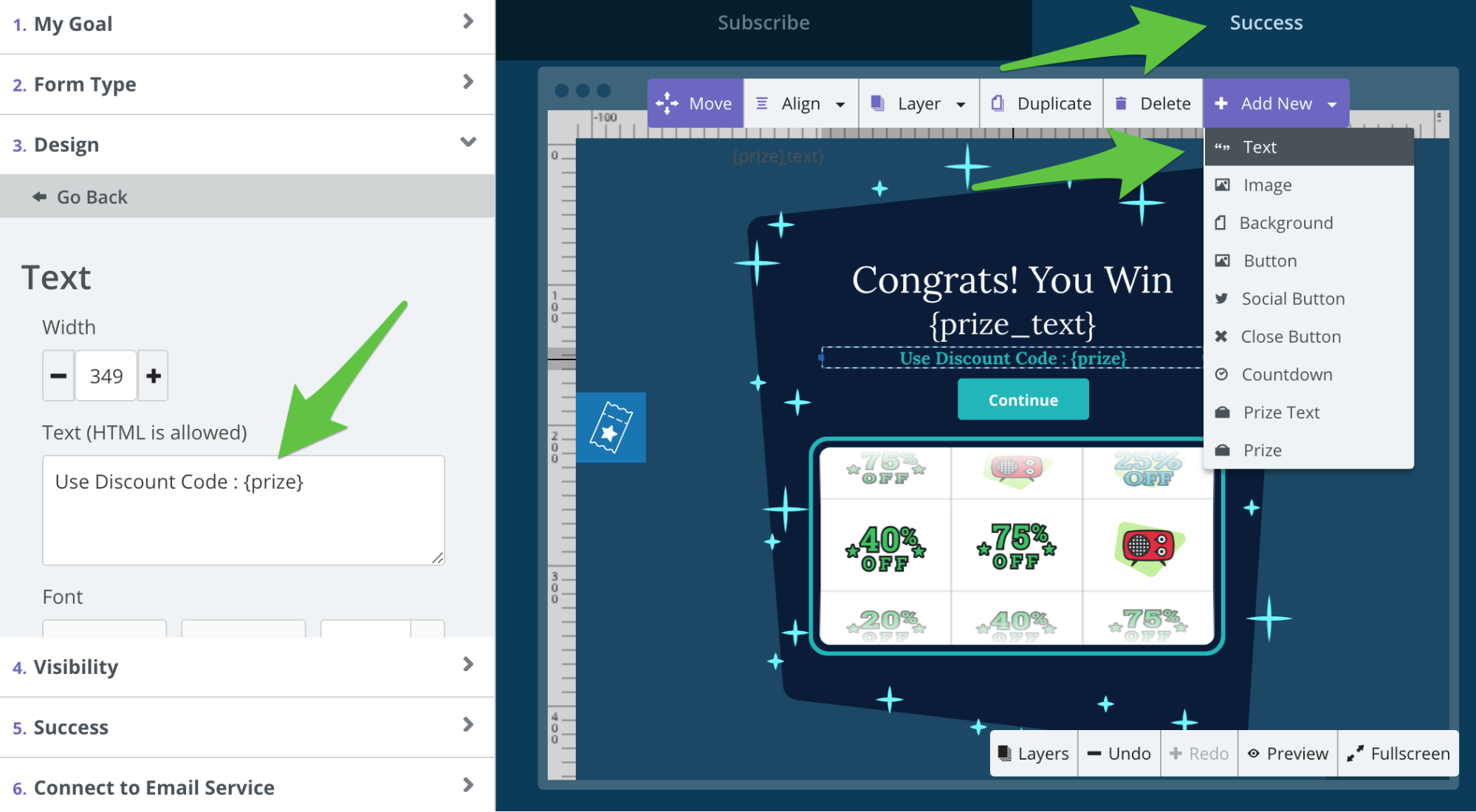
5. Set your Visibility to Manual Mode and set it up for when the User Leaves. Add a Don’t Show rule for your Cart page because you want your Cart Abandonment Popup to show on that page.
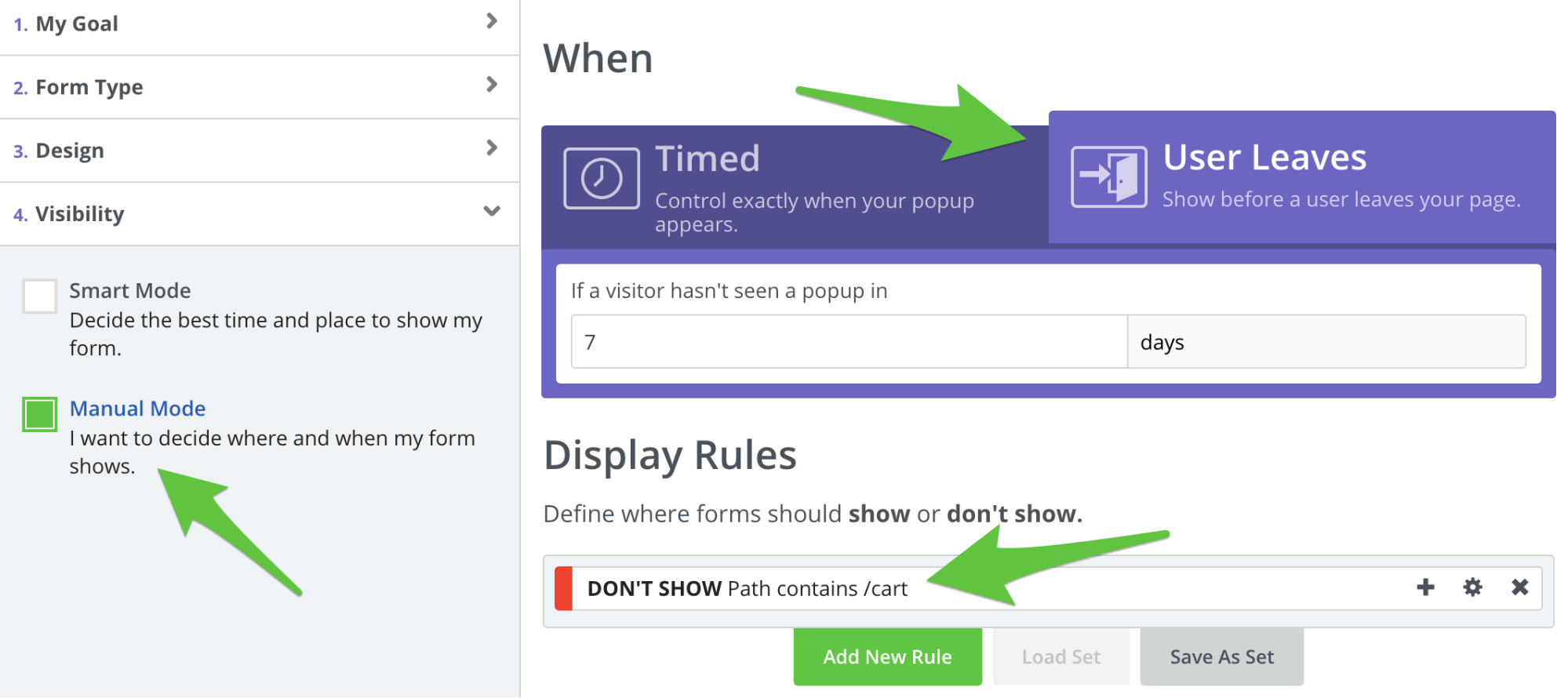
Popup #3: Product Recommendation Popup
Who Uses It: Viper Tec Knives, to get 5% of their website traffic to add their best-selling product to their cart.
What Design Is It: Sumo Formal Event Template (available inside Sumo)
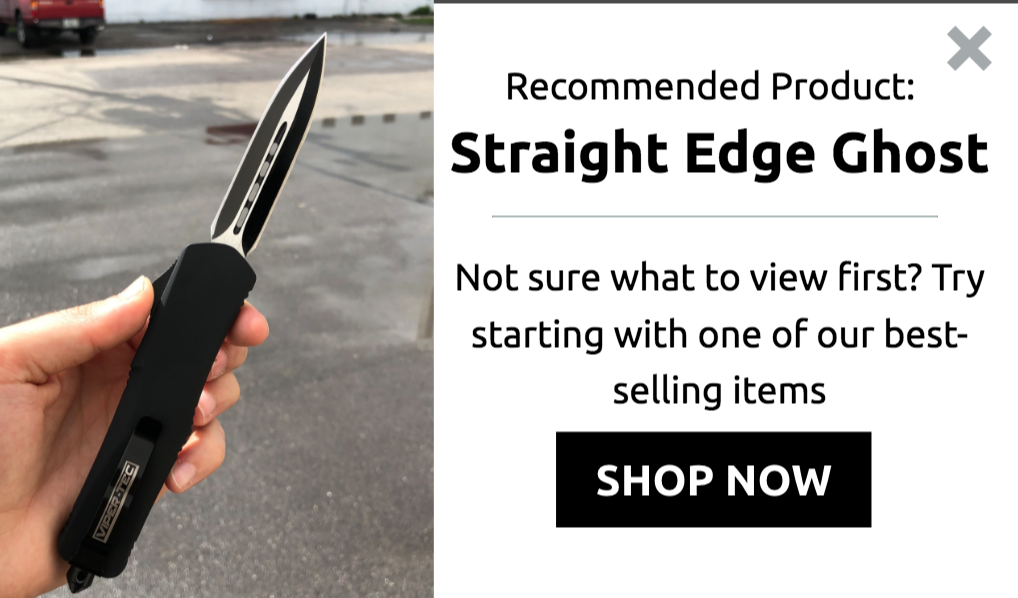
Where You See It: After you’ve scrolled 30% down any product page or product category page.
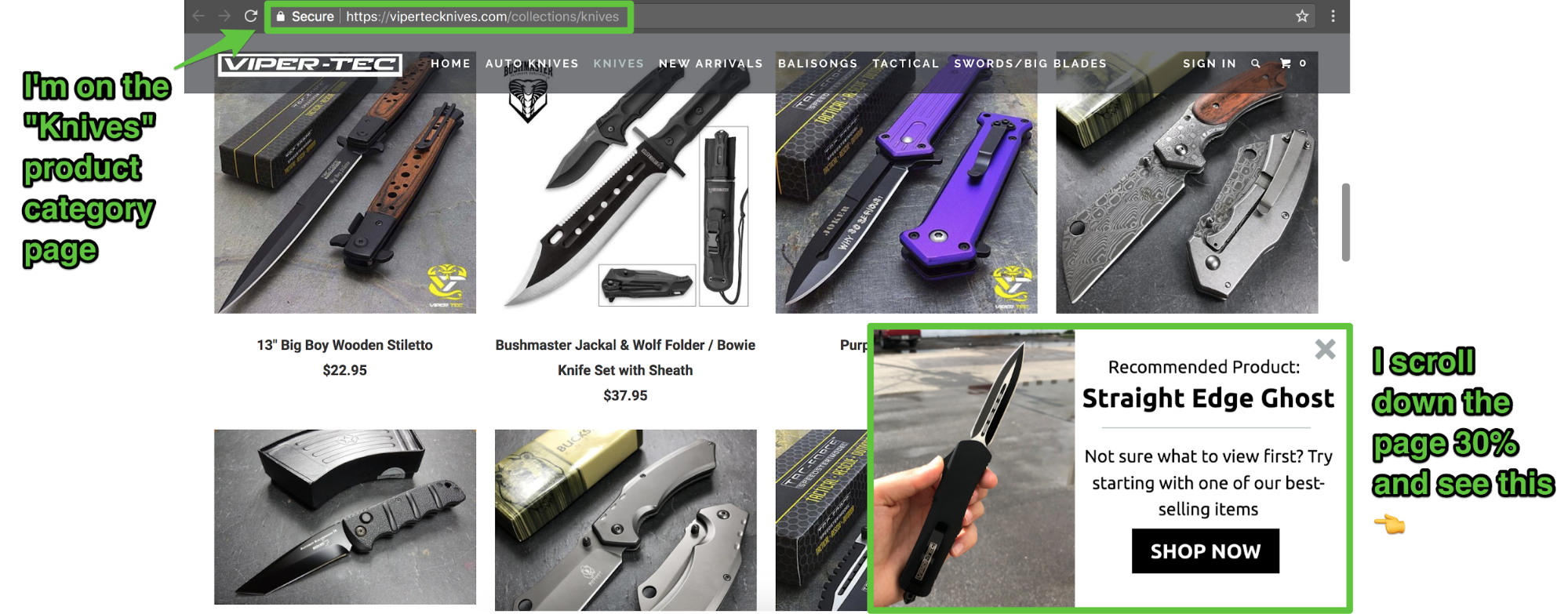
Result: 5% of people add the eCommerce store’s best-selling product to their shopping cart.

Why It Works:
The popup isn’t shown until people have shown some level of engagement first (i.e. scrolling 30% down one of your product or product category pages). It also improves the user experience by directing people to your best-selling product, which otherwise might be hard to find.
How To Set It Up Yourself:
Click here to sign up for a Sumo eCommerce account, then follow these instructions:
1. Go to Forms > List Builder > Forms > Create New Form.

a) Set your Goal to Add a Call to Action.
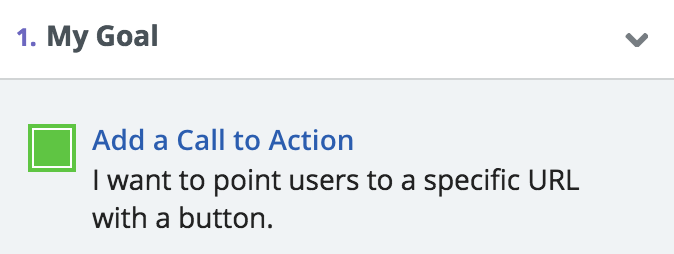
b) Set your Form Type to Scroll Box.
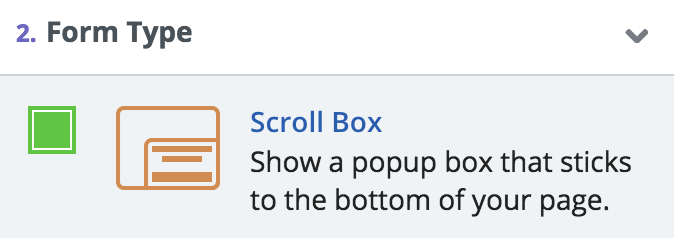
2. Pick one of Sumo’s Design templates for your popup (or pick any template and fully customize your own like Viper Tec did for their popup).
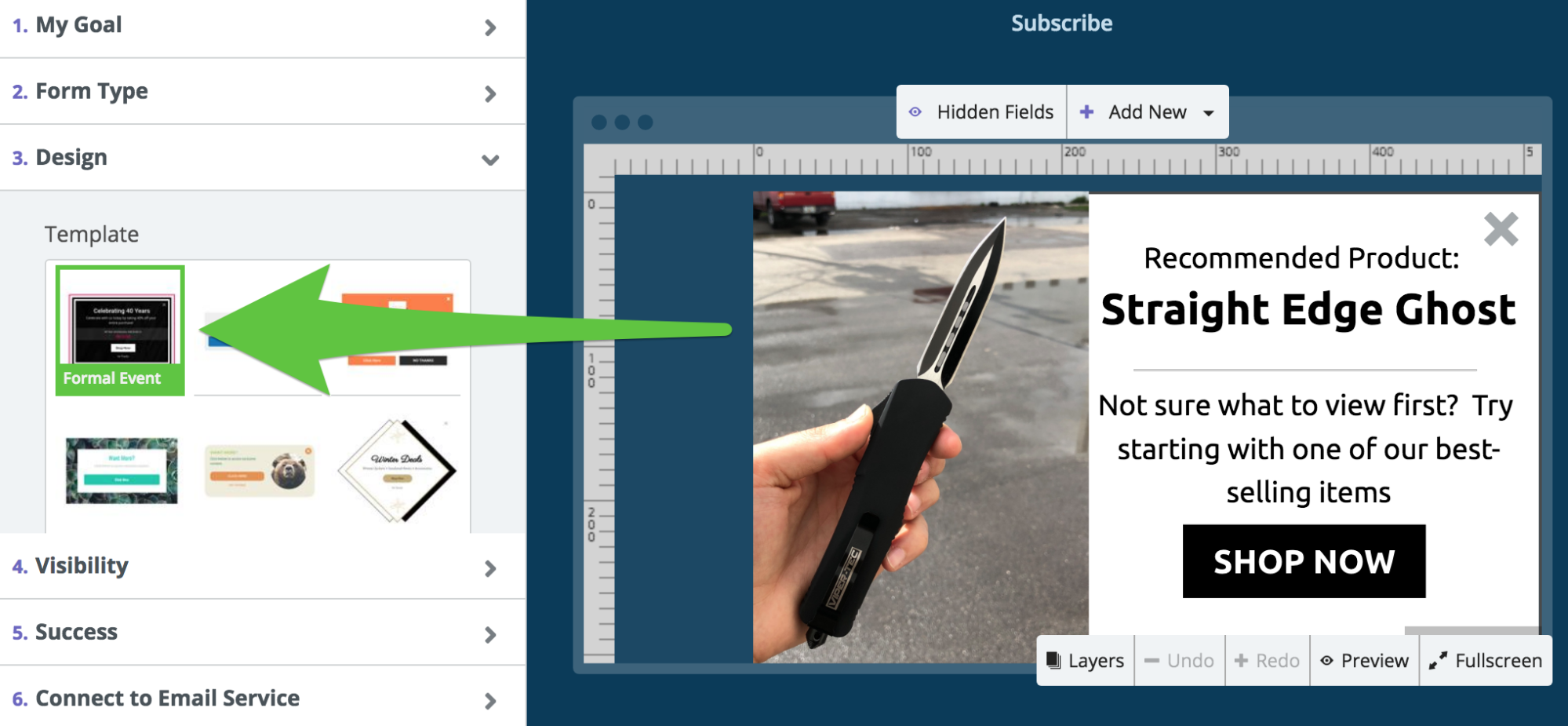
Golden Nugget: If you don’t think people need to be pre-sold on your product you can use a call to action like “Buy Now”, then when you assign a website URL to your call to action button enter a URL with your product ID (so when someone clicks on the button it automatically adds your best-selling product to their cart and takes them to your checkout page).
3. Set your Visibility to Manual Mode and set your scroll box to show after someone has scrolled 30%. Add a Show rule for the URL where all your product pages and product category pages are hosted.
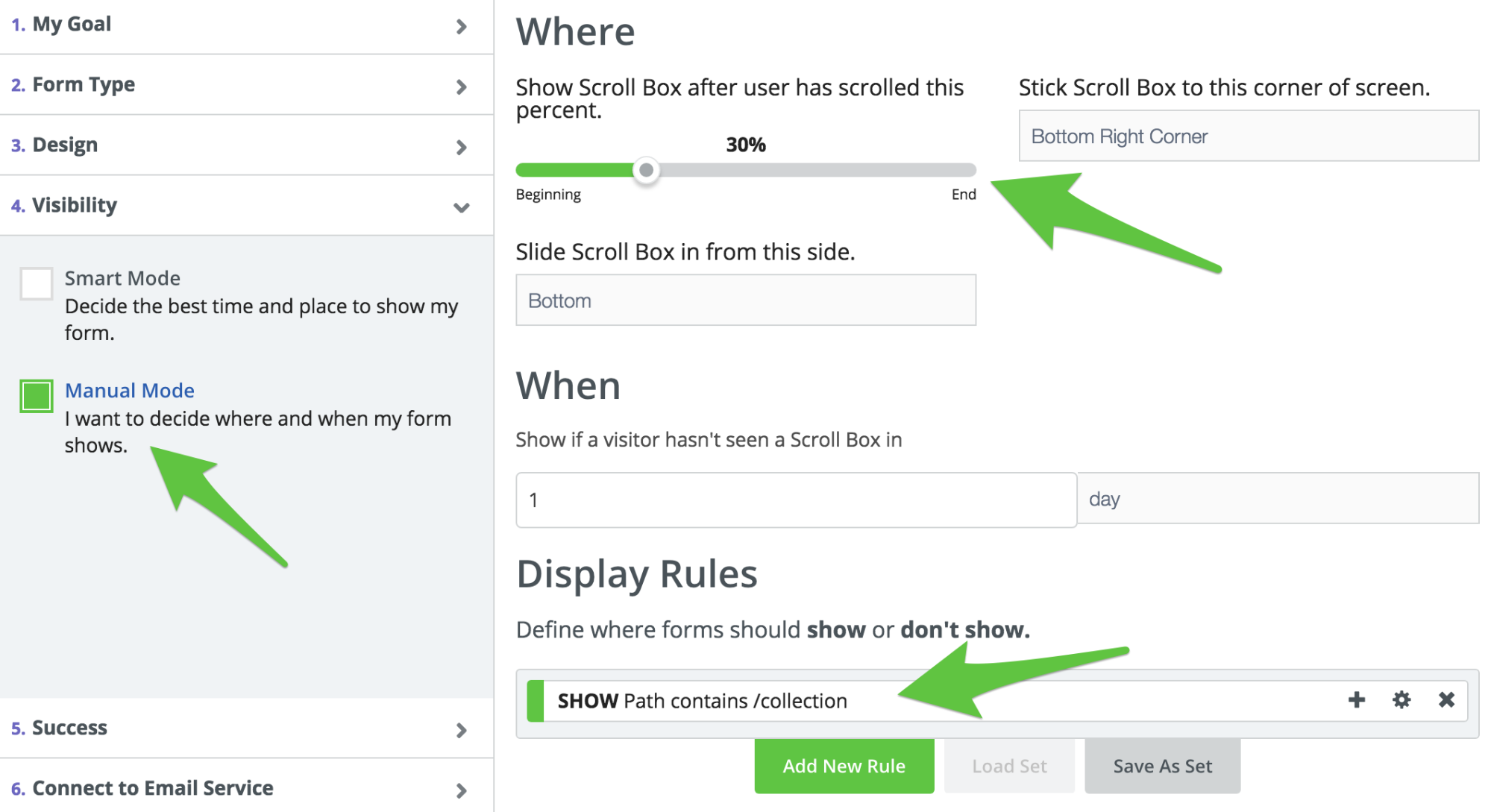
3 Key Takeaways To Make Your First Dollar With Sumo
With these three simple popups setup on your website, you will be able to:
- Offer people a discount on your cart page if a customer abandons their cart so you can incentivize them to buy right now, instead of losing the sale.
- Offer people a chance to win a discount, free shipping or content upgrade if they decide to leave your website so you can convert them into buyers.
- Direct your website visitors to your best-selling product.
To make it easy for you, you can either:
- Click here to sign up for a Sumo account, and follow my instructions in this article OR
- Click here to apply for a 1-on-1 session with one of our Ecommerce Experts.








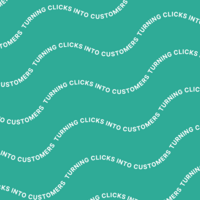
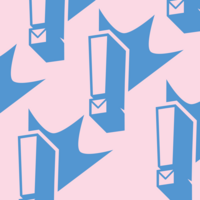
Add A Comment
VIEW THE COMMENTS