Hey Sumos! Sean here, and this batch of updates brings an extremely exciting new feature that y’all have asked for since Day 1.
Let’s dig in.
Big Update #1: Upload your Content Upgrades
EXPLOSION EMOJI! HYPE HORNS! MORE EXPLOSION EMOJIS!
That’s right. You can now upload your content upgrades directly into List Builder. No more uploading your content to some weird site, grabbing a link and pasting it into List Builder.
PDFs, images, MP4s, spreadsheets…if it’s a file, you can upload it and give it away instantly (it downloads right in your subscriber’s browser).
There are three distinct ways to use this new feature:
When you’re creating your List Builder popup, you can upload your content upgrade in the success tab:
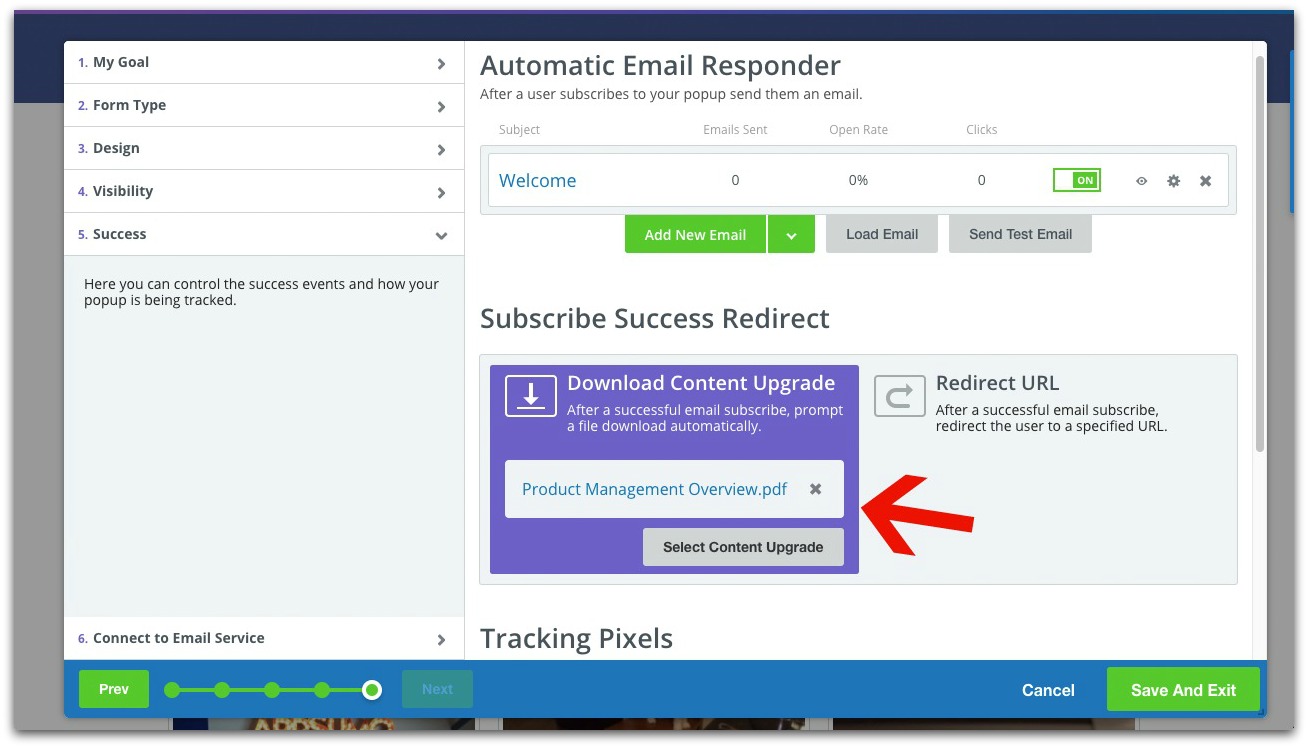
Uploading your content upgrade like this means the content will instantly download once your subscriber opts-in.
You can also upload your content upgrade if you click on your opt-in button:
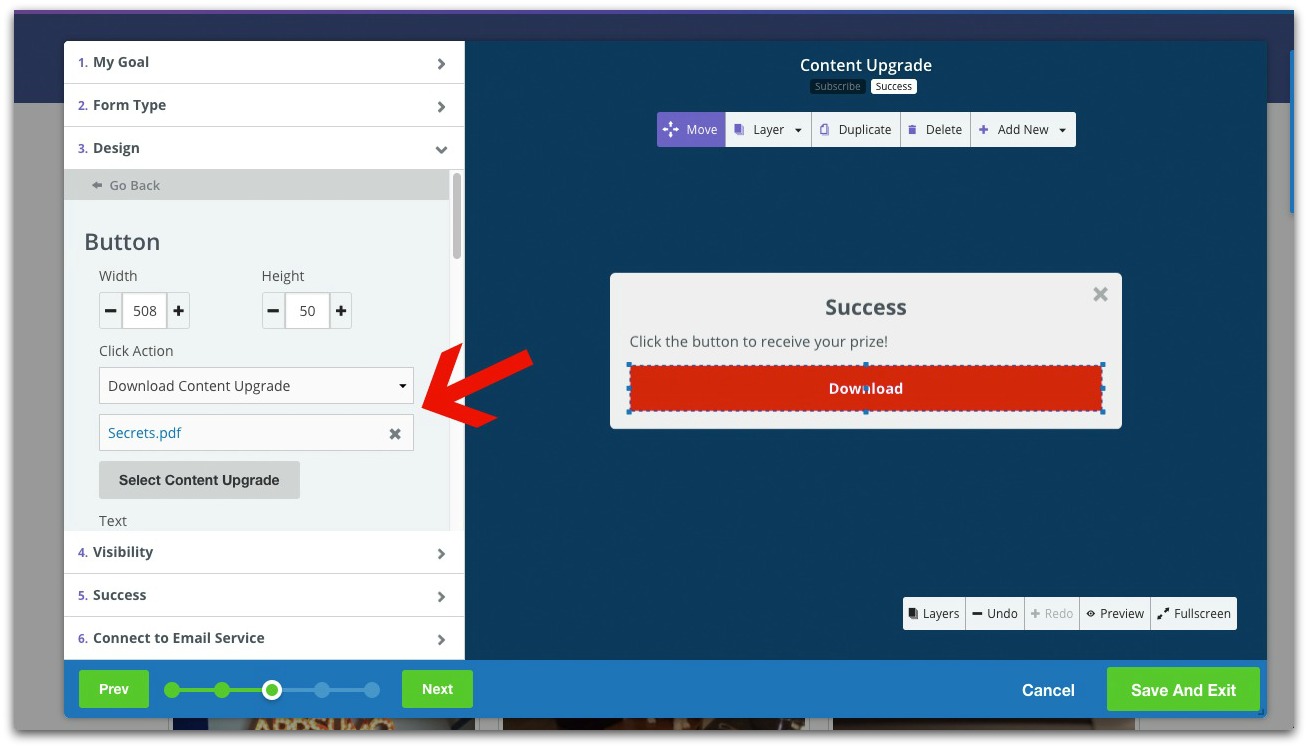
With this option, the content upgrade will automatically download when your subscriber clicks the button on your success popup.
PRO TIP: Use text like “Download” on your button to make it clear what your subscriber needs to do.
If you’re using Auto Responder (which you really should), you have the option to upload your file directly to the email by either inserting your content via a link OR clicking the “Insert Content Upgrade” button:
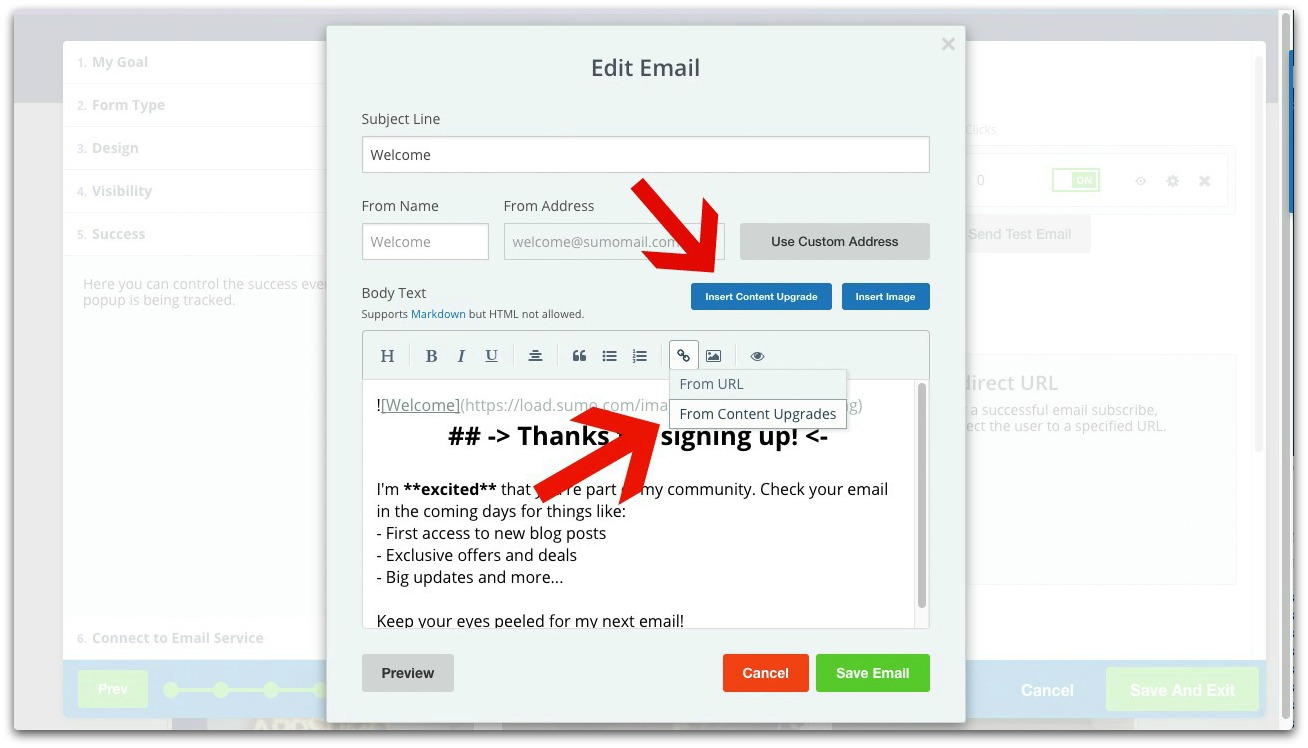
When your subscribers click the link, the content upgrade will automatically download in their browser.
Once you upload a file, it’s available in your library if you want to use it in multiple popups:
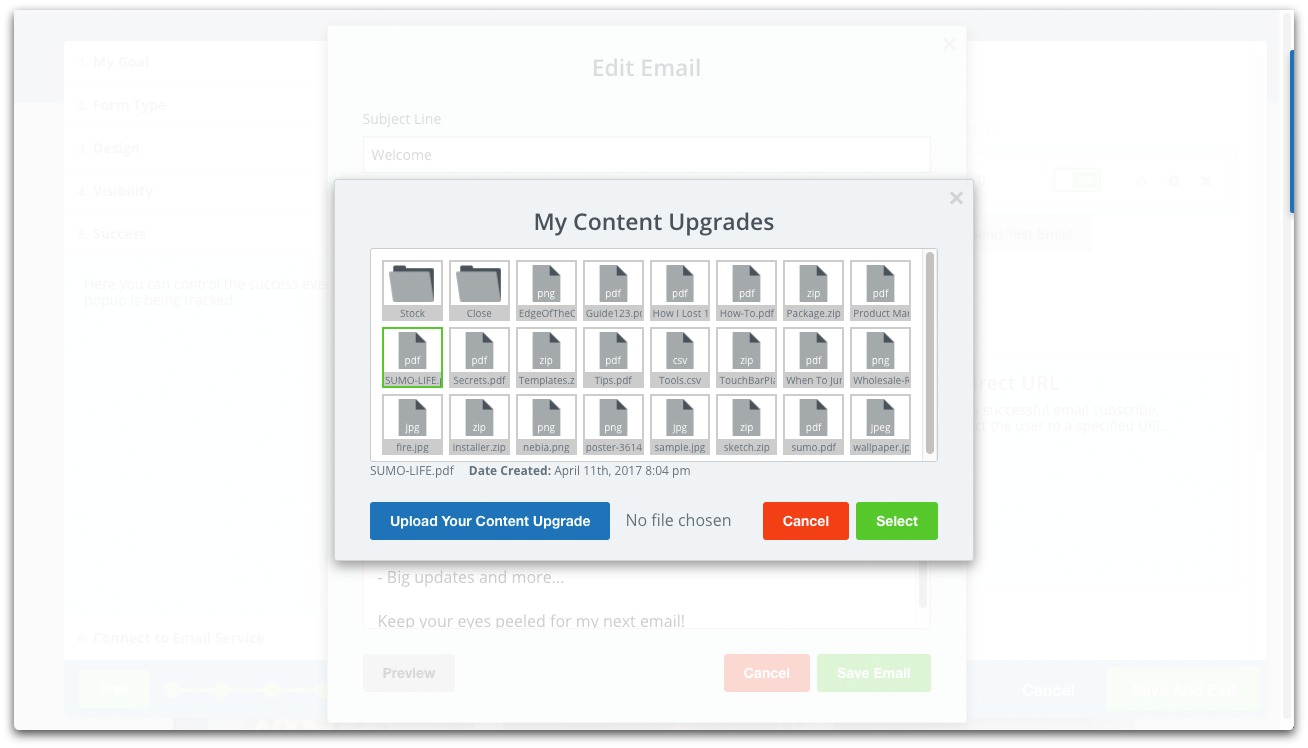
This is a HUGE feature y’all have wanted for a long time, and you’ll love the increase in conversions when your subscribers happily get their content PRONTO.
Click here to use List Builder and try the new feature
Big Update #2: Smart Bar Is Part of List Builder
List Builder just got a whole lot smarter (the pun was unavoidable).
Last email, we rolled Scroll Box into List Builder. In this email, we’re yelling from the rooftops that Smart Bar is now part of List Builder, too.
When you go into List Builder, you have the option of creating a Smart Bar in the “Form Type” tab:
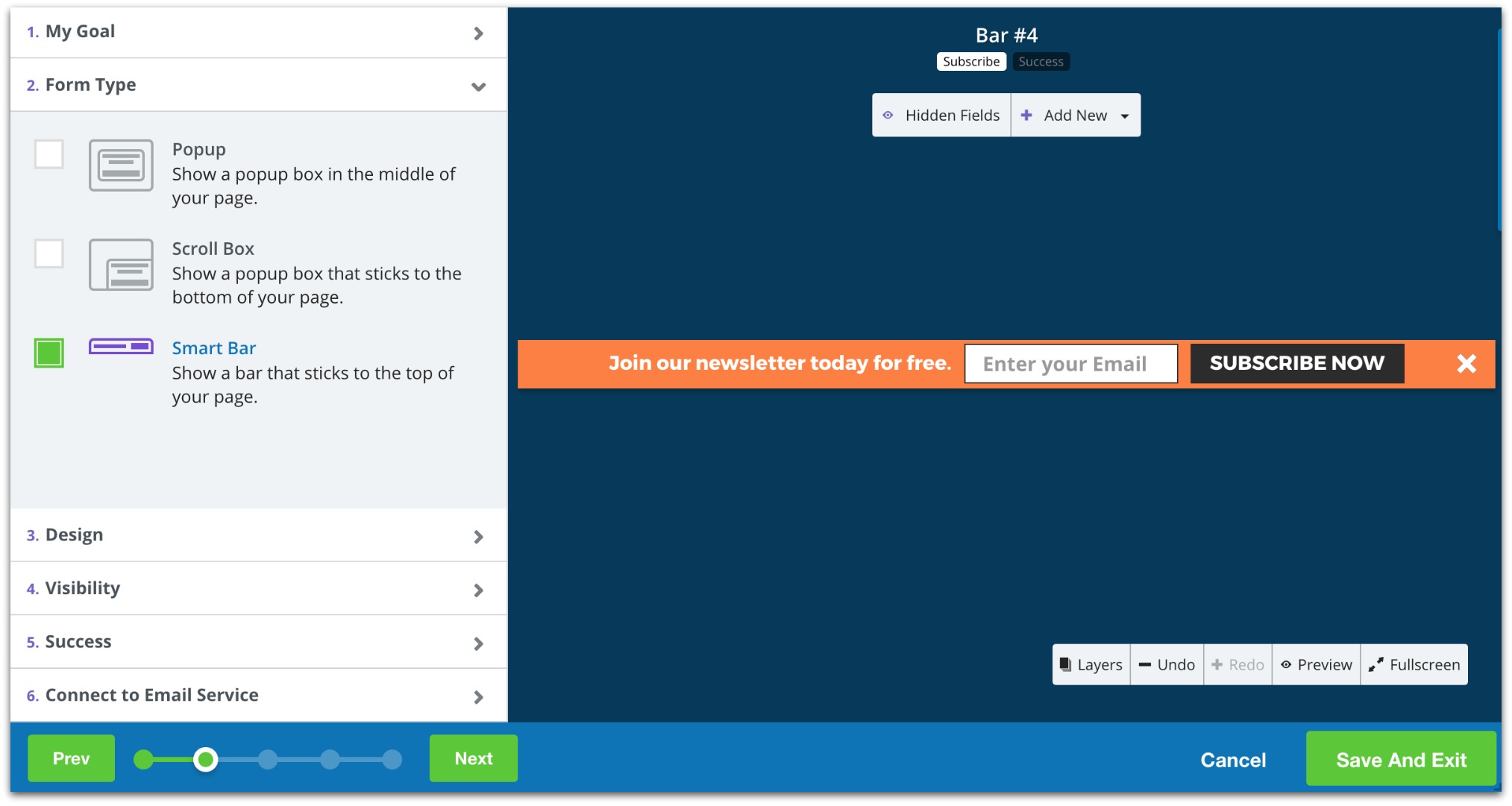
From there, you have the power of List Builder’s drag-and-drop functionality to create your perfect Smart Bar.
On the List Builder homepage, Smart Bars will look like this:

It’s highly recommended you import your existing Smart Bars over to List Builder (so you can manage them all in one place). To do that, just open your Smart Bar app and click “Yes” on the popup:
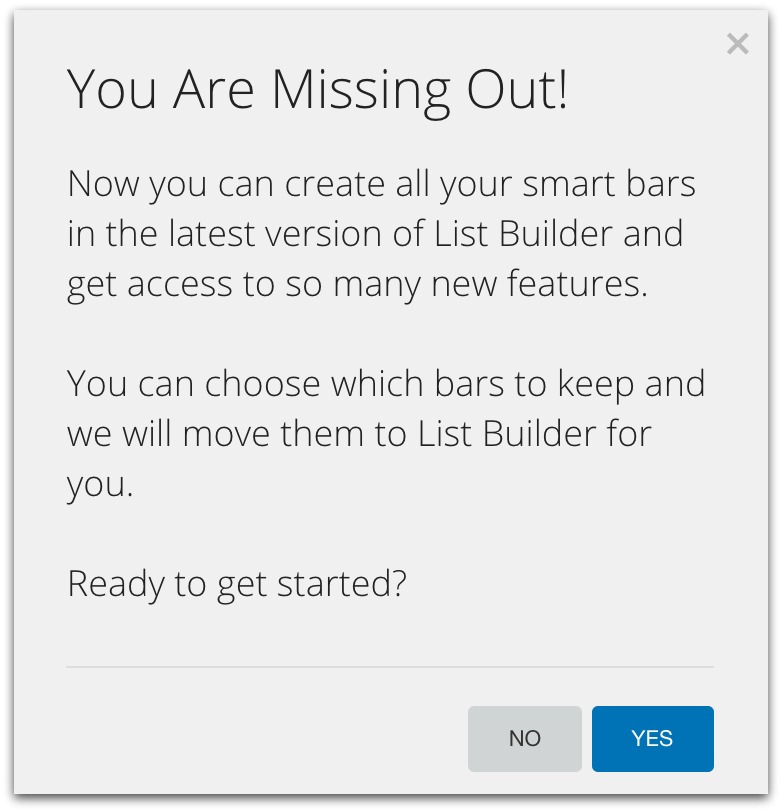
Click here to use Smart Bar in List Builder
I’d say “that’s it” for this round of updates, but they’re so big I don’t think “that’s it” really does them justice
Stay tuned for the next email. We’re releasing an entirely new app that’ll change the way you communicate with subscribers.
Enjoy the new updates,
Sean “Coach” Bestor
P.S. Want to have a hand in creating the next feature in Sumo? Give us some feedback in this survey. I read every response.









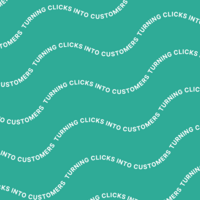
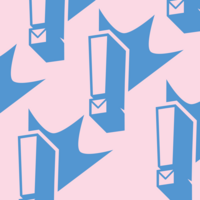
Add A Comment
VIEW THE COMMENTS