Today, we’re launching Auto Responder — an exciting FREE feature that will change the way you communicate with your subscribers.
Auto Responder is a new feature that automatically sends an email to your subscribers without the use of an email service provider.
This is a HUGE feature many of you begged us for, and we can hear the shrieks of excitement all the way here in Austin, Texas. You’ve always wanted a way to automatically send an email without setting up a whole system in your email service provider (if you even have one). And now you can.
If you’re wondering, this is perfect for:
- Coupon Delivery: Instantly send a coupon to your new subscriber so you don’t have to wait to make a sale.
- Welcome Emails: Give your subscribers instant gratification by welcoming them to your list.
- Content Upgrade Delivery: When someone signs up to get a content upgrade, you can send your subscribers a link to that content — whether it’s a spreadsheet, PDF, video or more.
Here’s how it works. Go into List Builder 3 and create a popup. Then, go to “Success” and click on “Add New Email”:
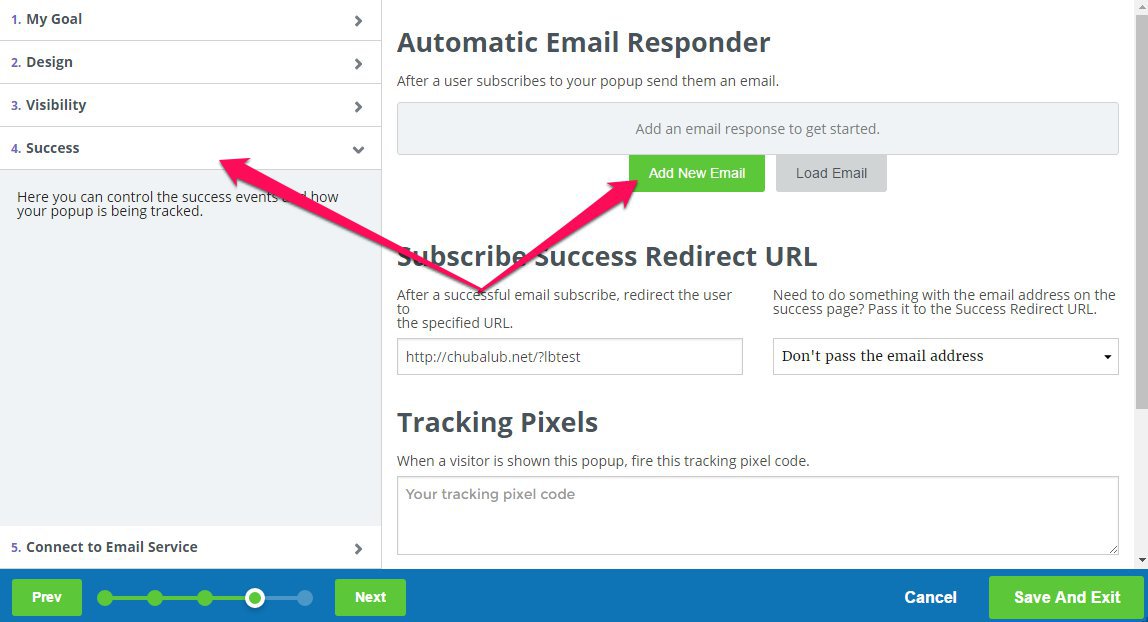
Now you’re in Auto Responder! Give the email a name (just for your reference). Then say who your email is from:
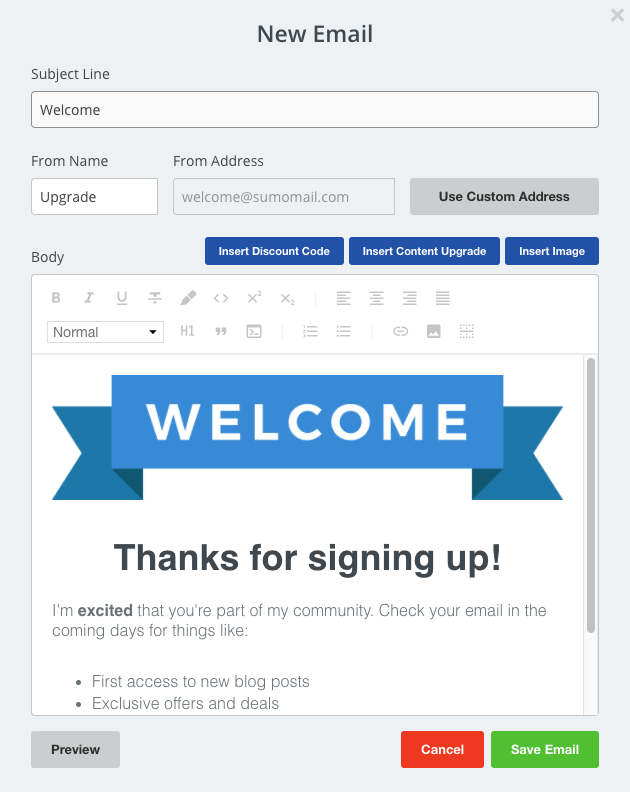
(FYI: This is how your name shows up in an inbox. If you leave it blank, it’ll show up as “Welcome”)
![]()
If you happen to own a website, you can connect that site’s email address in the “From Address.” If not, no worries — we’ll just send it from our email.
Your reply email address is also the email address you put in above.
Finally, give your email a subject line and, you know, write the actual email.
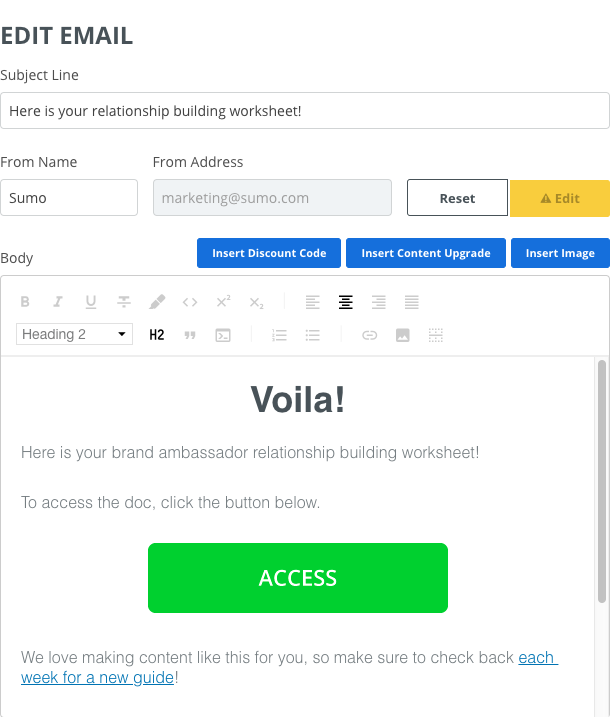
At any point, you can hit the “Preview” button to see how your final email will look:

And, to see how your subscribers will see your email, you can send yourself a test email:
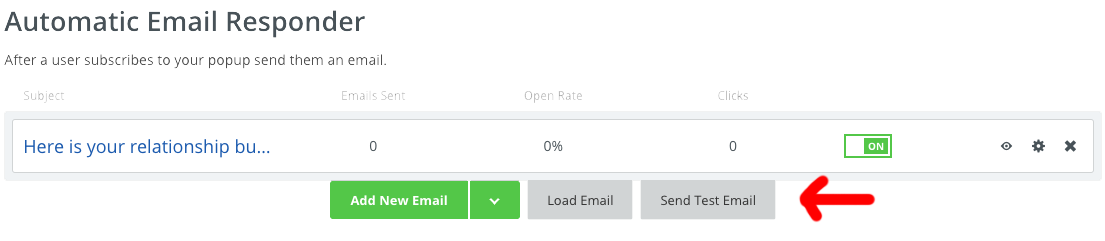
Plus you’ll always know vital stats like how many emails were sent, how many were opened and how many people clicked the link in your email:
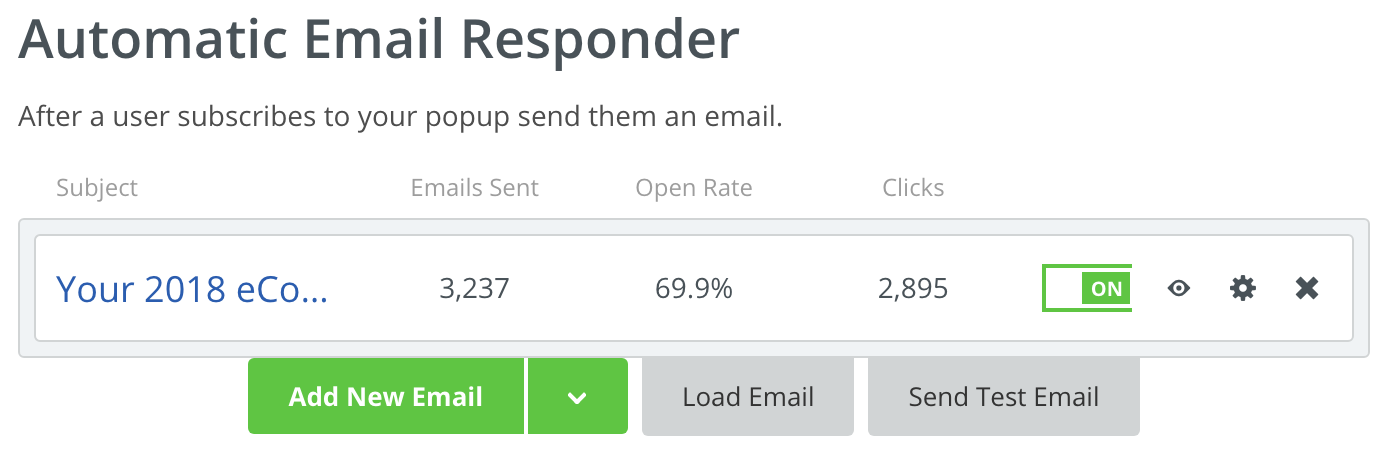
And that’s it! Now you can automatically send an email to your subscribers. We’ll be bringing more updates to Auto Responder in the coming weeks, so keep your eyes on your inbox til then.
Add A Comment
VIEW THE COMMENTS