Hey Sumos! We’re excited to show you 3 new features we’ve built into List Builder.
First, we added a special Tabs feature to Popups and Scroll Boxes.
With this, you’ll have a small, subtle way to recapture visitors who closed your popup or who didn’t see it.
Clicking the tab will cause your popup to display.
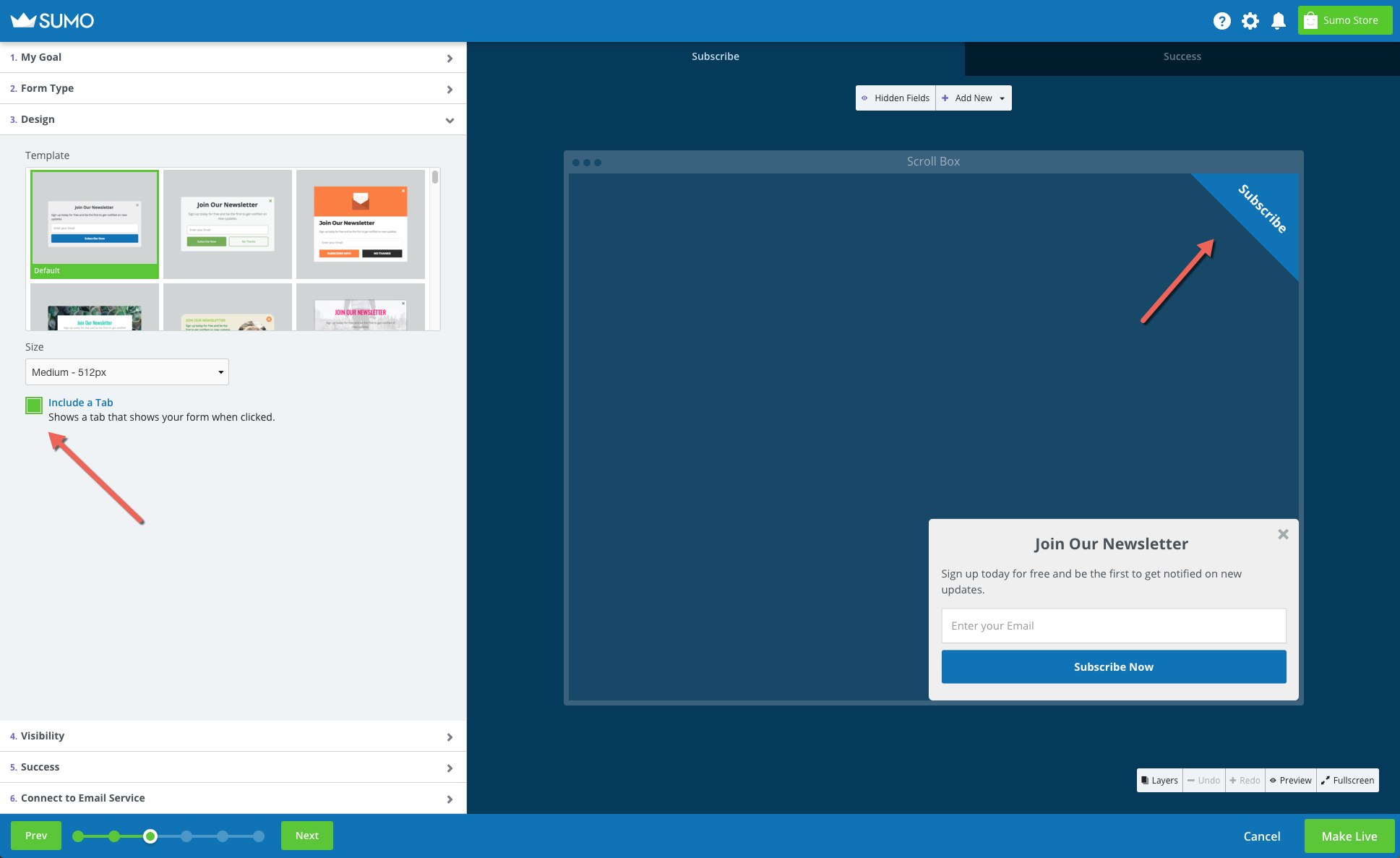
And you can place these tabs anywhere on the perimeter of your page using a variety of design options.
You can also set when your tab displays:
- Before the form is displayed
- When the form is closed
To check out the new Tabs feature, hop into List Builder and click on a Popup or Scroll Box under Form Type.
From there, click the Design tab and scroll down to the bottom of the section.
You’ll see a checkbox with the words Include a Tab next to it:
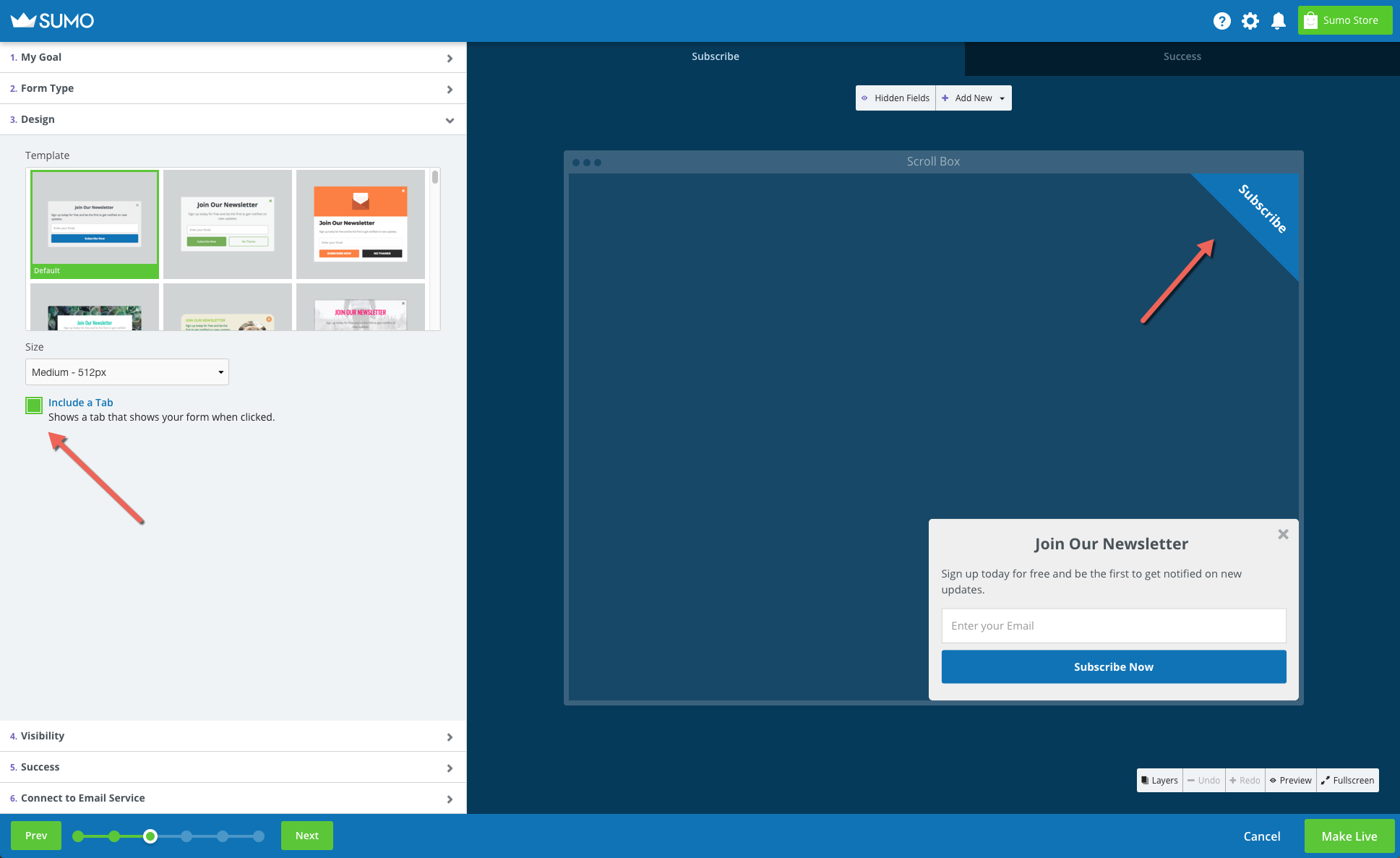
Check that box and your tab will appear.
Once you do this, you’ll be able to style everything to your liking by clicking the tab in the designer:
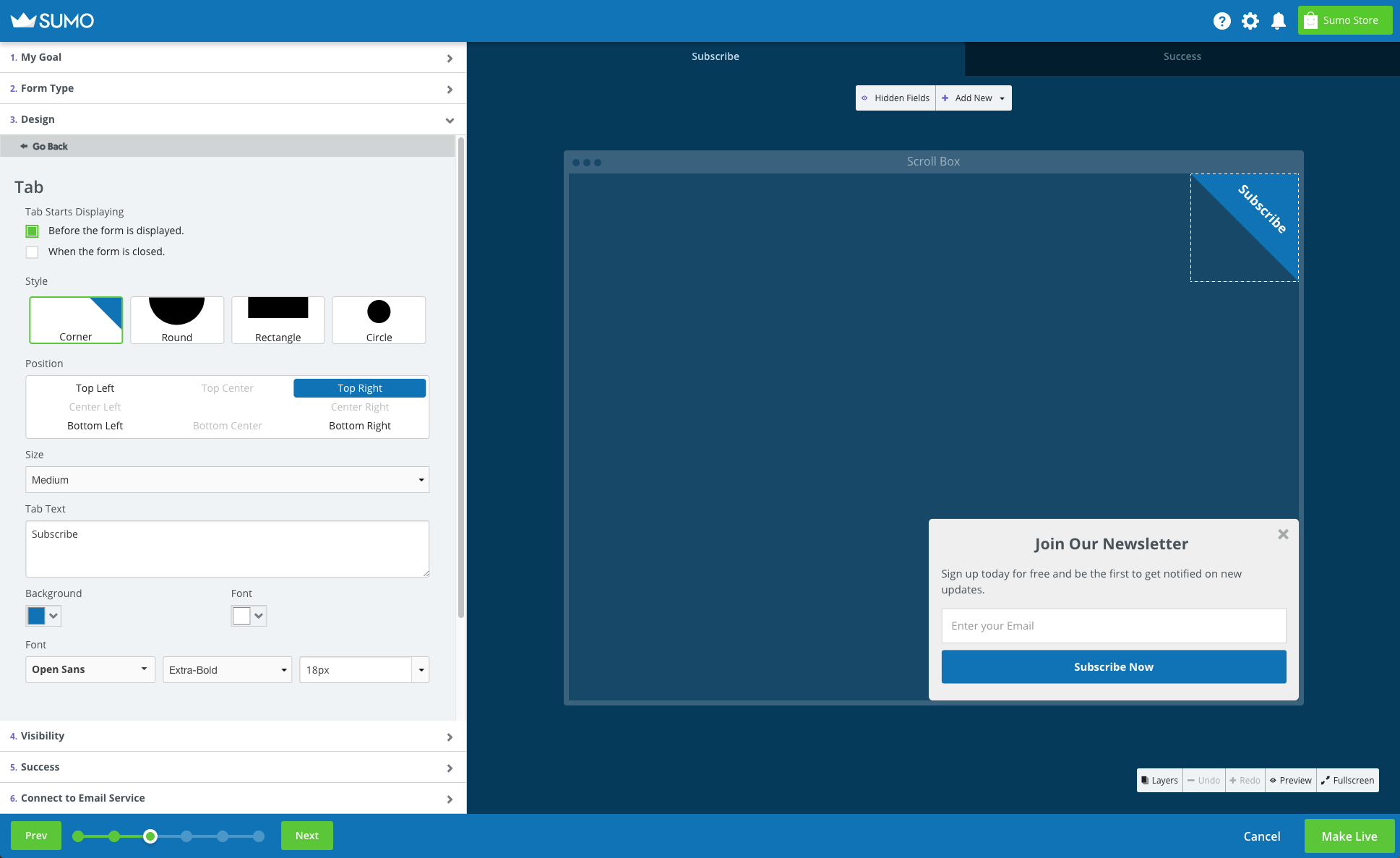
The next new feature has to do with Inline Forms specifically.
We noticed that these forms already see higher conversion rates than ordinary popups. So we decided to make them even better.
Enter: Inline Focus.
With this powerful feature, you can fade out the background anytime someone scrolls past one of your Inline Forms.
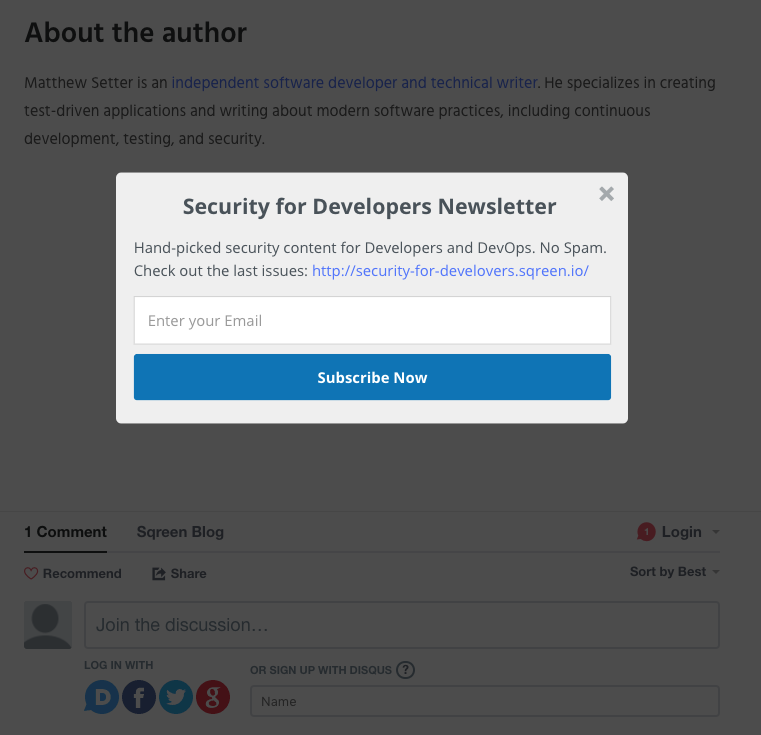
This draws all the attention to your form and captures readers who are highly engaged.
Ready to try it out for yourself?
Head over to List Builder and choose Inline Forms under Form Type.
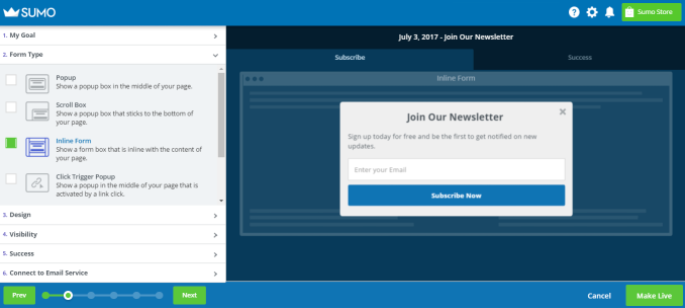
From there, make your way to the Design tab and scroll all the way to the bottom.
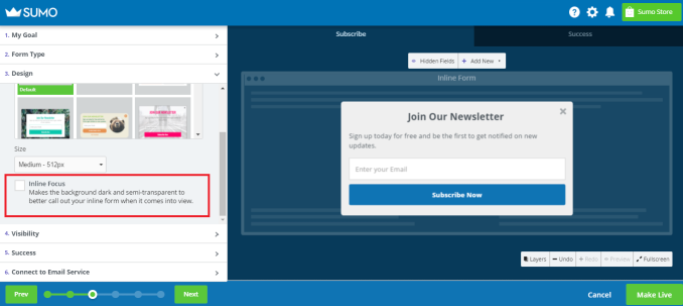
Click the box next to Inline Focus and you’re all set.
You’ll see the background fade in the preview just like it would once it’s live:
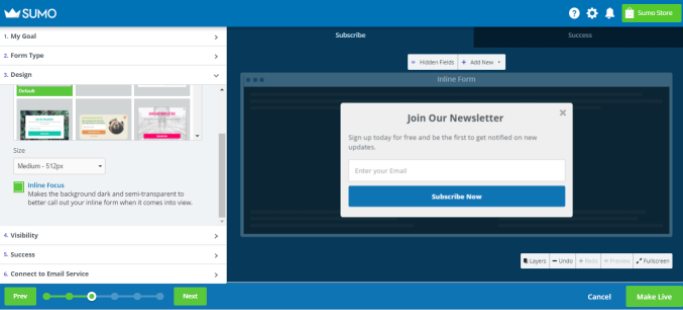
As for the third new feature, you’ll notice we added a blue background to the Form Type preview:
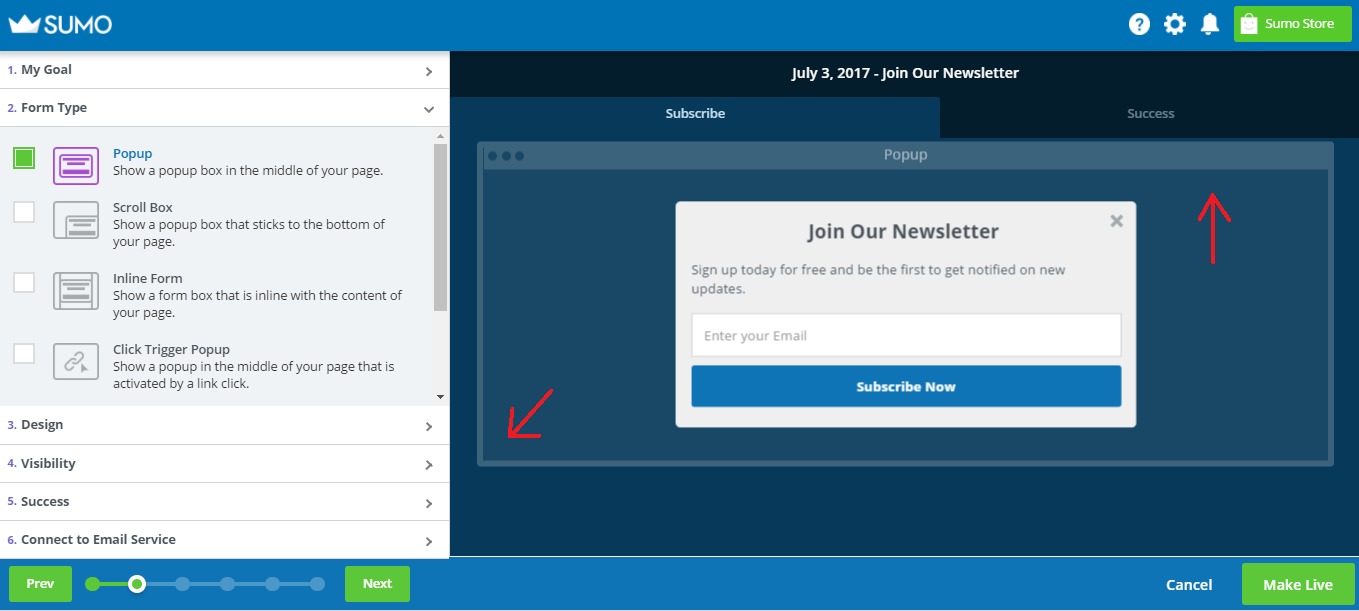
This gives you a better view of where the form lives on the page.
You can see the differences anytime you click between each form type:
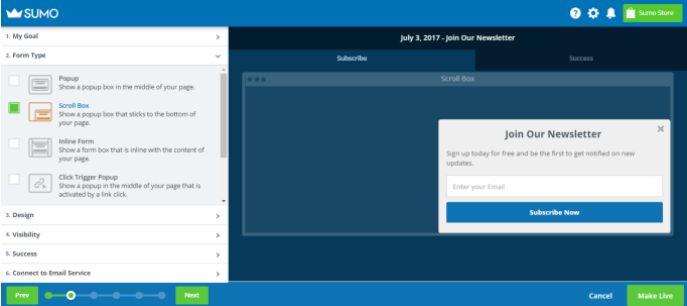
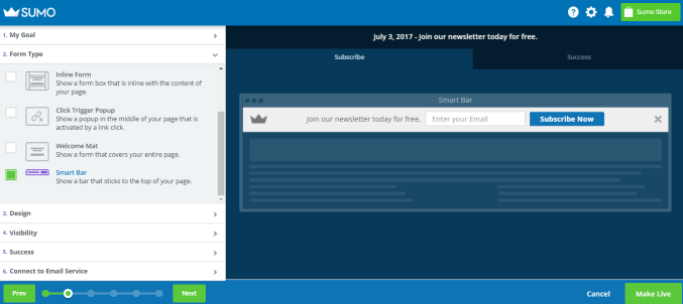
Now that you know more about these 3 features, it’s time to start using them. Make your way over to List Builder and go check them out for yourself.
To exciting new features,
Devan Ciccarelli
P.S. We’d love to know what you think! You can send feedback directly by replying to this email or you can take part in our short survey.
Add A Comment
VIEW THE COMMENTS