What if there was a way to learn more about your target audience without having to conduct hours of research?
Instead of having to manually uncover important clues, you could simply set up a few things to do the heavy lifting for you?
What if I told you that this is exactly what happens when you join the forces of Sumo + Zapier together?
And that’s just the beginning.
On top of that, through this integration you can also:
- Send new leads directly from Sumo to your CRM. This helps you manage your customers and keep things organized from the start.
- Set up notifications to alert you via Slack anytime a new customer signs up. So you’ll never miss that first chance to make a great impression.
- Improve your customer support. With these systems in place, you can provide better support in a more efficient and less time consuming way.
So you’ll be able to uncover more in-depth facts about your audience, improve efficiency, and provide better customer support all through this integration.
To help you get started, I’ll be spending our time today on showing you how to do just that.
I’ll go over what Zapier is and how it can help you and how to best integrate it with what you’re already doing with Sumo.
And if you’re curious to see what the rest of the guide looks like, here’s a sneak peek:
Table of Contents:
- What Exactly is Zapier?
- Popular Ways to Use the Sumo-Zapier Integration
- My Zapier Trick for Exposing Detailed Information About New Leads
- How to Use This Database
What is Zapier?
Zapier (pronounced as happier with a Z–ZAPier) is an integration tool that:
- Sends data back and forth between your most-used apps. By connecting with over 750 apps, your tools are better able to communicate between each other. No more siloed information.
- Automates important workflows. This helps you improve efficiency while also cutting time in areas that are important yet time-consuming.
- Helps you understand your audience better. Through this integration, you’ll be able to set up ways to uncover more about your audience automatically.
Let’s use an example to explain this in more detail. It’s always more fun that way.
A few years ago, I was running my first giveaway. I had influencers on board, a series of follow up emails cued up and ready to go, and a strategy based around giving people a free online course if they shared my giveaway with their friends.
The problem was, I had no idea how to get all my new leads into our CRM. Without this, I couldn’t send an incentivized autoresponder to the new subscribers I had worked so hard to collect.
So, like most people, I banged my head against my desk, cursed the gods, and begged a developer to write me a script – not what I wanted our small dev team doing.
This was all before I knew a thing about Zapier.
Once I found it, I realized I could have done all of this by simply connecting a few tools.
In your case, you can connect your Sumo leads to all the other tools your team already uses, such as MailChimp, AutoPilot, Google Sheets, and Slack—all without writing a single line of code.
You can take this one step further by using multistep Zaps (our name for multiple app workflows) which allow you to create custom workflows.
For example, let’s say you have a new email subscriber in Sumo. This action could trigger an automated email and a team Slack notification in Zapier.
From there, your new subscriber would be added to things like your Twitter account or internal database of leads, depending on how you set things up. And all of this would happen automatically.
Trust me, these automations are going to make your job much easier.
To get started, you’ll need to connect your Sumo account to Zapier.
Set Up Your Sumo Integration with Zapier
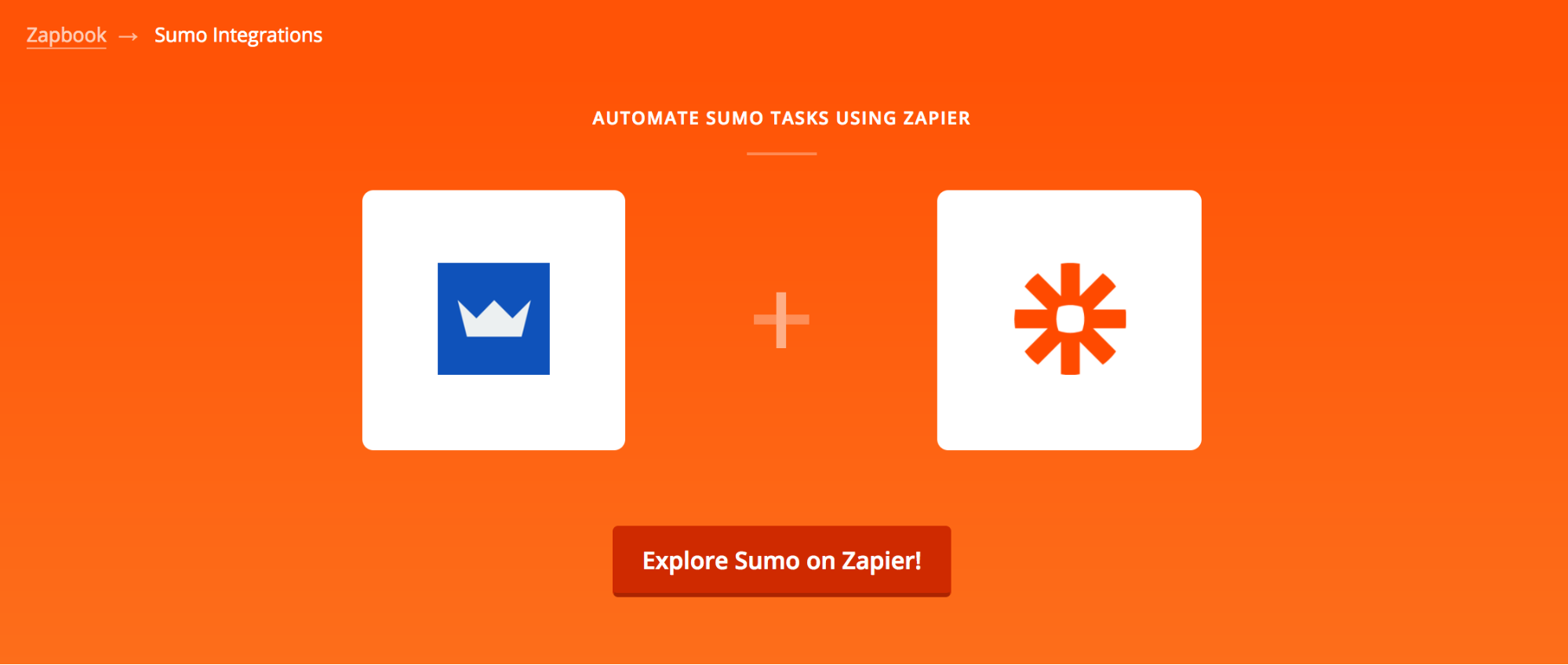
The Sumo-Zapier integration has one main Trigger: a new email subscriber.
When this happens via Sumo, it will automatically send that info to over 750 other tools (if you choose to use all 750).
But, this can’t happen unless you’re set up to do so.
Here’s how to do that:
-
Sign up for a free Zapier account if you don't already have one.
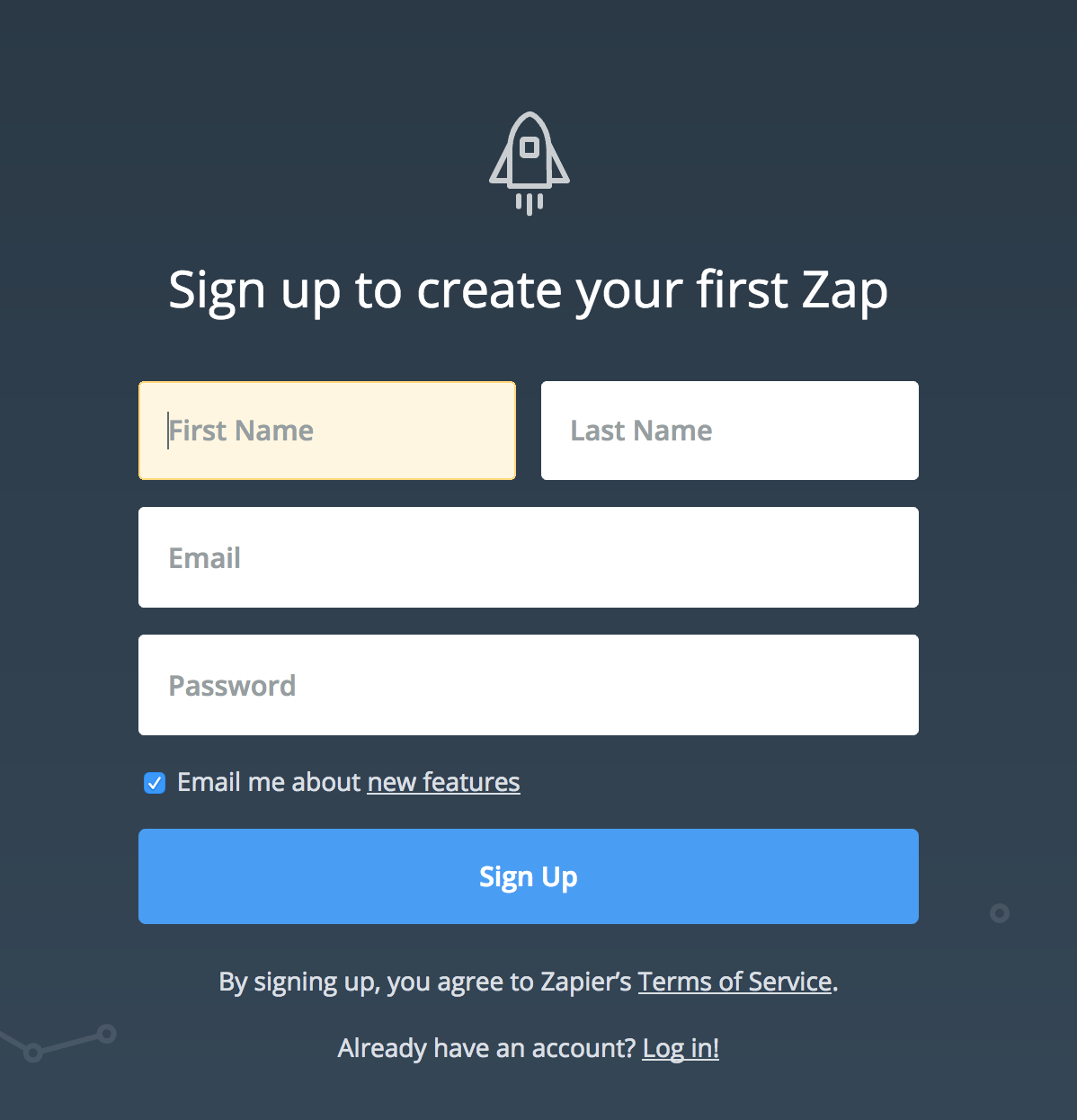
-
Click "Make a Zap.”
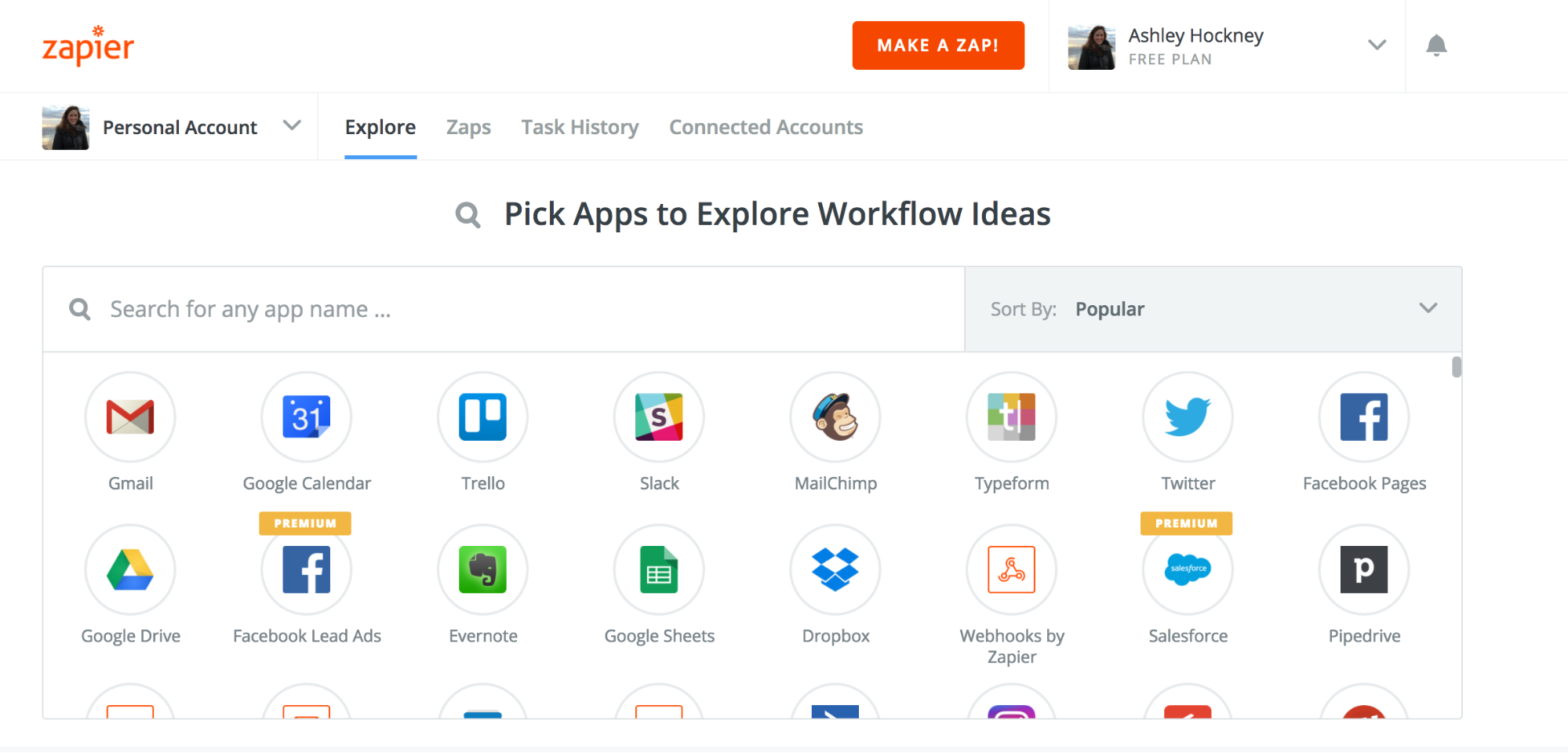
3. Choose Sumo from the list of Trigger apps.
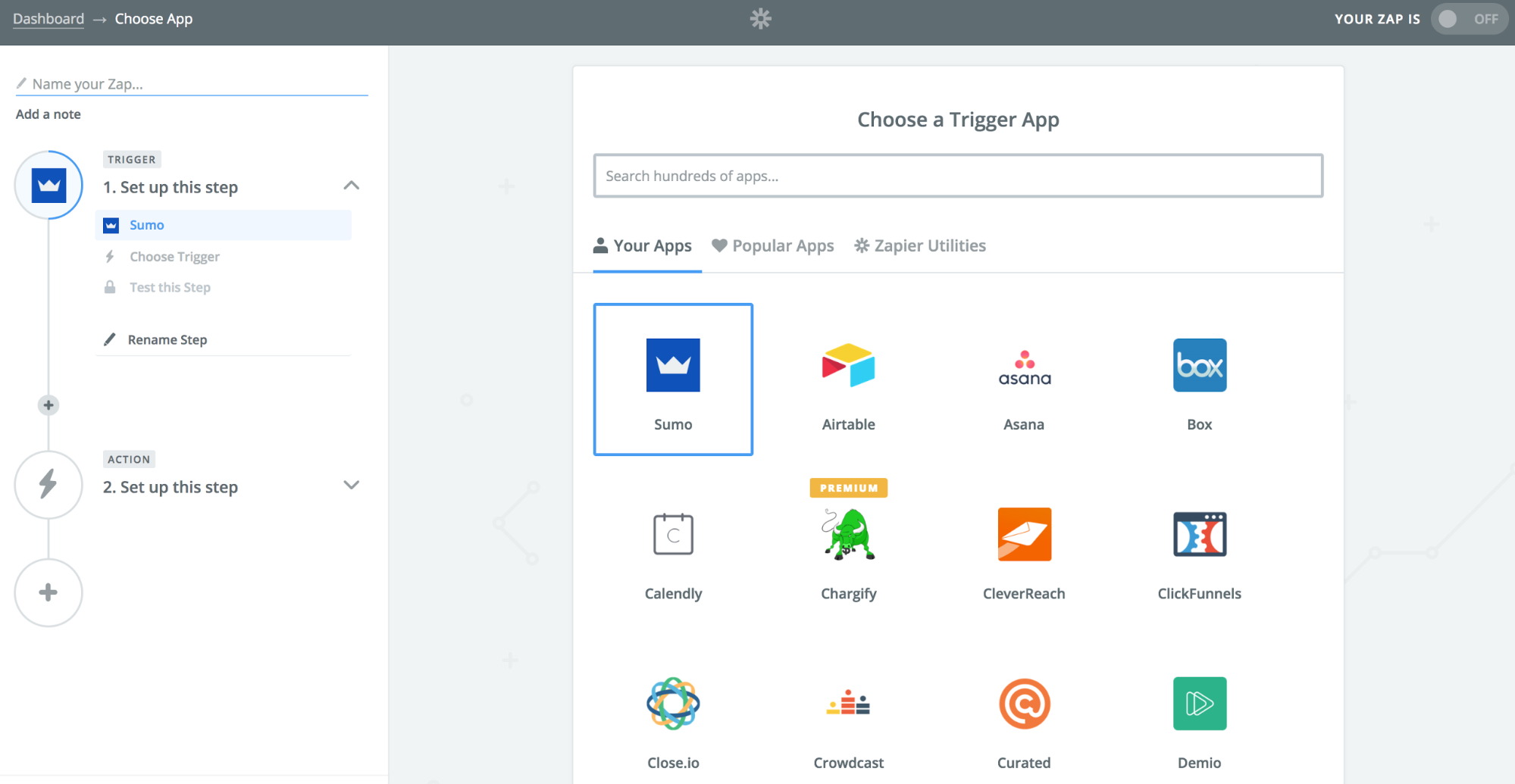
4. Click "Save + Continue."
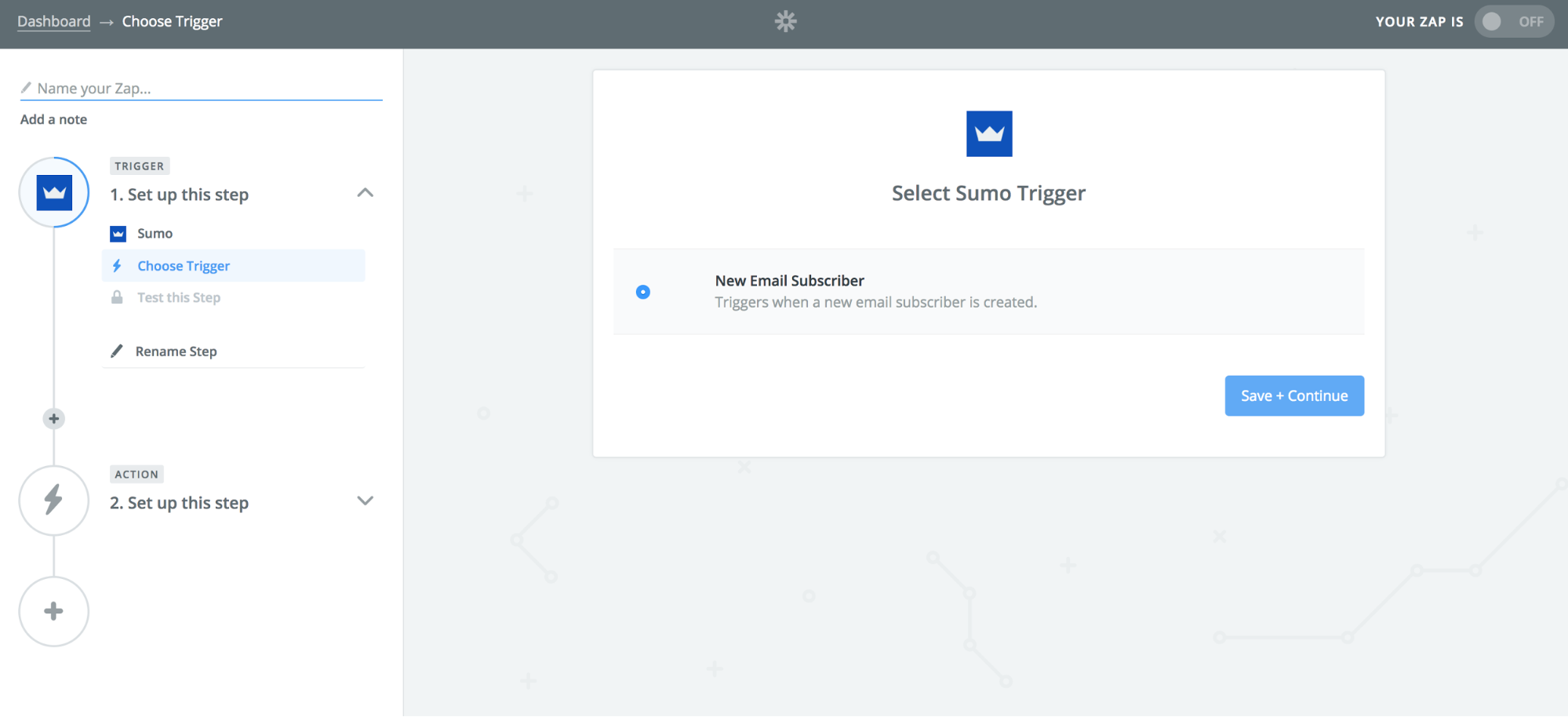
5. From here, you’ll need to authenticate Sumo with Zapier. Simply copy the URL shown on the "Set Up Webhook" stage to your clipboard.
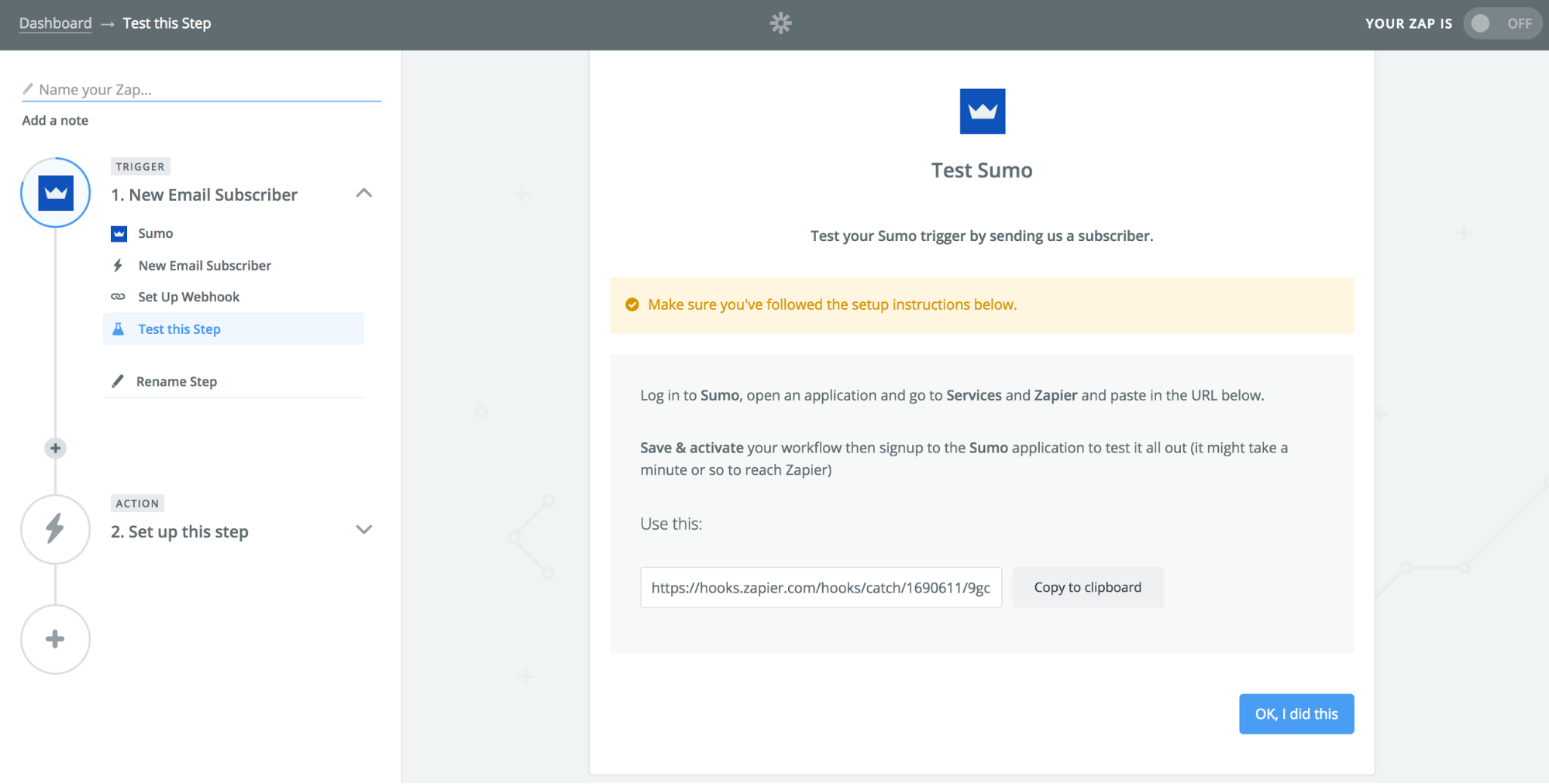
Then you'll move to your Sumo account.
6. In Sumo, click on Integrations and then search for Zapier.
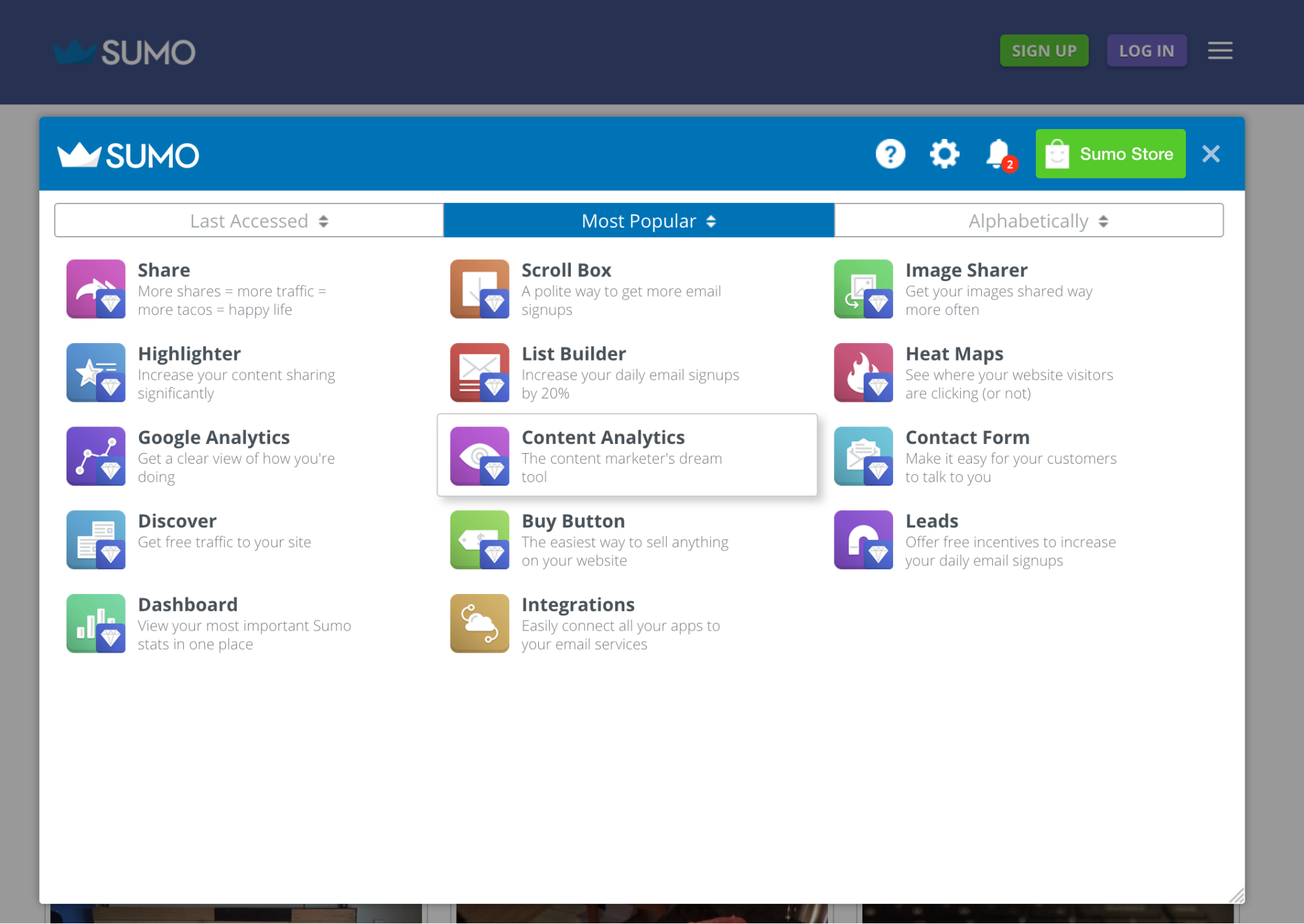
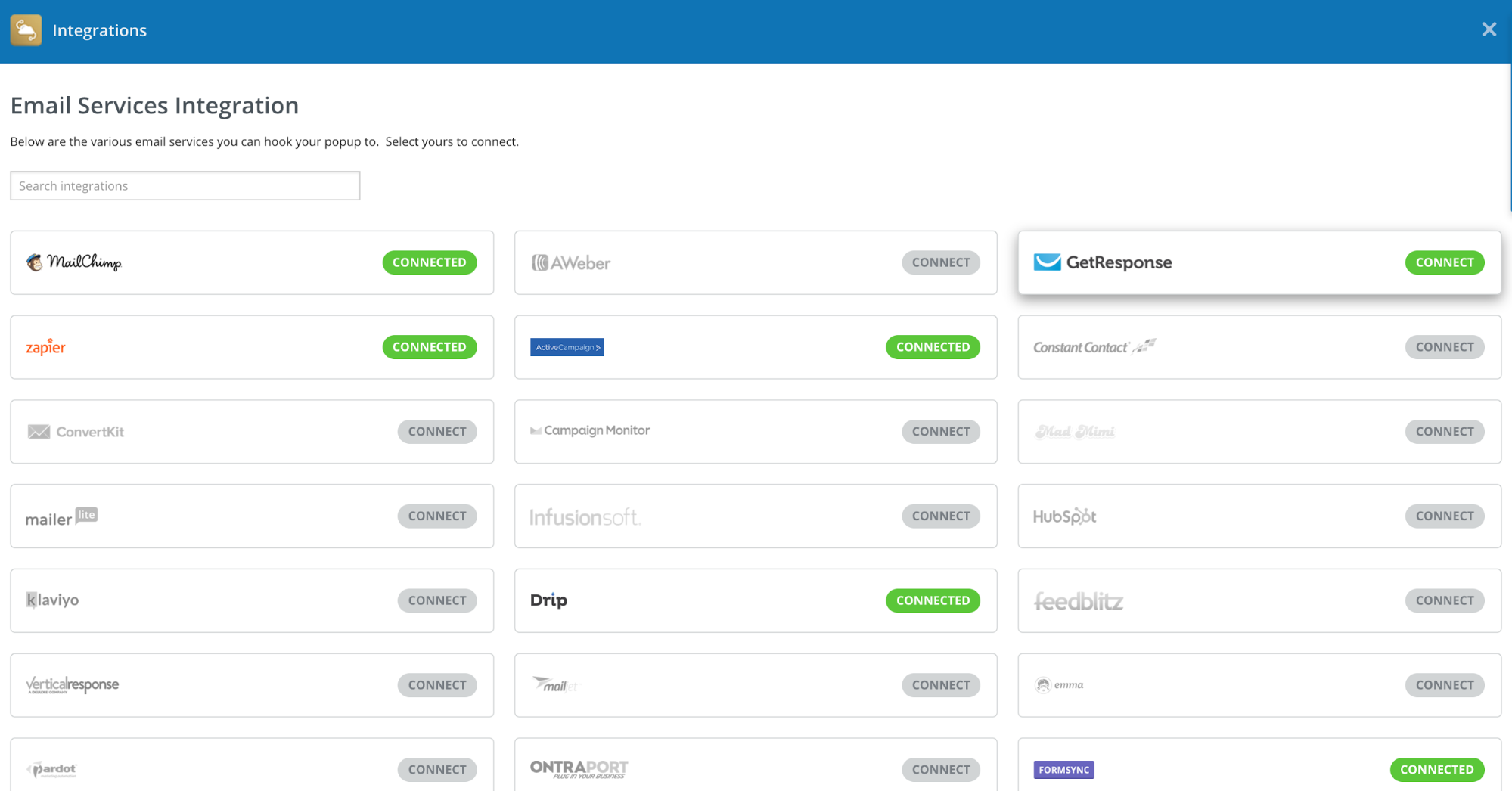
7. A popup should appear asking for the webhook URL that you copied from Zapier. Paste it here and click Save.
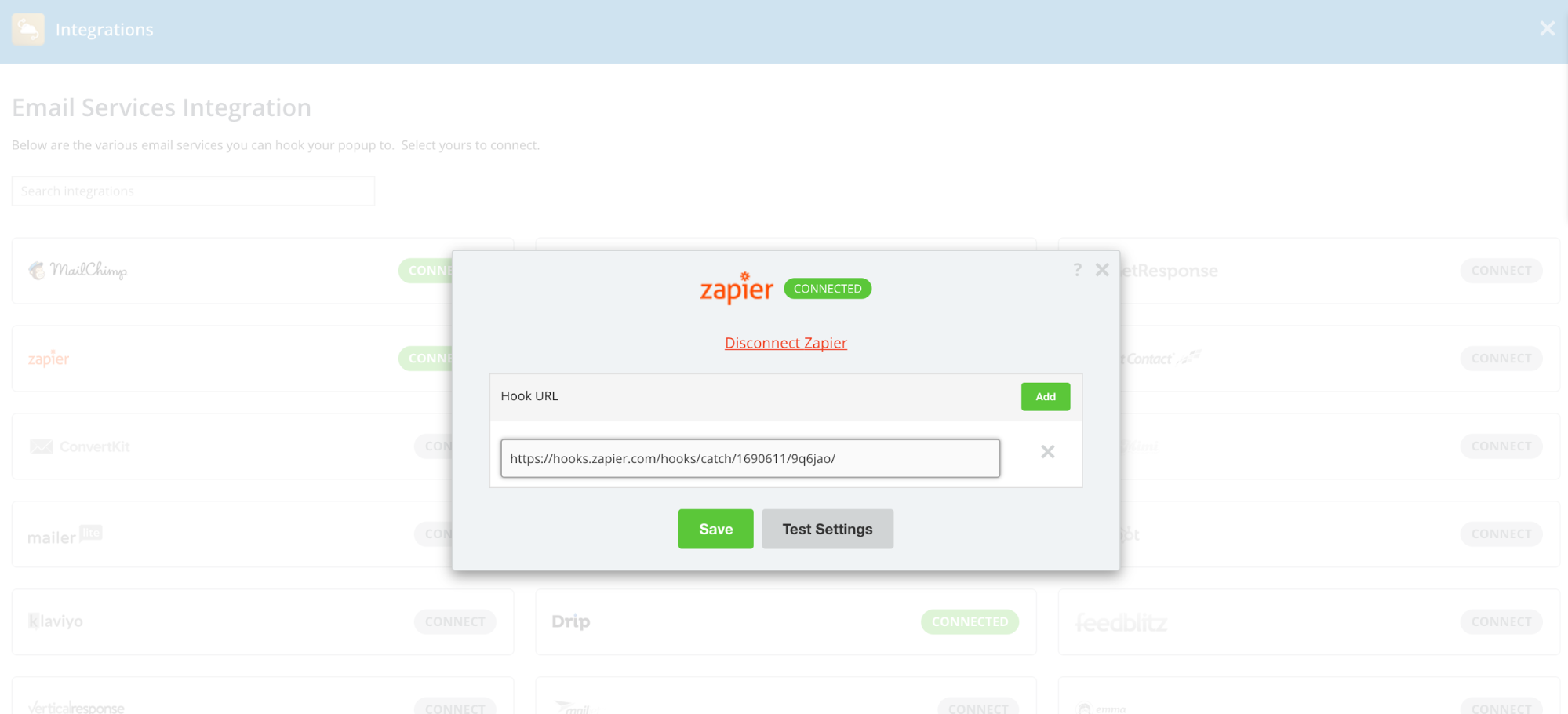
8. Test this step in Zapier to make sure that everything works.
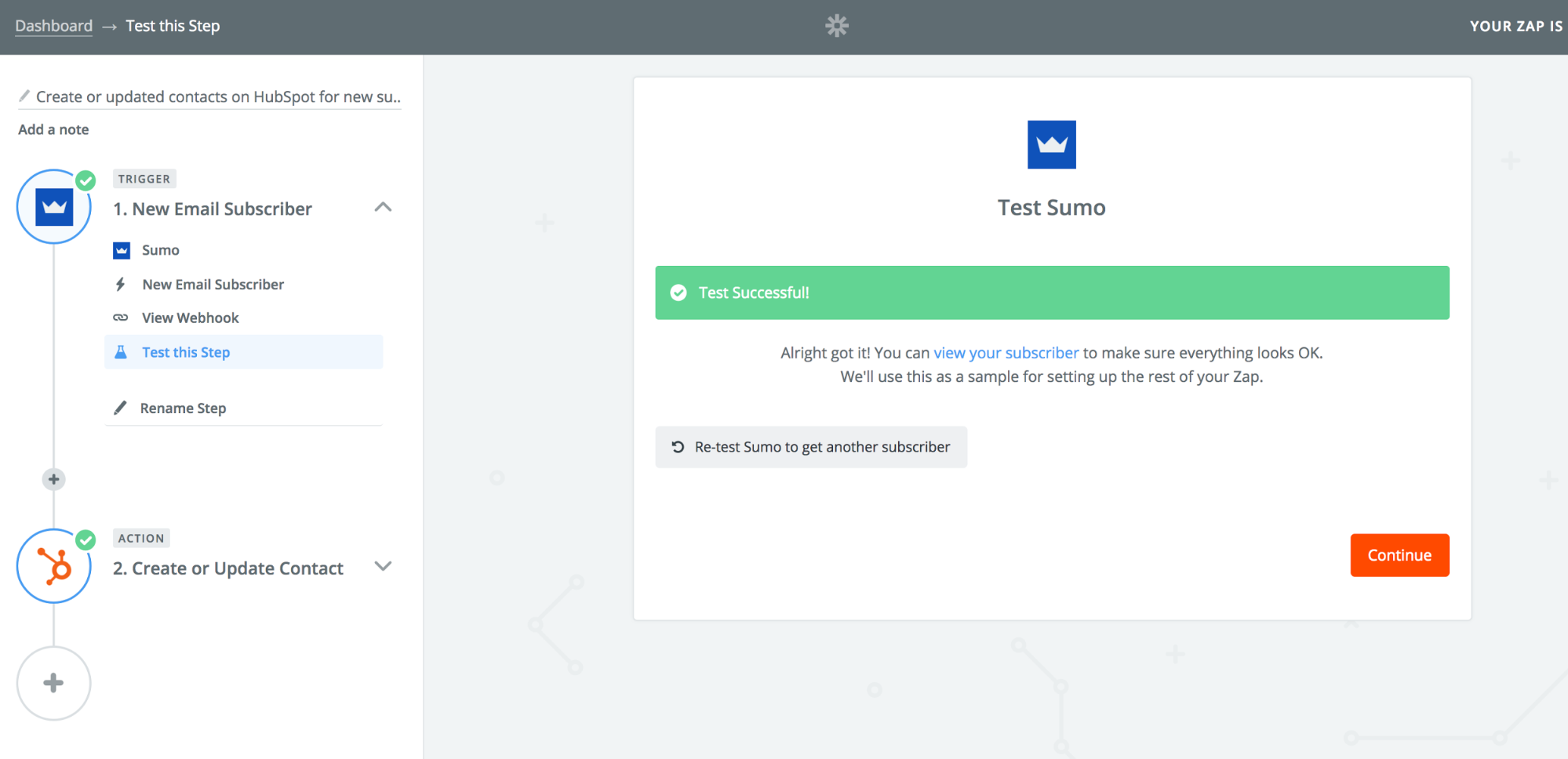
In step two, you can connect Sumo to another app. In this example, we’re connecting to HubSpot. Choose the specific Action you'd like Zapier to automate within HubSpot.
Here, it's creating or updating a contact.
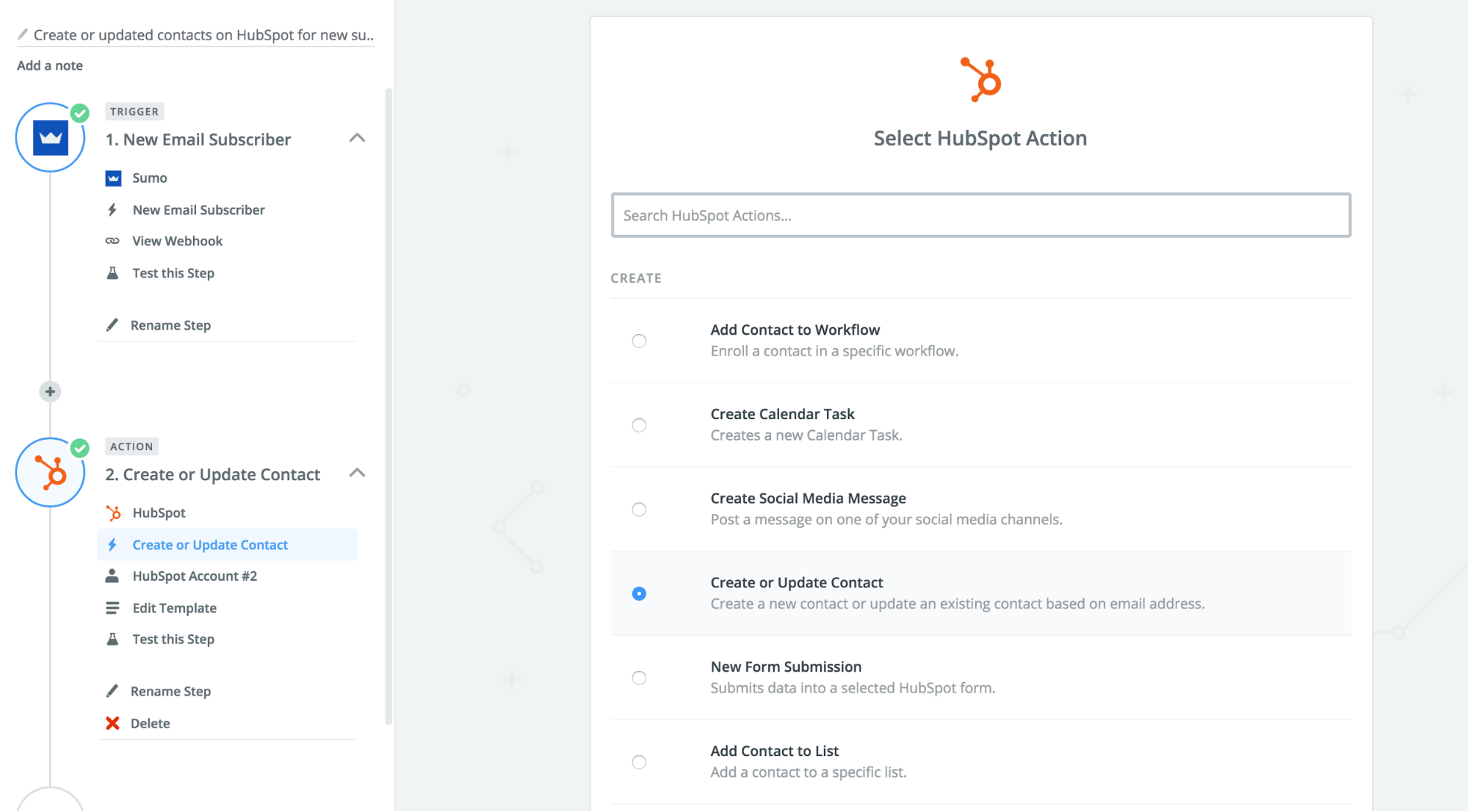
Once you've connected Sumo to Zapier, you won't have to go through this authentication process again.
With that out of the way, you’re ready to start tapping into the time-saving automations I mentioned earlier.
Popular Automations for Sumo and Zapier
Luckily, we’re not reinventing the wheel here. Plenty of Sumos just like you are already using the following integrations since they’re simple and can be set up within minutes.
And the best part is you’ll start saving time almost immediately.
Here's how to do that:
#1: Add New Leads to Your CRM
What if I told you you'll never have to import or export data again?
Yep, it’s true.
Once you’re setup on Zapier, new subscribers will automatically transfer right into your CRM. But there’s even more to it!
With the Sumo integration, you’re not just sending email subscribers to your CRM. You can also pass hundreds of other fields from Sumo to your other apps.
By "fields" I’m referring to information about your new subscribers. Things like their first and last name, company, Zip, campaign and other information now becomes trackable in Sumo.
Since these details are automatically added to your CRM, your new contacts have all the right information attached to their email address from day one.
Here’s a snapshot of what that looks like:
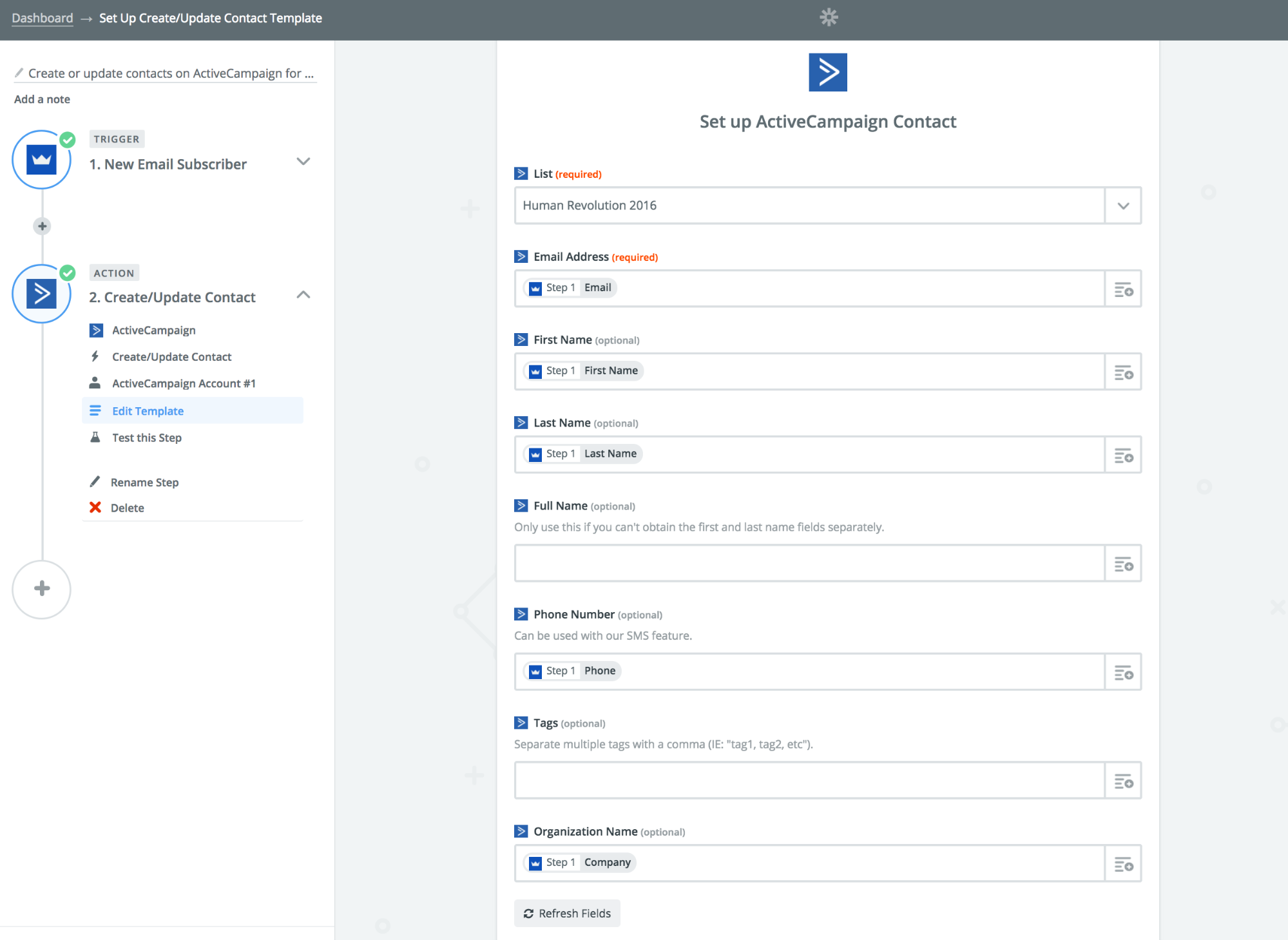
#2: Improve Your Customer Support
Some of the hardest people working in your company are the customer care team. Why not make their lives easier too?
Now you can.
By automatically adding contacts from Sumo to platforms like Intercom, Help Scout, or Freshdesk your team will have all the details they need right from the start.
Using the fields from Sumo, you can tag and note contacts that have come in from specific campaigns within your customer management system and give context to your tickets.
Having everything in one place ensures that your team can provide the best customer support possible.
On top of providing support, you can also add an extra layer of protection with this next integration feature.
#3: Get Notified of New Subscribers in Slack
Does anyone chat with their team via email these days?
I didn’t think so.
Instead, Slack is where every team communicates. So it only makes sense to send notifications where everyone will already be.
With the Zapier integration, you can do just that by sending new lead information to groups or public channels in Slack.
From there, you can edit the Zap template to customize your message:

If this feels like it could get overwhelming, don’t worry. There’s a perfect solution for this.
You can filter leads shared in your Slack channel using a filter step that only allows leads from a certain campaign to be shared in Slack.
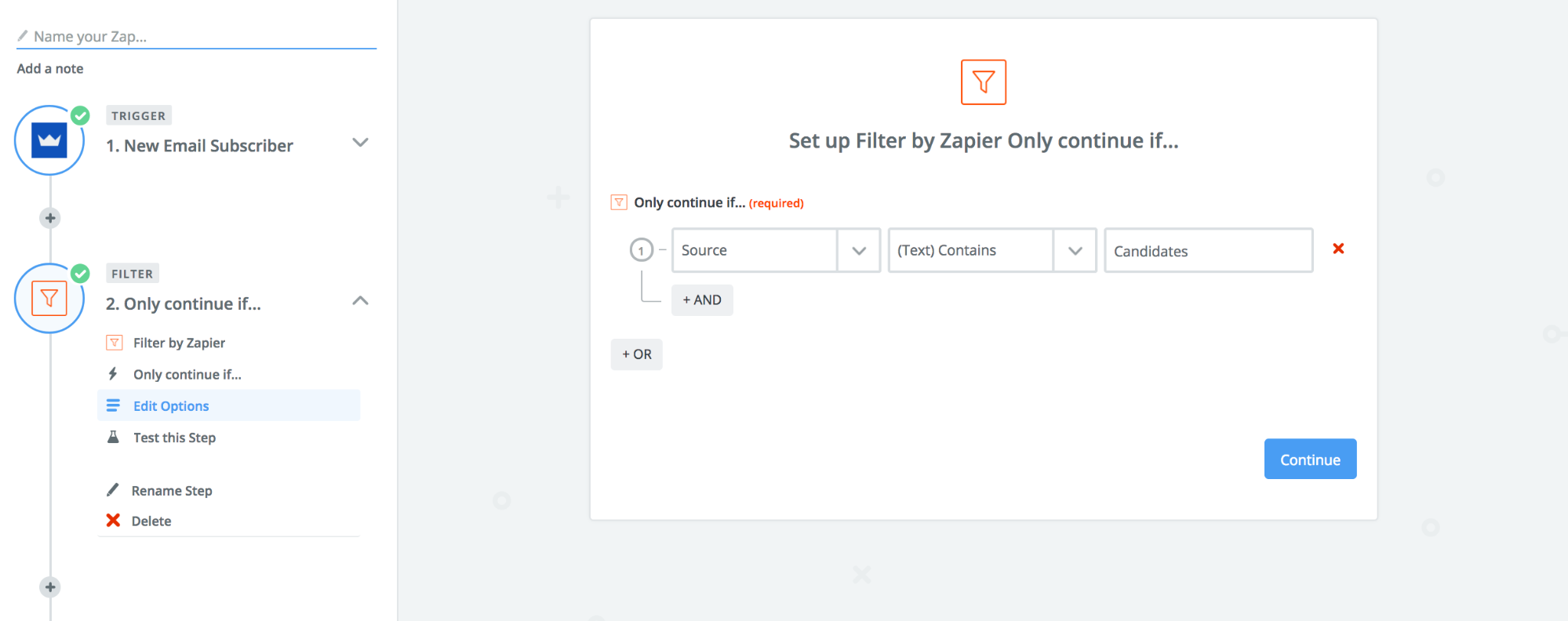
You can also set up a custom digest which gives you summaries for the things you care about, delivered on your schedule.
Here’s how that works: The Zapier Digest tool collects all your new leads, waits until your set delivery time, and then sends you a custom report with the following details:
- Email address
- Name
- Company
- Website
- Zip
So once you set things up, you can sit back and relax.
But, you probably don’t want to rest just yet since the next integration feature can be a real gamechanger.
This last feature is another popular one among Sumos who are already integrating with Zapier.
#4: Use Zapier to Mine For Trends in Your Audience
Now that you have a good idea of the simple tasks Zapier can help with, it's time to take it to the next level.
Since Zapier allows you to access your tools' APIs through a no-code interface, you can often pull out data you normally wouldn't find.
I'm going to show you how to use an email address gathered in Sumo to find in-depth information about this user (like location, Twitter follower count and Twitter bio) and then send it to your database automatically.
Once they’re in that database, it becomes easy to sort by location, follower count and more. This gives you an in-depth breakdown of your audience, something you might normally have to pay thousands of dollars to access.
Here's where it gets really fun: Once you have a follower count, you can sort your database by influencers and initiate workflows that start building relationships with them–all without lifting a finger or sorting through anything manually.
So how exactly does this work? I’ll walk you through it next.
Step 1. Send New Subscribers to a Spreadsheet
First, connect Zapier to a database to expose some initial data.
My favorite is Airtable since it's pretty and works well for this process. And it's also free.
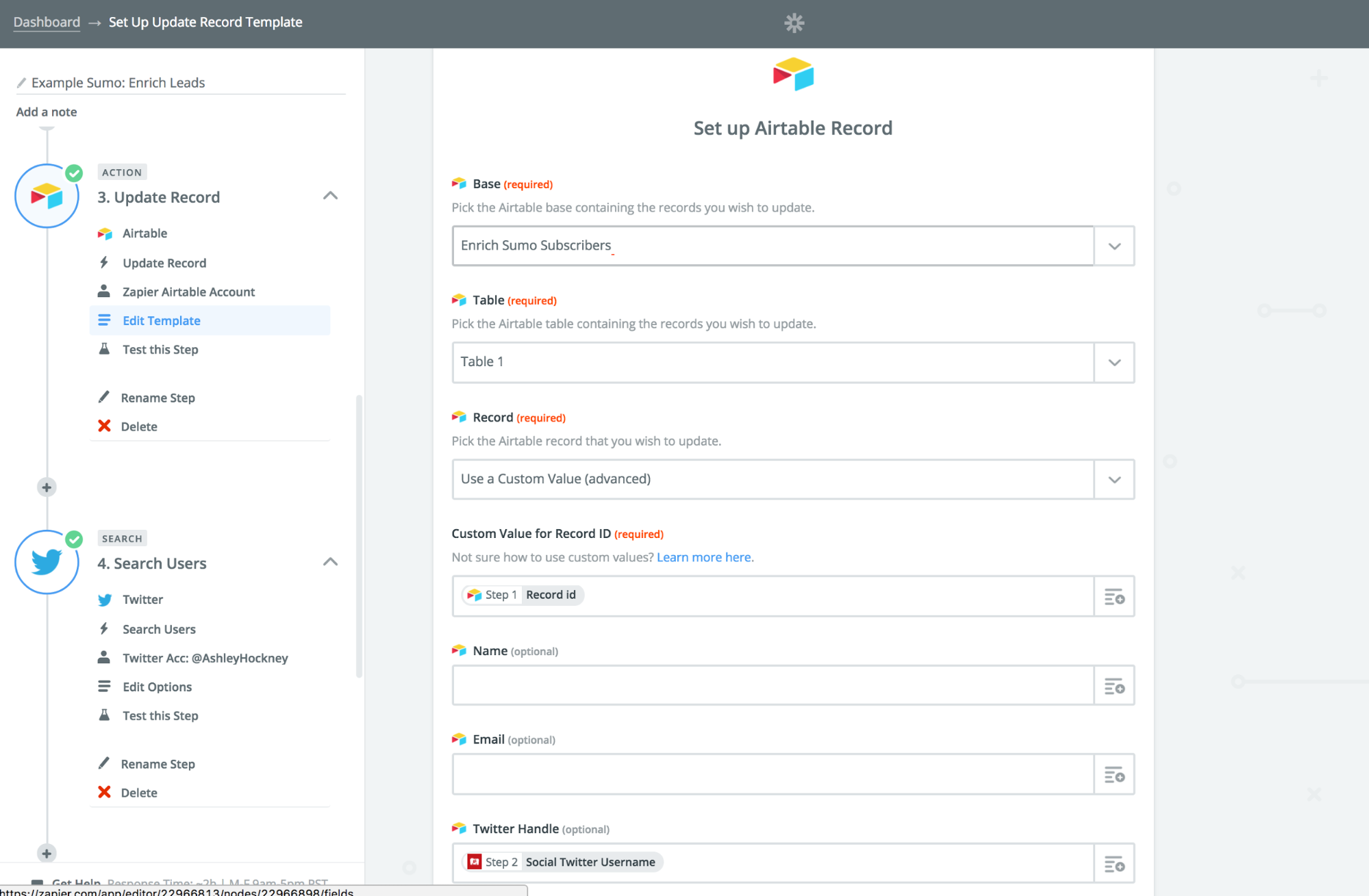
In the image above, I've mapped the fields for Name and Email from Sumo into Airtable records, which functions like Google Sheets and Excel.
You can find these fields by clicking on the hamburger icon on the right side of the template.
Not only is the document itself useful, but now I have a backup of my new subscribers and can instantly see and sort leads.
For those that want more data than a name and email form within Sumo, you can map these fields into additional columns.
Before you go too crazy here, don't get tempted to ask your audience for tons of information when they subscribe. Generally, the more info you ask for is correlated with fewer signups. That's why we're using this Zap to pull additional information another way.
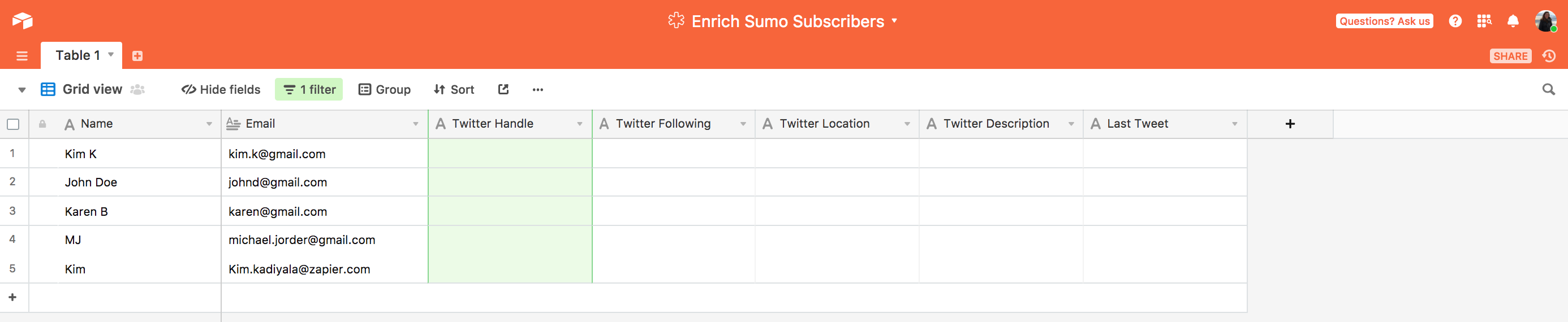
Step 2. Apply FullContact
Next, you'll set up a Zap that fires when your lead is added to Airtable and kicks off a Full Contact search. To do this, you use the "New Record" Airtable Trigger in step one of your Zap. In step two, choose Full Contact and the Find Person Action.
I prefer to use FullContact to automatically find Twitter handles for my new contacts.
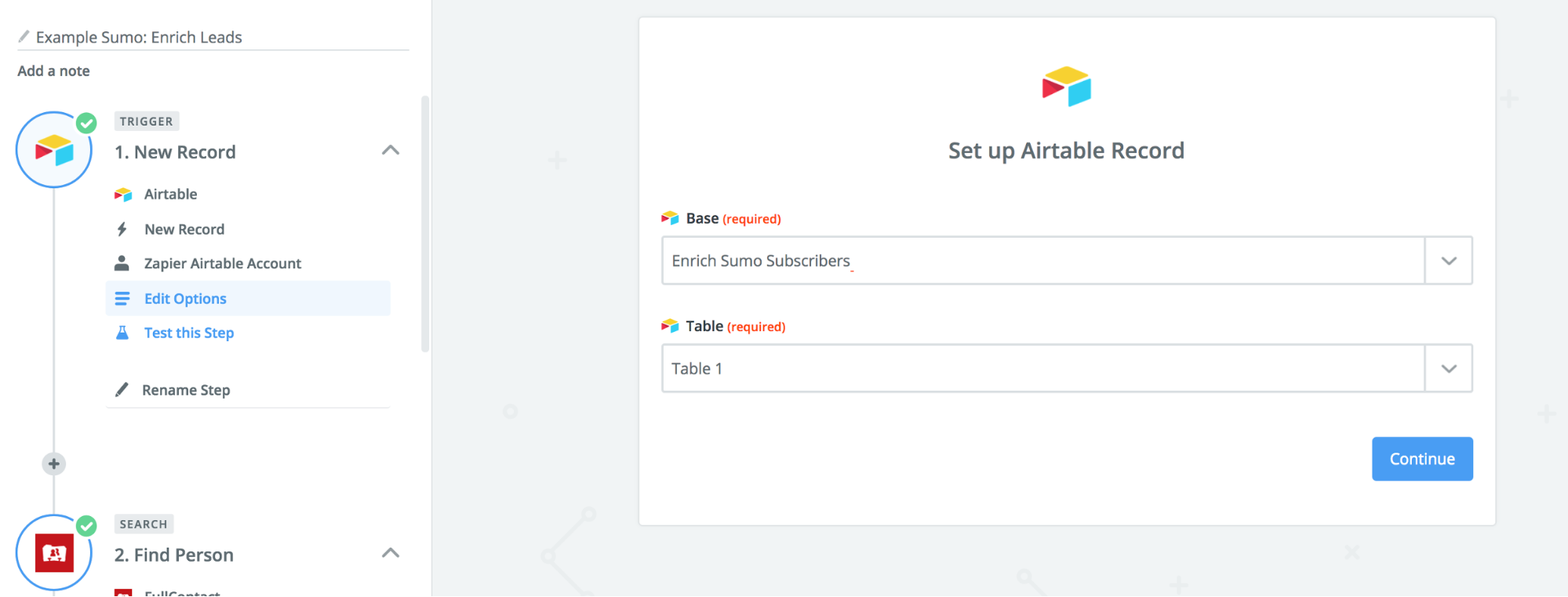
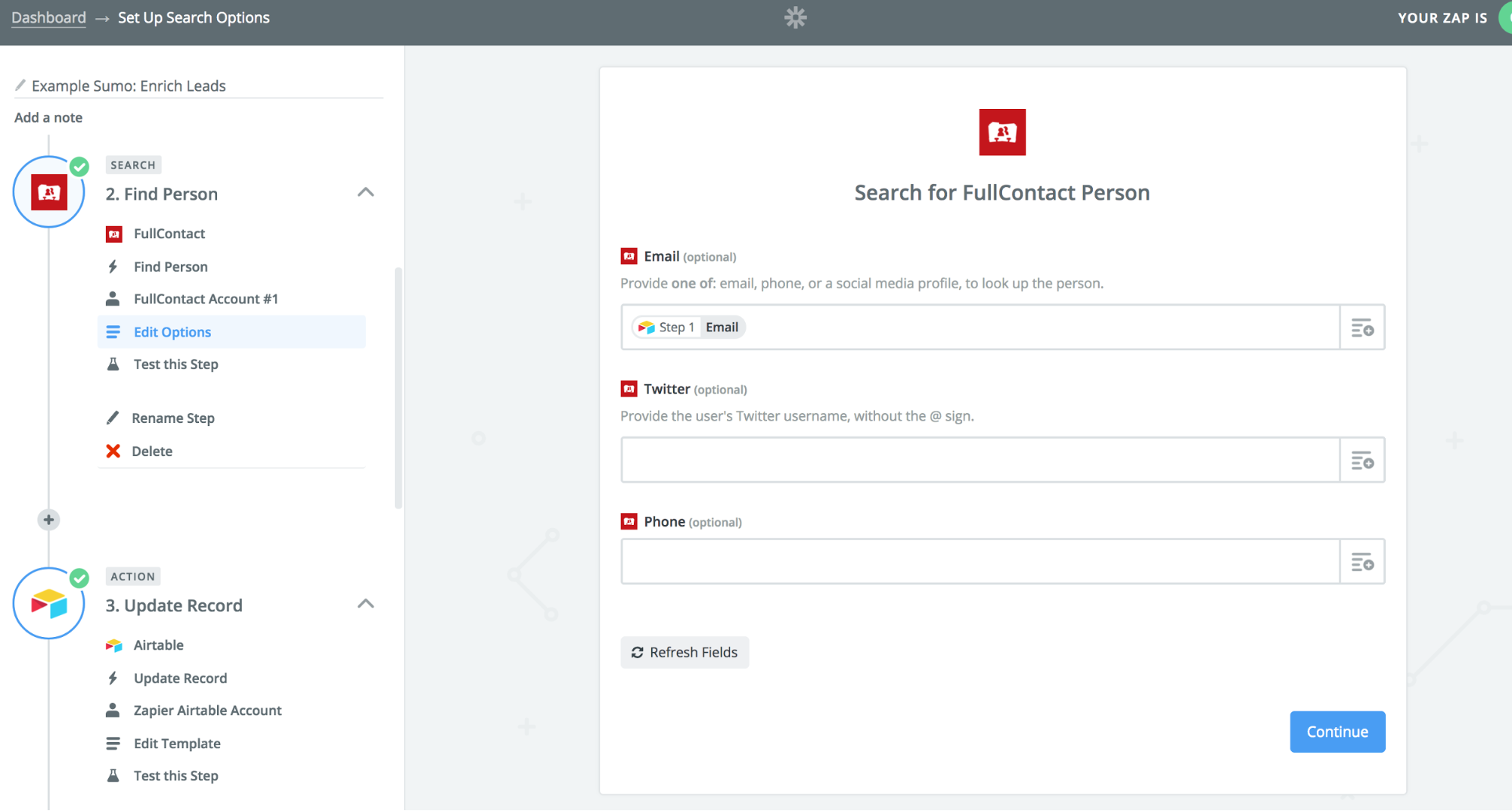
Step 3. Update Your Airtable Record
Next, I map the information for a Twitter handle into that same Airtable record using an Airtable Action for "Update Record" as Step 3 in my workflow.
In setting up this step, pay attention to the Record Field. You have to Choose Custom Value and then select Record ID for the custom value.
Be sure to map a Twitter handle from FullContact into the appropriate field too.
Step 4. Apply a Twitter Search
Zapier's Twitter search allows you to find a user on Twitter by their email address or handle. From there, it passes detailed information about that follower to other apps, like this database.
You can send fields such as:
- Name
- Twitter handle
- Follower count
- Twitter description
- Location and more.
Your template should look like this:
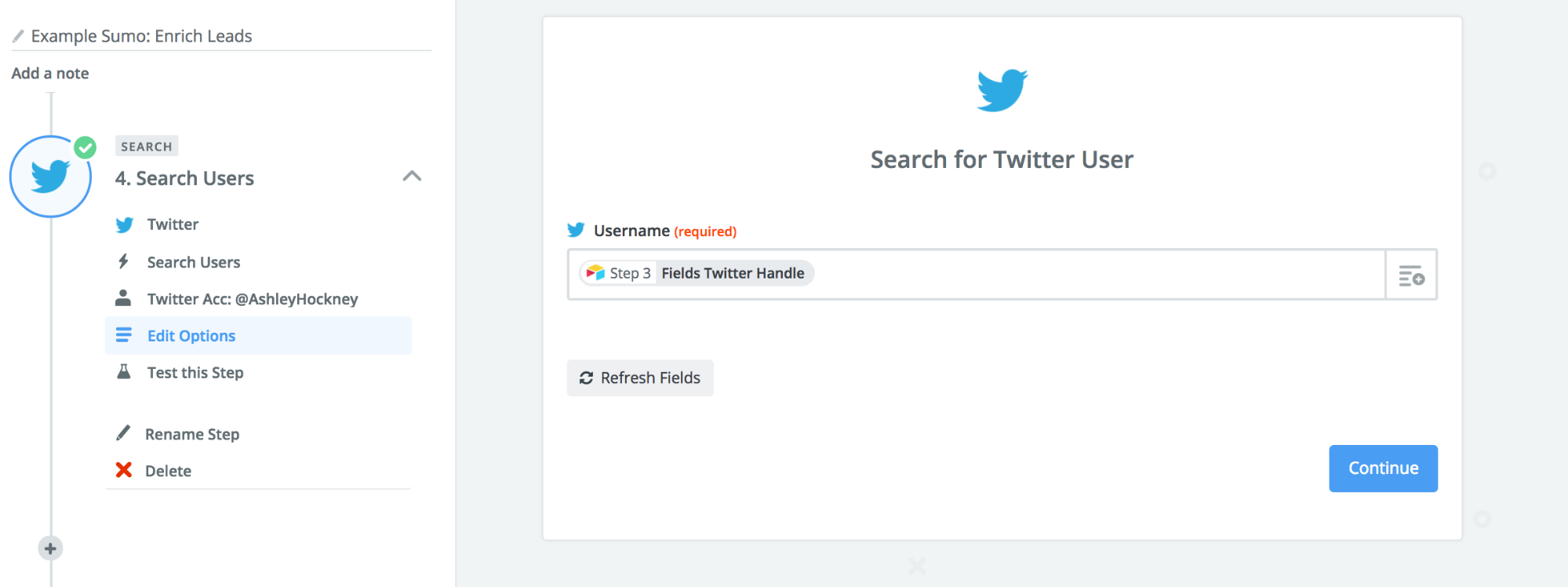
Step 5. Update Your Record in Airtable (again)
Using the Update Record Action in Airtable, map information from your Twitter search into Airtable like so:
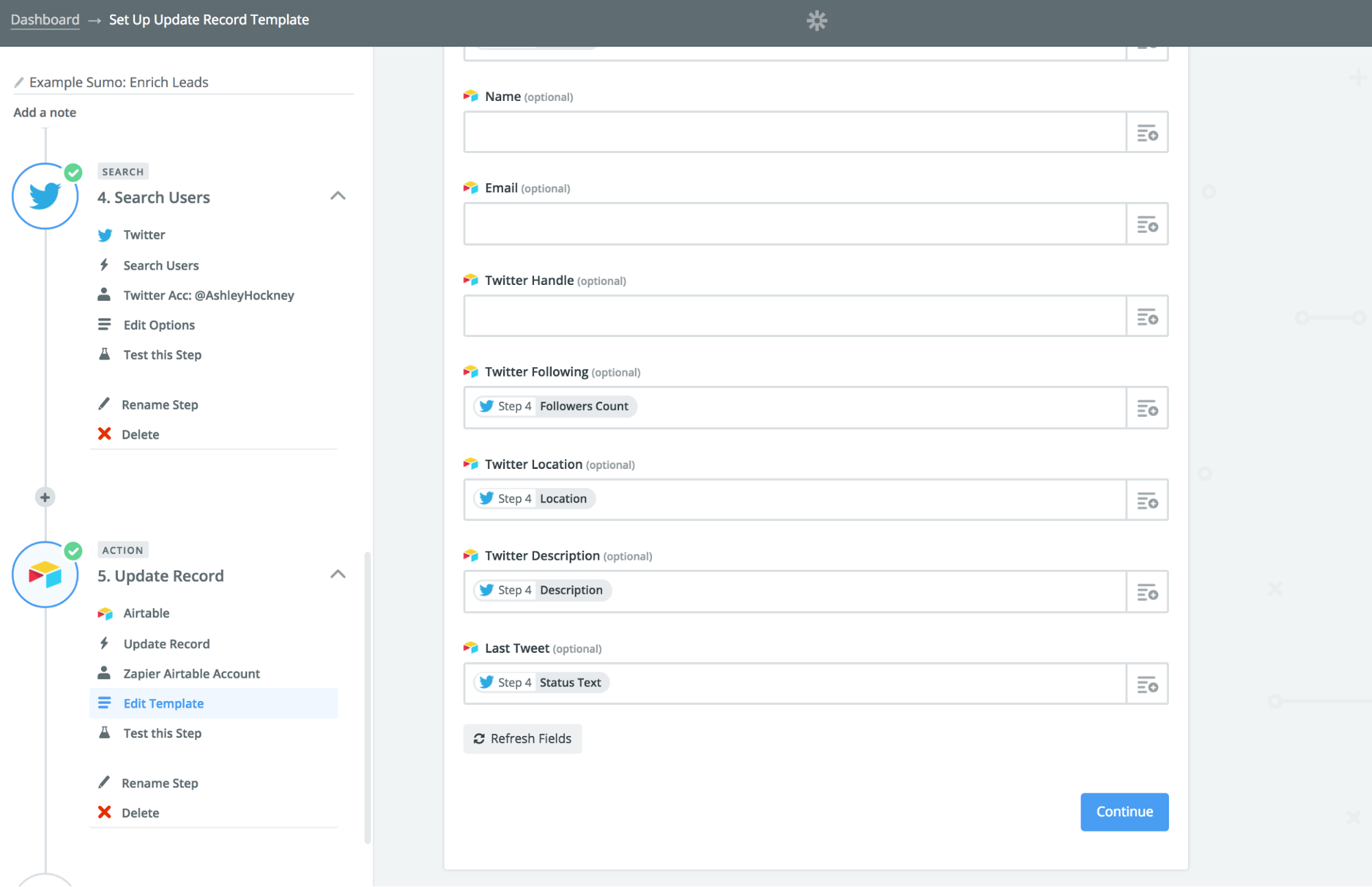
This lets me expose other interesting fields so I can gain a better understanding my audience.
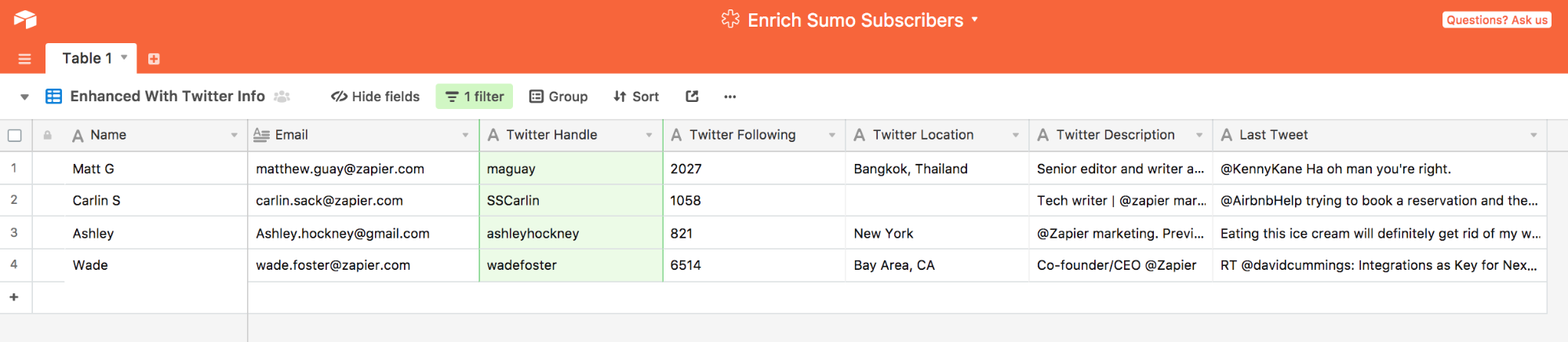
Now that you know how to extract this important information, it’s crucial that we put it to good use. The next section covers this in detail.
How to Use This Database
Let’s take a look at how to use this data to make a huge impact on your business.
Pinpoint & Engage Influencers
Once you’ve created your database from the steps above, run a simple search that sorts by follower count.
Ideally, you’ll want to find people with over 5,000 Twitter followers.
When the search comes back, skim the list for interesting names that may make sense to reach out to.
From here, there are two schools of thought:
#1: You Can Reach Out Personally.
I've had the most success getting in touch with influencers through a 1-2 approach.
First I follow them on Twitter, then I send them an email. This way, the influencer sees my name twice throughout their day. It's worked for me 100% of the time which is why I still think it’s your best option too.
And you can also automate this process which makes things even more efficient.
To do this, set up a filter step that blocks your automation from triggering if someone is not an influencer (anyone that has less than 5,000 followers).
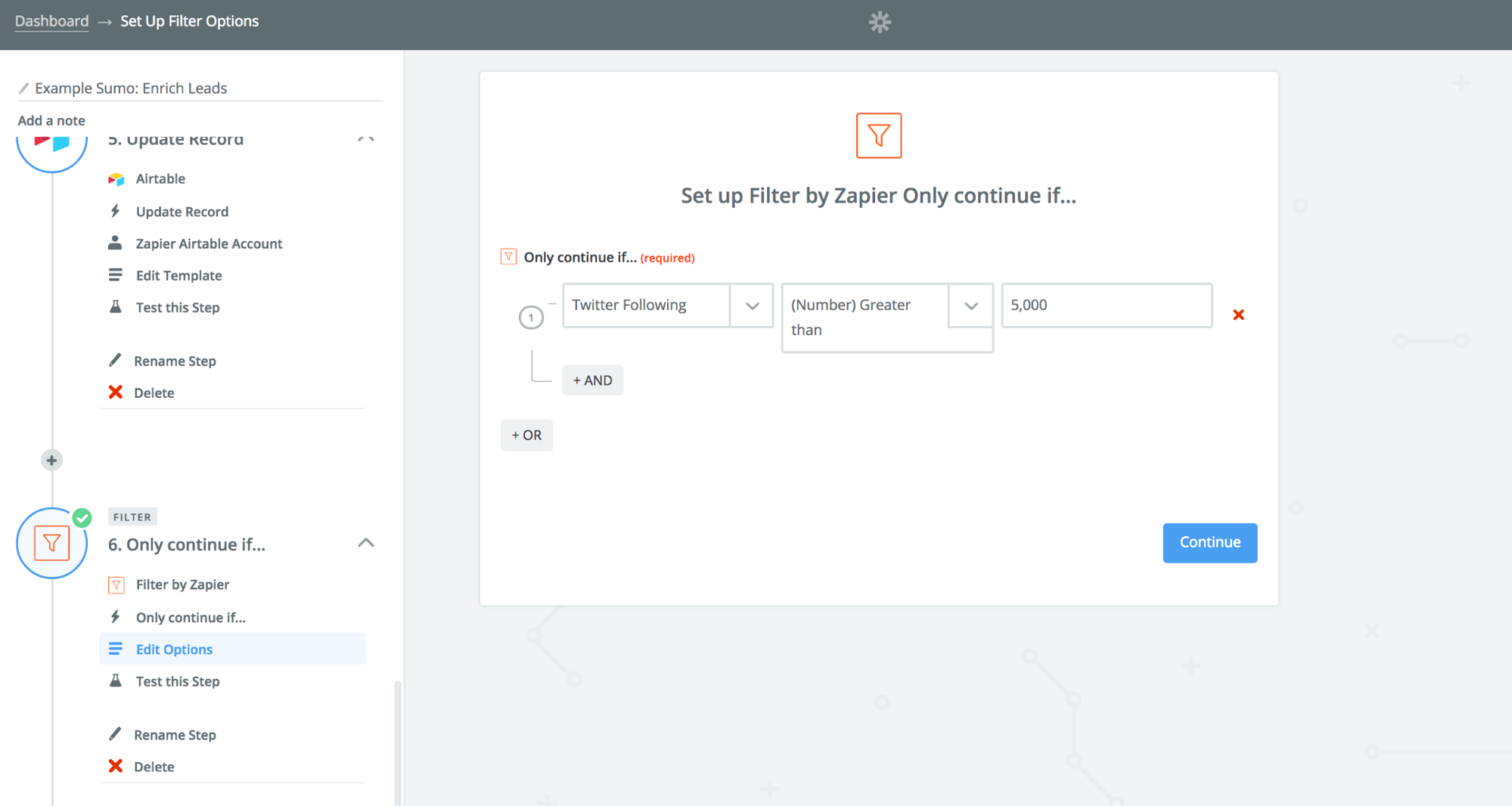
When you set up your filter step, you'll likely see this screen:
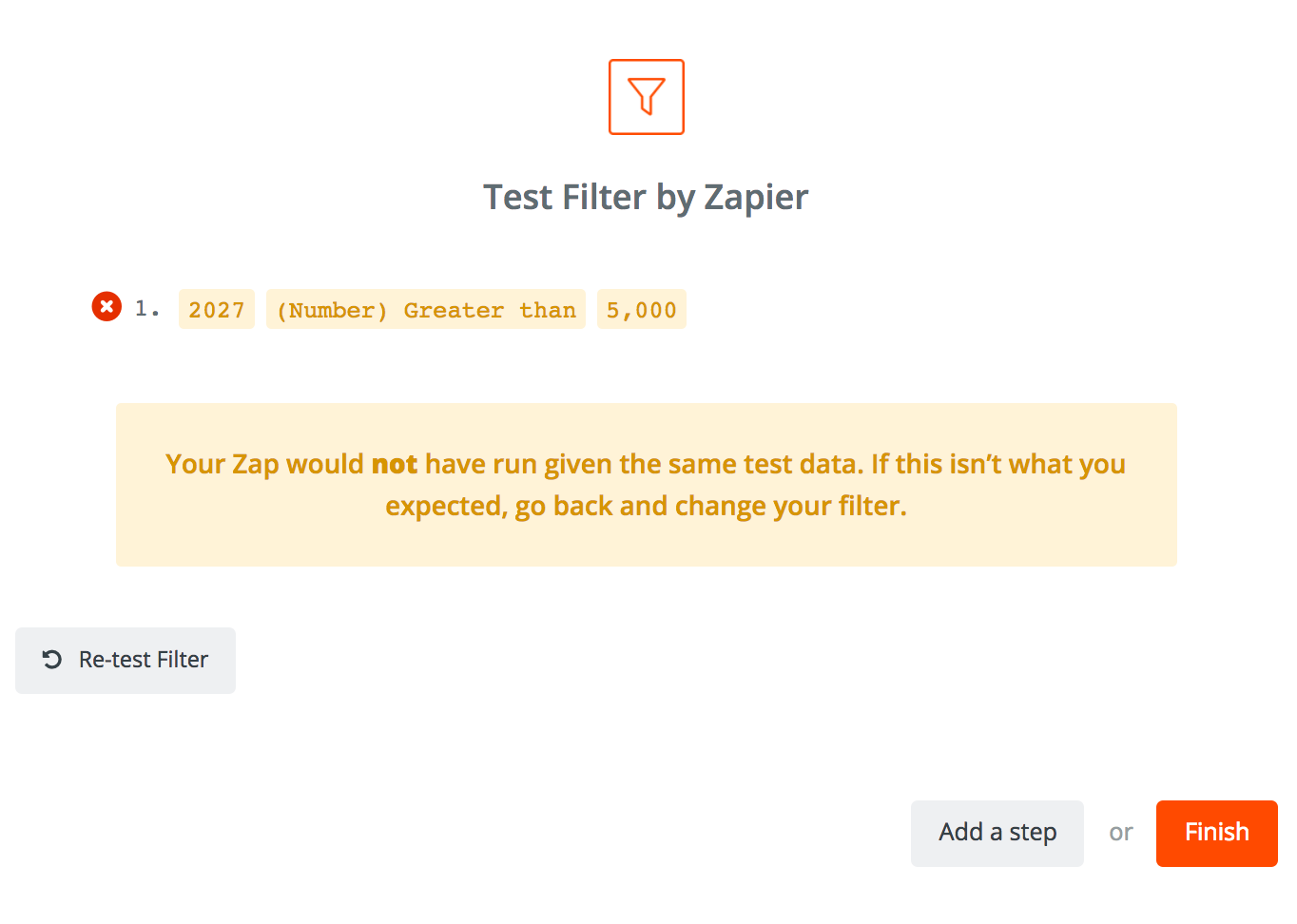
Even though it looks like an error, this means your filter is working.
If you look closely, you’ll see that the message tells you that your filter blocked this piece of data from moving forward in your workflow because that person wasn't an influencer. This is what your filter is supposed to do so everything is good to go here.
You can then use Zapier to add this person to one of your Twitter lists using a Twitter Action.
In the last step of this workflow, you'll add an Action step that drafts or sends an email:
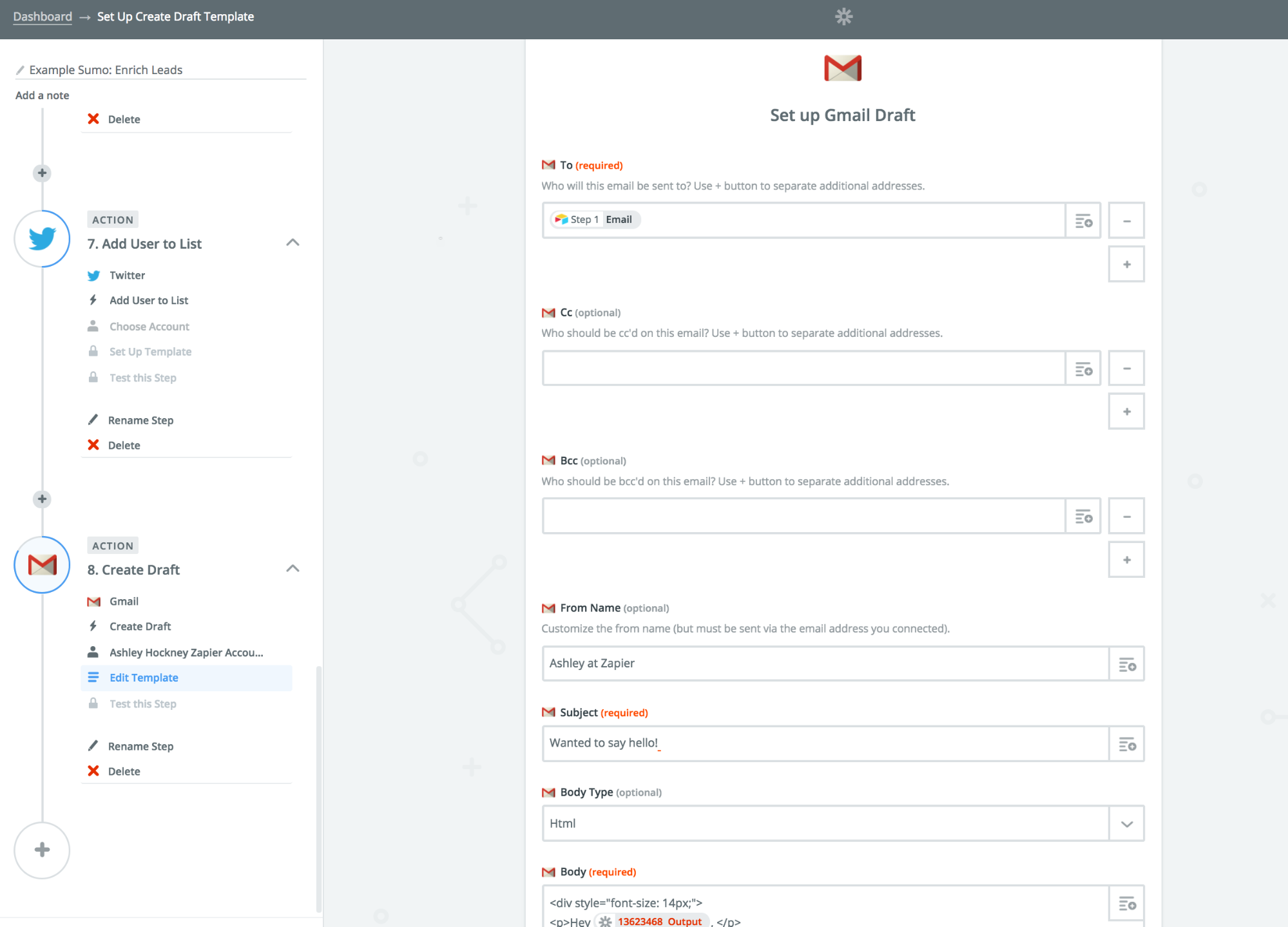
Pro Tip: I format the email in HTML rather than plain text so I can add additional formatting. I also double and triple check my drafts before sending them off.
Remember, influencers are (by nature of the word) important so it’s crucial that you look over your work before sending a message to someone who could have a real impact on your business.
#2: Look for Word Trends
In the workflow above, I pulled Twitter descriptions. Once I do that, I’ll take those descriptions and pop them into Word Clouds to highlight any common words or trends my audience is using.
I also use Word Clouds’ feature that creates these images for free:

This gives me a list of "hot words" to add to my my emails, blog posts, and anything else content related. With these words, I know I'll be using the exact ones my audience uses because I objectively and methodically uncovered them.
These pictures also give you a sense of who your audience is. It's likely you'll be able to tell if they're young or old or what their gender is based on speech patterns.
On top of that, you should be able to narrow down your reader’s location.
Uncover Your Audience's Location
The spreadsheet you created also calls out location by city using the Twitter search fields. If you want to get broader and sort by region, you can pass location information using Full Contact.
Regions and cities are important because they tell you about culture, socioeconomic status, and where you should host your next event. This allows you to more accurately speak to your target market in your copy and promotions.
To make things easier, use this next feature.
Notify Your Team When Influencers Sign Up
With Zapier, it’s super easy to send influencers' names, email addresses and Twitter following to a public Slack channel automatically. This integration keeps your team in the loop when it comes to the big fish you're pulling in.
It also allows you to reach out, take action right away, and helps to make sure this person has an easy onboarding experience.
With these Zaps under your belt, you’ll be able to uncover more in-depth facts about your audience, improve efficiency, and provide better customer support.
Start Integrating Sumo + Zapier Today
That’s all the Zap + Sumo hacks I have for you today. I hope you found today’s guide helpful!
To get started, head on over to this page.
Add A Comment
VIEW THE COMMENTS