In today’s post I’m going to show exactly how to whitelist emails so they don’t get sent to spam.
And I’m going to show you how to do it on ALL major email apps.
Click the desktop or mobile email app you use below for detailed instructions on how to whitelist using that app.
Pro tip: Link your email subscribers to this page in your welcome email (or on your email sign up thank you page) to make it easy for them to whitelist your emails.
Mobile (Tablet/Phone) Email Apps
Desktop (Mac/PC) Email Apps
Mobile (Tablet/Phone) Email Apps
If you’re using a smartphone or tablet, here’s how to whitelist an email address on the most common mobile email apps.
Gmail
In the Gmail app, you have two options:
-
Report an email as “not spam” (if the email is in spam).
-
Move an email from the promotional inbox to the primary inbox.
If an email is ending up in your spam folder, open the email and click Report not spam.
You can also tap the three dots in the upper right corner and click Mark important to give it priority in your inbox (shown in the video below).
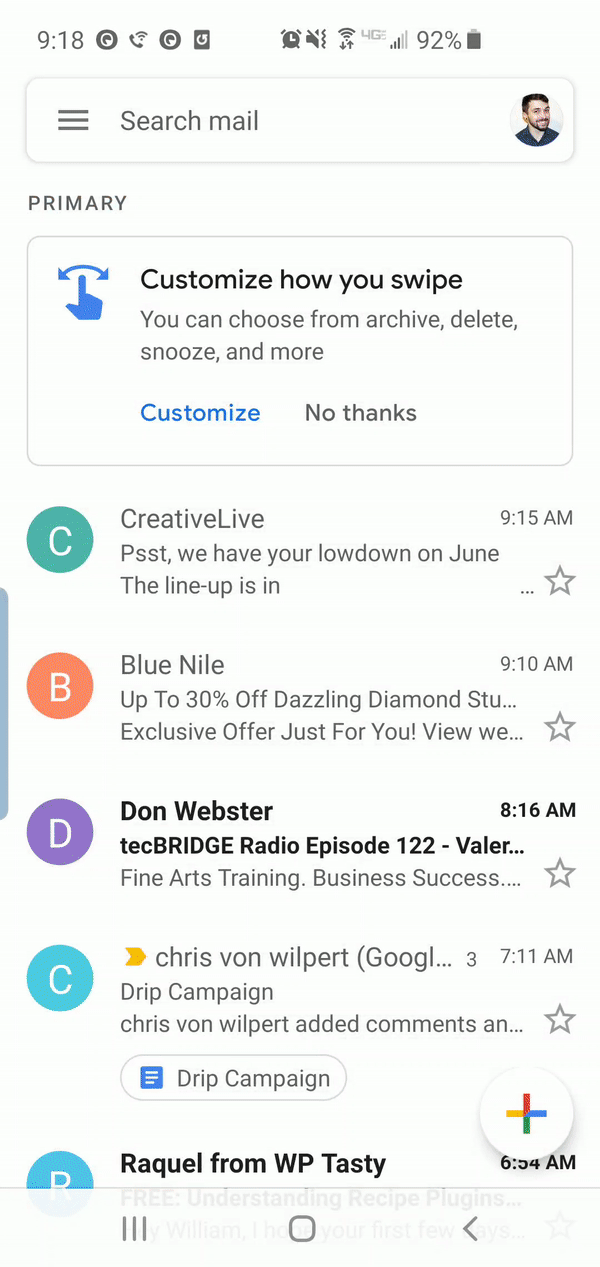
To move an email from the promotional folder to your primary inbox, open the email and tap the three dots in the upper right corner, then tap Move to > Primary.

Apple Mail
Apple Mail doesn’t have the option to whitelist like some other email providers do. Instead, all you can do is mark something as “Not Junk” and it will be sent to your inbox. Here’s how:
-
Open your Mail app and go to the Mailboxes screen.
-
Select the Junk folder.
-
Find the email you want to whitelist and swipe left to see options.
-
Tap the More button.
-
Tap the Mark button.
-
Tap the Mark as Not Junk button.
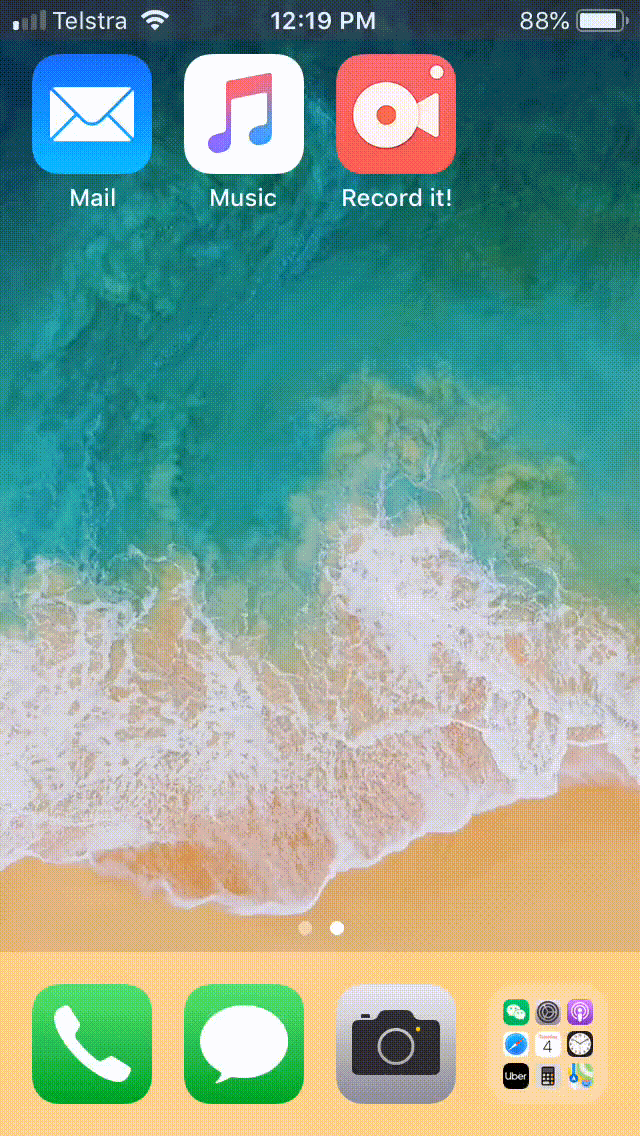
Yahoo
To add an email address to your mobile Yahoo! Mail contacts (and ensure delivery), follow these steps:
-
Tap the hamburger menu (three stacked lines) in the top left.
-
Tap Settings and scroll down to Filters.
-
Select the email account you want to add a filter for.
-
Tap the + icon to add a new filter.
-
Name it anything you want (such as “Whitelist”), then either:
-
Add the exact email you want to whitelist OR;
-
Add the @domain.com you want to whitelist to get deliveries from every email at that domain.
-
-
Click the ✓ icon in the top right to save the filter.
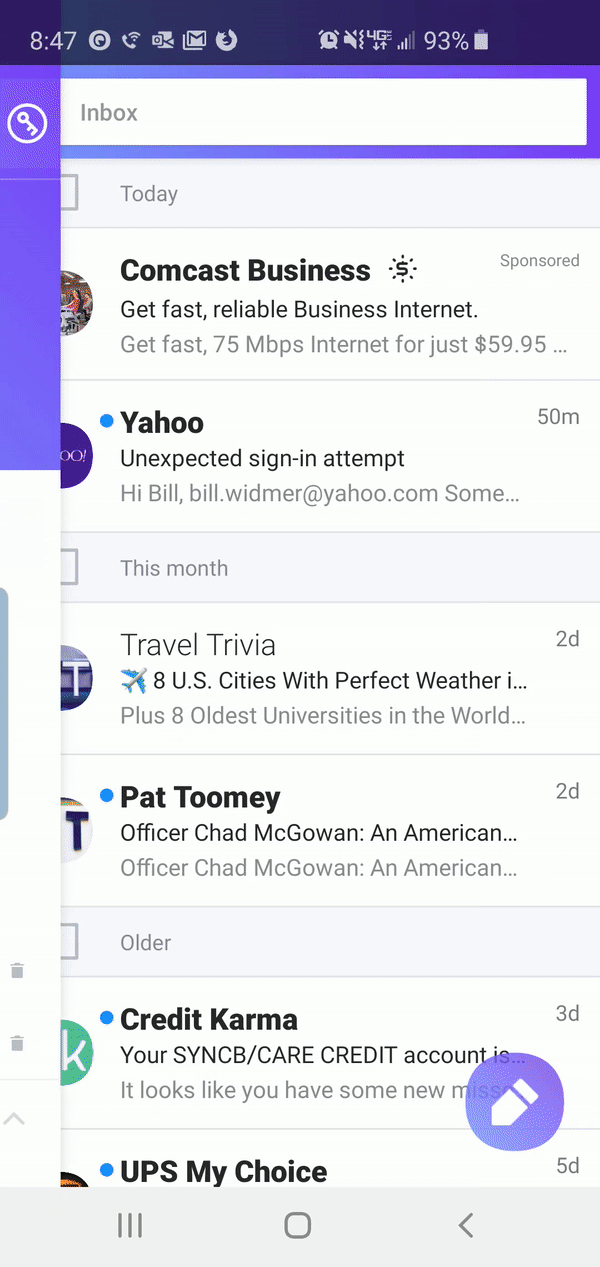
Outlook Mobile
On Outlook mobile, you can add senders to your focused inbox to ensure delivery of their emails. Here’s how:
-
Open the email you want to whitelist.
-
Tap the three dots in the top right of the screen (not the dots inside the email).
-
Tap Move to Focused Inbox.
-
In the popup box, tap the radius button for “Move this and all future messages” then tap MOVE TO FOLDER.
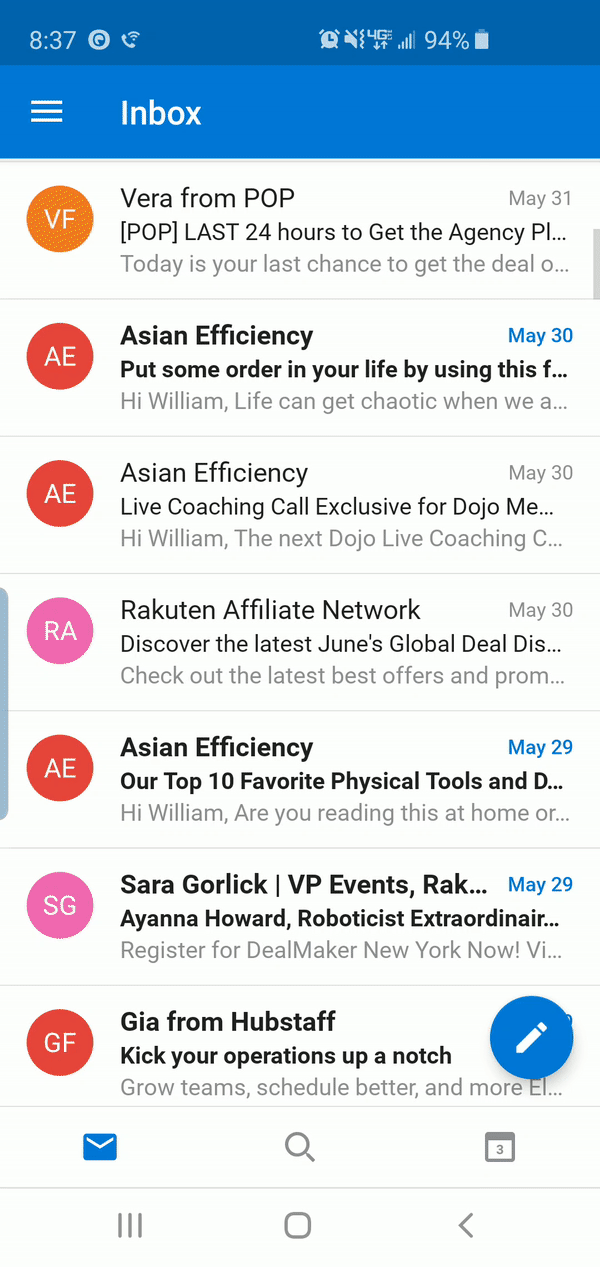
Desktop (Mac/PC) Email Apps
Gmail
There are three ways to whitelist emails using Gmail:
-
Gmail tabs
-
Marking an email as “not spam”
-
Creating a filter
If you’re using Gmail tabs (Promotional and Social), click and drag the email you want to whitelist from the tab it’s in to the Primary tab, like so:
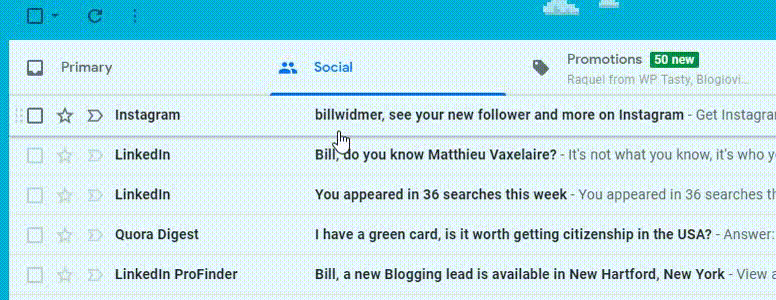
Once done, you’ll get an alert saying “This conversation has been moved to Primary. Do this for all future messages from sender@theirdomain.com?” Click Yes.

If the email is already in your spam folder, mark it as “not spam”. Open the email in your spam folder that you want to whitelist, then click Report not spam.

Finally, if an email is already in your primary folder but you want to make sure all emails from this sender always end up there, you can create a filter. To do this, follow these steps:
-
Click the cog icon in the top-right corner, and then Settings from the drop-down menu.
-
Click the Filters tab then Create a new filter.
-
Enter the domain of the email you want to whitelist in the From field.
-
Click Create filter with this search.
-
In the box titled When a message arrives that matches this search select Never send it to spam.
-
Click the Create filter button.
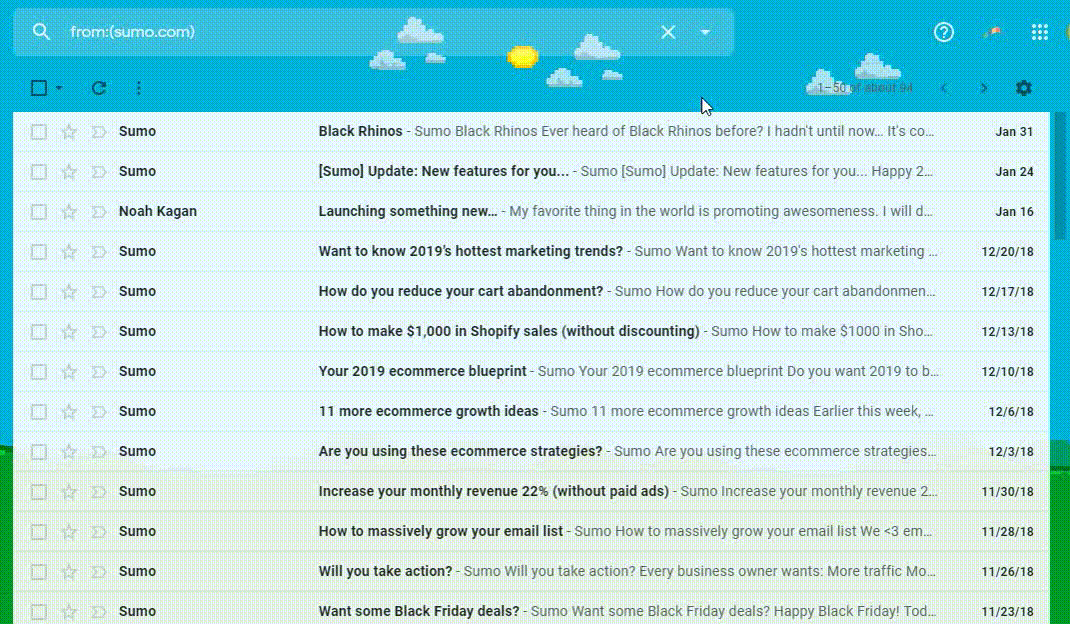
Outlook 20XX
To whitelist an email in any version of Outlook after 2000:
-
Click the blue Click here to download pictures information box.
-
Click Add Sender to Safe Senders List. You can also click Add the Domain @domain.com to Safe Senders List to whitelist all emails coming from any email address on that domain.
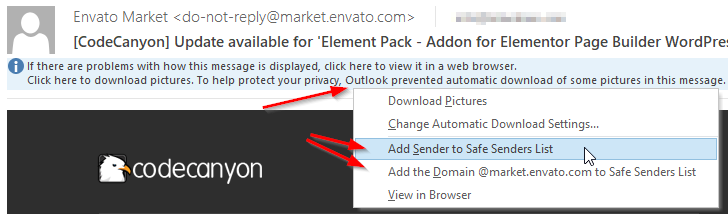
Outlook.com
Open the email you want to whitelist. An alert message should display stating, “Parts of this message have been blocked for your safety.” Click I trust sender@domain.com. Always show content.
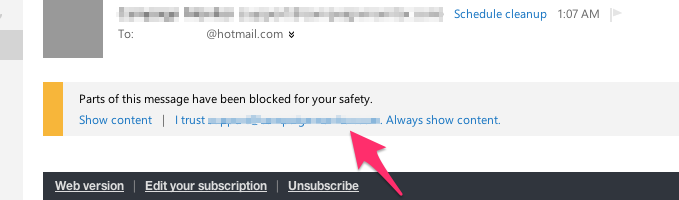
AOL Mail
To whitelist emails on AOL:
-
Open the email you would like to whitelist.
-
Click their email contact name and address, then click Add Contact.
-
Enter their first and last name (company name works).
-
Click Add Contact again. That’s it!
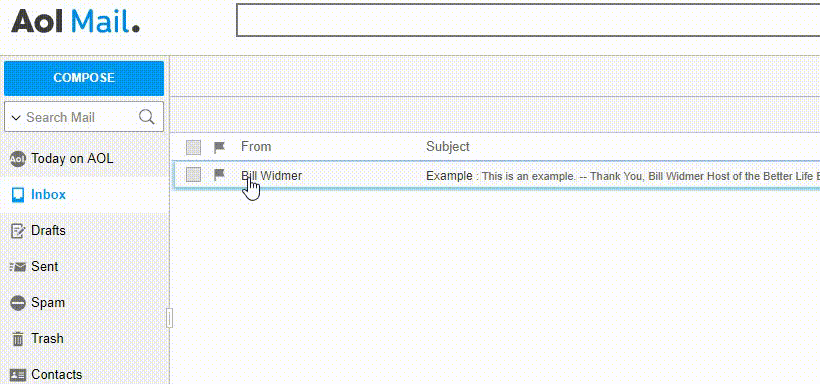
Comcast/Xfinity
If you have an email account from Xfinity (formerly Comcast), here’s how to whitelist a contact:
-
Sign into your My XFINITY account.
-
At the top right, click the Mail icon to get to your inbox.
-
Click the Address Book tab.
-
Click +Create Contact in the top menu (looks like a head silhouette with a plus sign).
-
Add the sender’s email address.
-
Click Save to save and whitelist the contact.
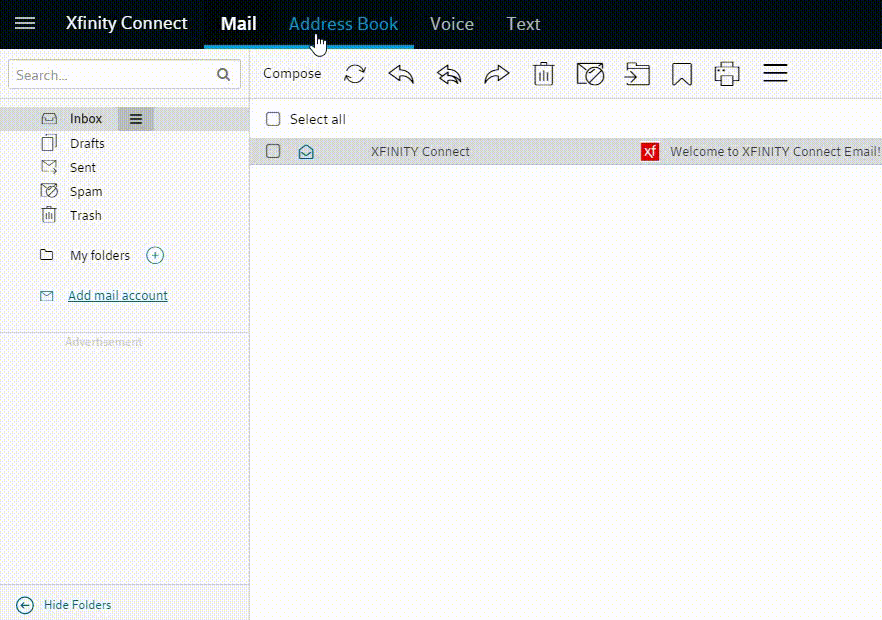
AT&T Yahoo Mail
AT&T uses the Yahoo! Mail app platform, so whitelisting instructions are the same with both. To whitelist contacts with these email providers:
-
Click the contact book in the right-hand menu.
-
At the bottom of the sidebar, click +Add new contact.
-
Enter the name and email information of the sender you want to whitelist (you can use a business name).
-
Click Save.
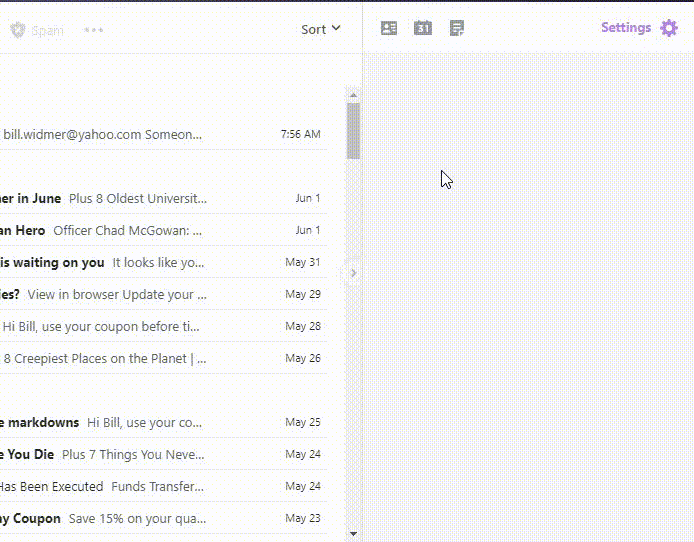
Mac OS X Mail App
To whitelist all emails from a domain in the Mail app for Mac OS X or macOS:
-
In the top menu, click Mail > Preferences.
-
Click the Rules tab.
-
Click Add Rule.
-
Enter a whitelist name in the Description field, such as "Whitelist: sumo.com" to create the new rule.
-
For conditions, set the first dropdown menu item to any. It should say: If any of the following conditions are met.
-
In the following dropdown menus, select From in the first field and Ends with in the second field.
-
In the text field following Ends with, enter the domain name that you want to whitelist. Include "@" before the domain name to make the filter specific—for example, to whitelist all mail from the sumo.com domain, but not mail that might come from one of its subdomains (such as @subdomain.sumo.com), type "@sumo.com" into the field.
-
Click the plus sign next to the last condition to add another domain with the same criteria if you want to whitelist more domains.
-
In the Perform the following actions section, set the three dropdown items to: Move Message, to the mailbox: Inbox (or any target folder you want).
-
Click OK to save the rule.
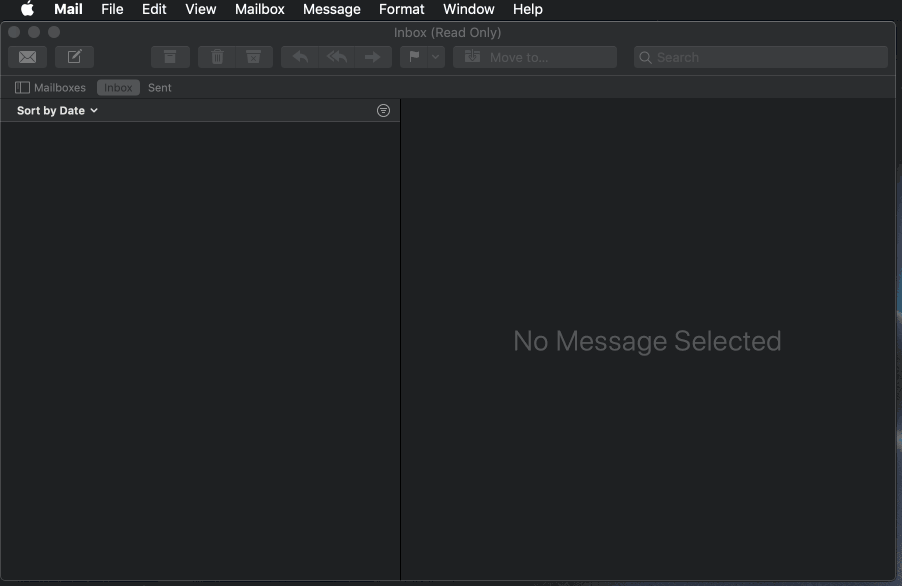
Get My Email Deliverability Checklist
Getting your subscribers to whitelist your emails is only one part of email deliverability. It’s still possible to end up in the spam folder before you even get the chance to ask them to whitelist you!
Want to ensure your subscribers receive and act on your emails? Click the button below to download my 15-point email deliverability checklist.
Get My Email Deliverability Checklist
Email is the highest ROI marketing channel—but only if your emails aren’t sent to spam!
Add A Comment
VIEW THE COMMENTS