Would you be happy if your business cost you less time, less money, and less stress — all while making more revenue?
Hell yeah — I know I would!
Well, a secret to a more productive and effective business is the (effective) use of tools.
In today’s guide, I share 10 ecommerce business tools to improve your day-to-day operations, like accounting/bookkeeping, invoicing, design, scheduling, time tracking, and more.
Let’s dive in!
%(tableofcontents)
1. Canva For Easier, Better, and Cheaper Design
Price: Free; $12.95 Per Month Premium Option
Helpful for: Designing website banners, social media posts, and more.
Tool URL: https://www.canva.com/
Use case: Canva is a graphic design tool for non-designers. The drag-and-drop interface makes it easy to design almost anything you need, from infographics and banners to social media posts and content upgrades.
I use Canva a ton to design Pinterest graphics for my ecommerce Pinterest marketing strategy. First, type “Pinterest” in the search bar to find their “Pinterest Graphic” template.
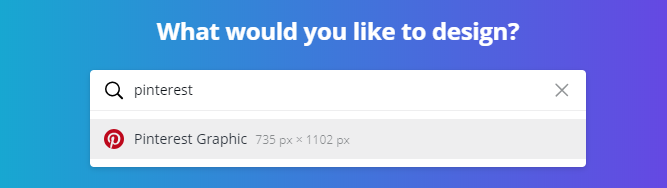
From here, you can design your own pin from scratch or choose one of their premade templates to customize. They have hundreds of templates, in categories like food, wedding, birthday, etc.
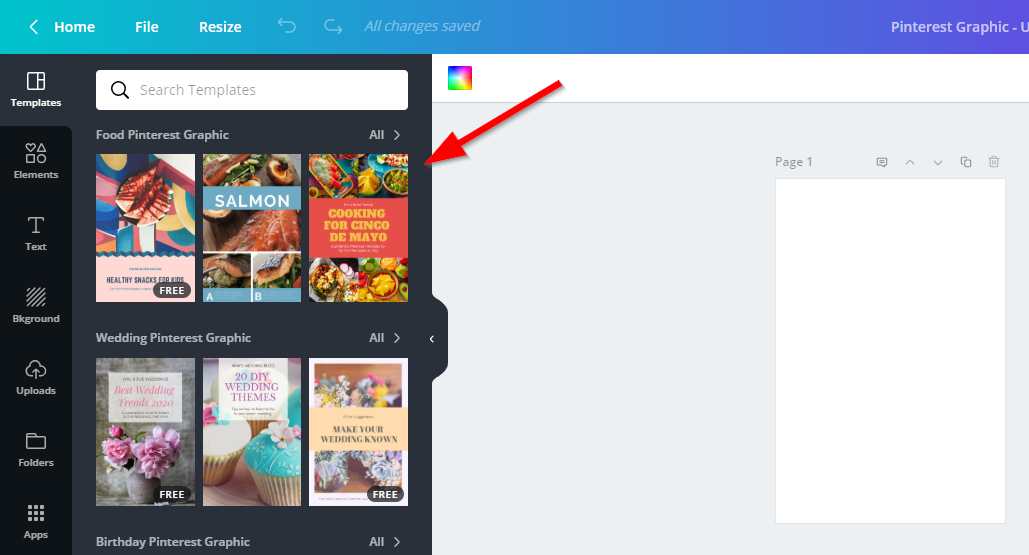
Here’s an example of a pin I created for my Solo Stove Bonfire review article:[*]
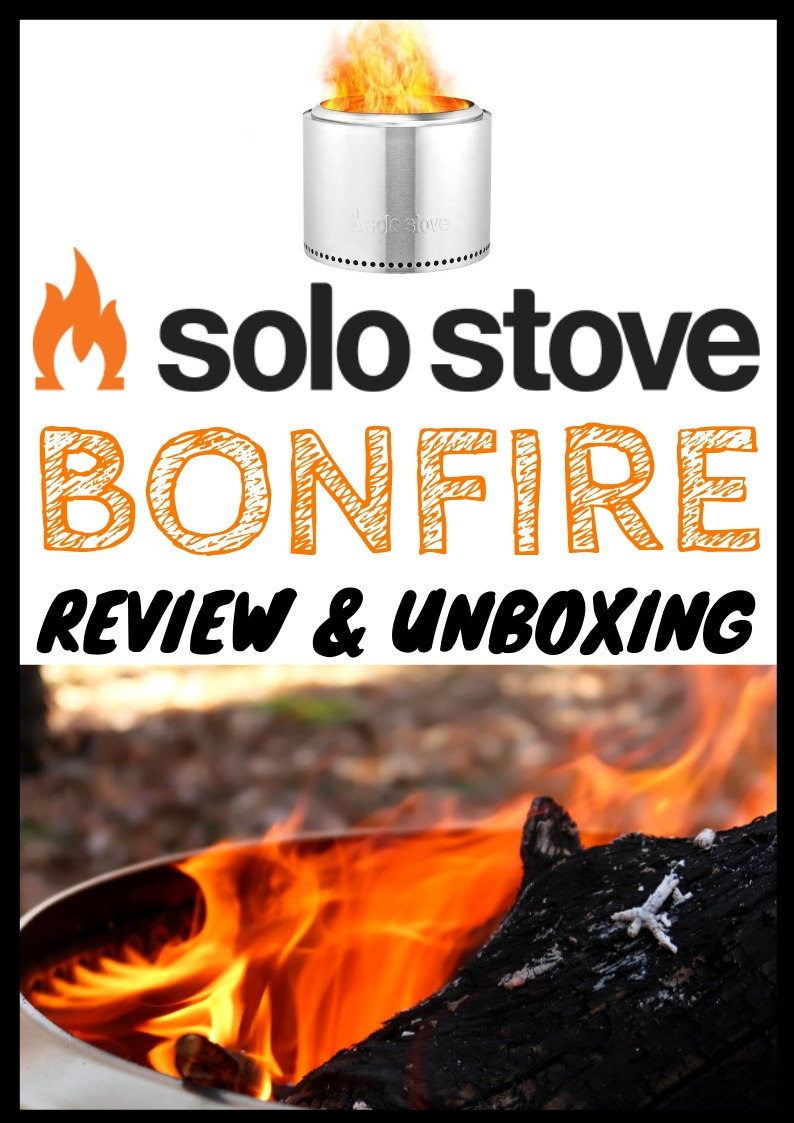
Pro Tip: You can create a buyer’s guide for your blog, then include a sharable Pinterest image in the guide using Sumo’s share tool for people to repin it.
2. Calendly For Easy Meeting Scheduling
Price: Free; $8 Per Month Premium Option
Helpful for: Scheduling meetings with your team, customers, etc.
Tool URL: https://calendly.com/
Use case: Calendly is a free scheduling software that can sync up with your calendar app, like Google Calendar.
You enter your available dates and times, then you get a link you can send to anyone to instantly schedule a call with you based on your availability.
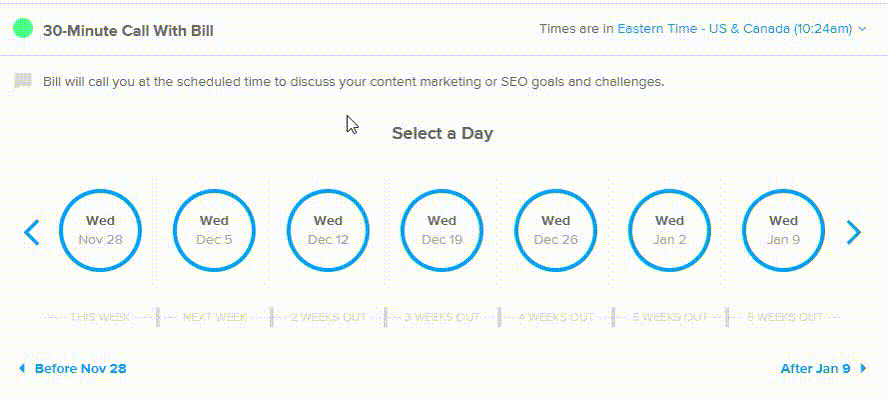
Once they choose a time, they enter their contact information and answer any questions you created.
For example, you could create a Calendly to schedule:
-
Training sessions with contractors
-
Team meetings
-
Customer service calls
-
Podcast interviews to market your store
-
Customer interviews for product feedback
3. QuickBooks For Accounting, Invoicing, and More
Price: Free 30 Day Trial Then $20-$60 Per Month
Helpful for: Tracking your business’s accounting, bookkeeping, and invoicing.
Tool URL: https://quickbooks.intuit.com/
Use case: QuickBooks is a necessity for any business. You can use it to see your profit and loss statements, track and categorize your expenses, and see your growth at a glance.
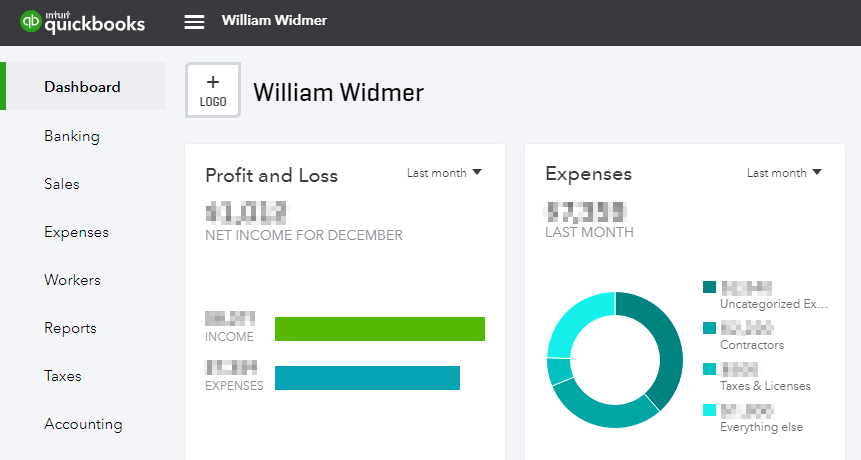
I highly recommend getting a bookkeeper (mine is amazing, reach out to me for an introduction) to keep track of your finances, so come tax time things are much easier for you.
I don’t log into QuickBooks all that often. I just jump in once a month to compare profits month-over-month and organize any uncategorized expenses my accountants were unsure of.
I also use it to invoice clients. You can use their invoicing tool and create beautiful invoices with your branding in a few seconds!
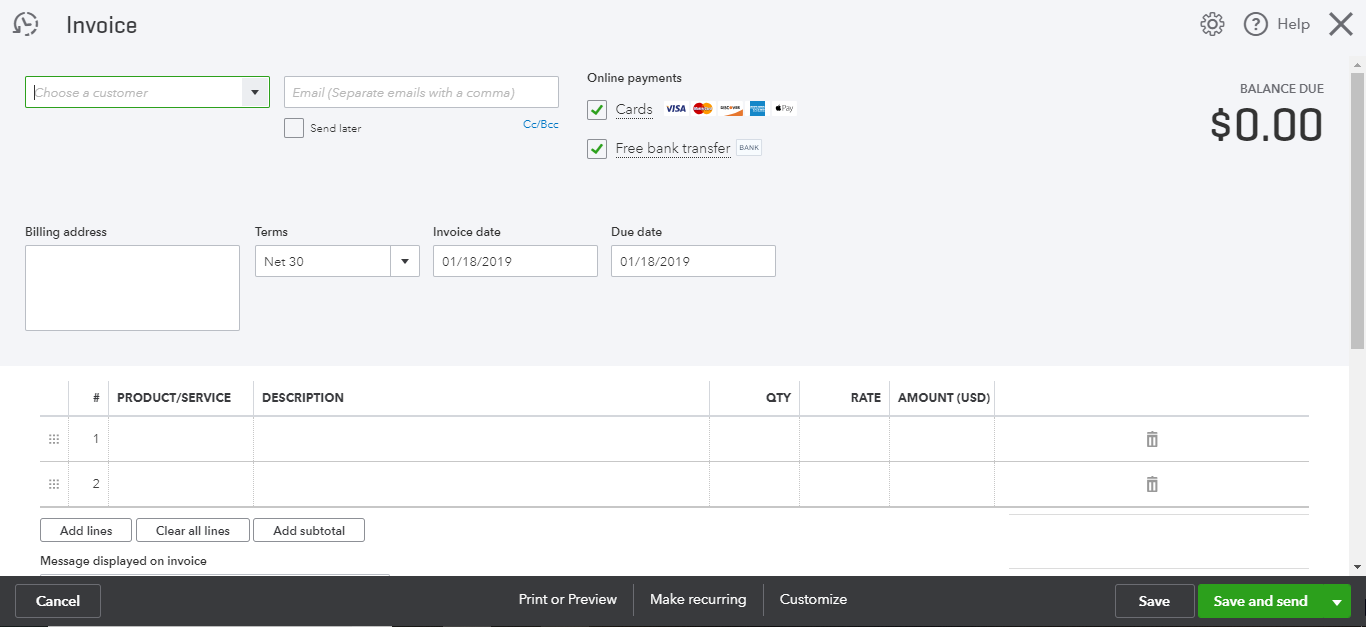
4. Asana For Project Management and To-Do List Tracking
Price: $9.99 Per Month Per User (Billed Annually)
Helpful for: Managing projects and task lists, collaborating with your team, and managing your team’s tasks.
Tool URL: https://asana.com/
Use case: Asana is an amazing tool for any business, ecommerce or otherwise.
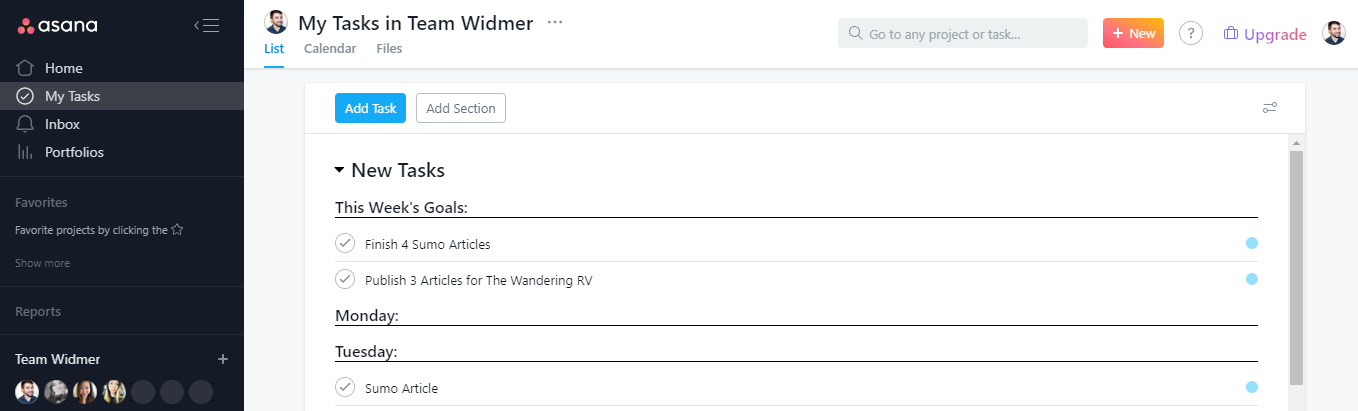
You can use a checklist style like you see in the screenshot above, or you can create task boards similar to Trello. It all depends on your style.
I like checklists. I create sections for each day of the week, so I know what I’m doing on which day, a section for this week’s goals to have a bigger picture, and an “upcoming” section, so I can see any tasks set for a future date (say, in a month or two).
To create these sections, click in the empty space and type in the task — the only difference is you add “:” to the end of the task.
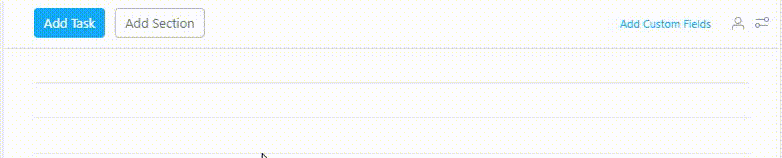
Once your task list is set up, you can invite team members and create project boards using the “+” next to your team name.
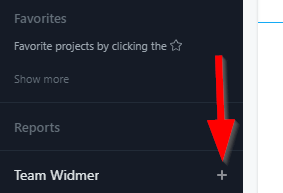
For example, you can create project boards for product launches, marketing initiatives, employee onboarding/training, etc. To learn more about how to use Asana, I highly recommend watching their 30-minute product tour/demo.[*]
Pro Tip: There’s a sister site to Asana called Templana, which creates templates for Asana for things like SEO checklists, weekly meeting agendas, Google Analytics setup, and much more.
5. Hubstaff Or Harvest For Employee/Contractor Time Tracking and Payment
Price:
-
Hubstaff: Free w/ $5 Per Month Per User Premium Option
-
Harvest: Free Trial w/ $12 Per Month Per User Premium Option
Helpful for: Tracking contractor or employee hours and the time spent on your business or certain tasks as well as paying them for their time. With Harvest, seeing your employees' screens to make sure they’re not wasting your time.
Tool URL: https://hubstaff.com/ or https://www.getharvest.com/
Use case: Harvest and Hubstaff are both time-tracking platforms that allow you to pay your team straight from the software for their work.
I recommend both since I’ve used both and they’re both great; which you choose depends on what you need.
Hubstaff has a built-in keyboard and mouse tracking software that tells you how active you or your employees are while their time is tracked. It can take screenshots of your employees' screen every 15 minutes (or whatever you set it to) to see if your employees are working on an assigned task or slacking off.
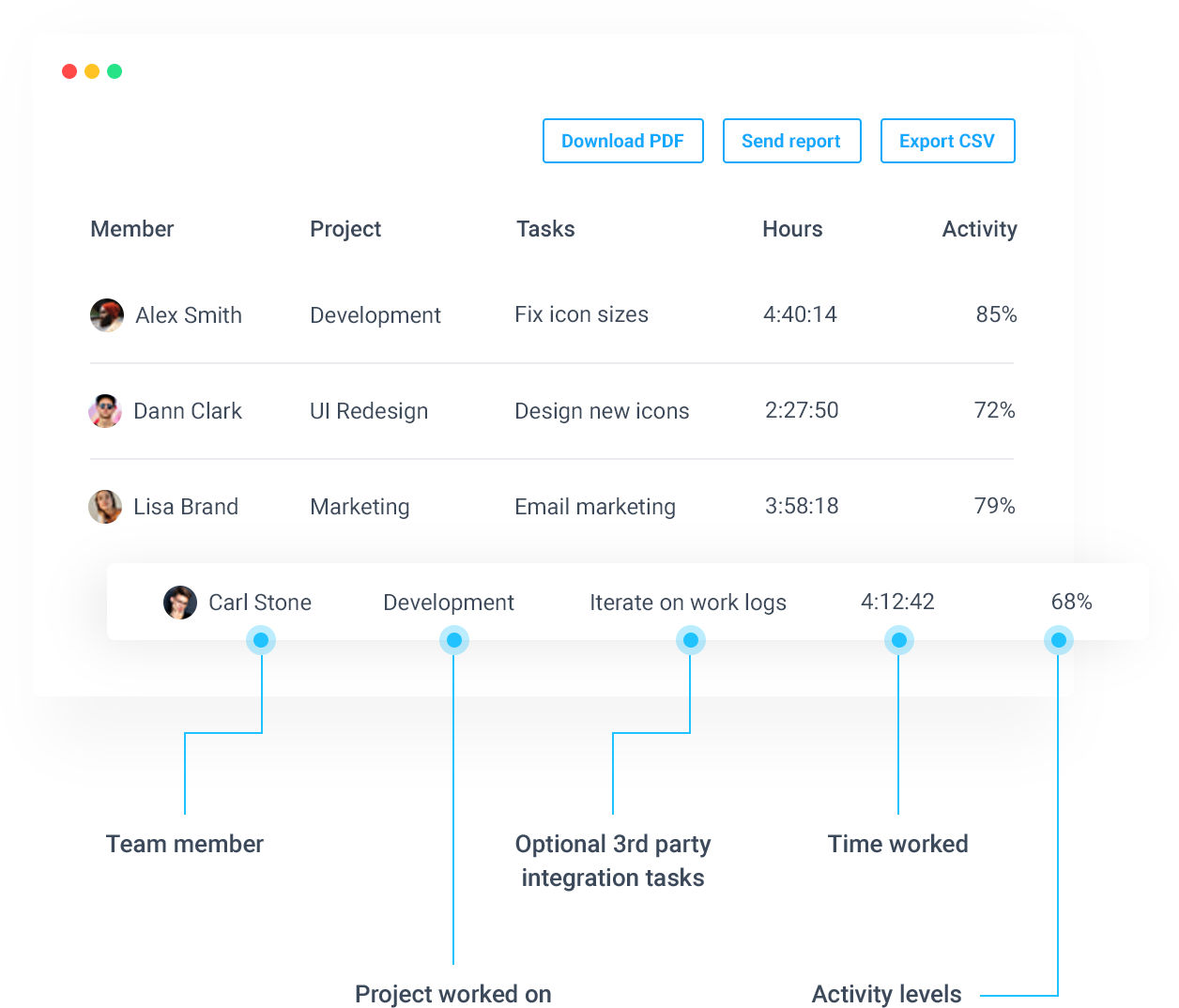
Harvest doesn’t have either of those features, but it makes up for it with a seamless Asana integration. You can integrate the tools to show exactly how much time is spent on each task or project at the click of a button.
Keep in mind Hubstaff can also integrate with Asana, but it’s more complex than using Harvest. With Harvest, there’s a button right in Asana on each task you can click to track your time on that task.
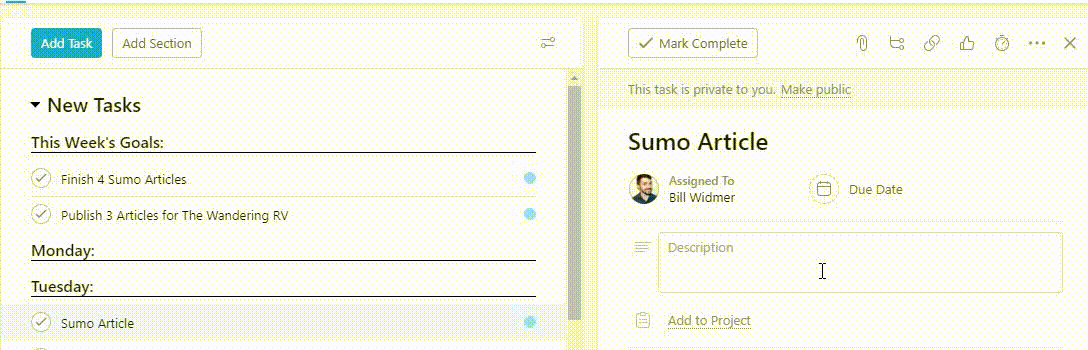
6. Slack For Communicating With Your Team, Clients, And/Or Other Groups
Price: Free w/ $6.67 Per Month Per User Premium Option (Billed Annually)
Helpful for: Communicating with your team, sharing documents, and video calls.
Tool URL: https://www.slack.com/
Use case: Slack is like AIM Instant Messenger from way back in the day, but immensely better.
You can create channels and only invite certain people so you can segment your business into the marketing channel, product development, customer service, etc.
I use Slack to communicate with my mastermind groups, my team, and my clients. I’m also in several Slack groups who help one another promote their content and businesses.
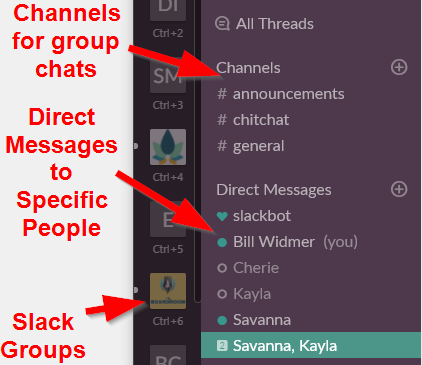
7. Outsourcely Or Upwork To Find Contractors and Employees
Price:
-
Upwork: Free (But Upwork Takes a Cut of Your Employees Pay)
-
Outsourcely: Free w/ $19 or $59 Per Month Premium Versions
Helpful for: Finding and interviewing potential employees and/or contractors.
Tool URL: https://www.outsourcely.com/startups-and-businesses or https://www.upwork.com/
Use case: Outsourcely and Upwork are both places where freelancers go to find clients. One uses a paid membership, the other takes a cut of its freelancers pay.
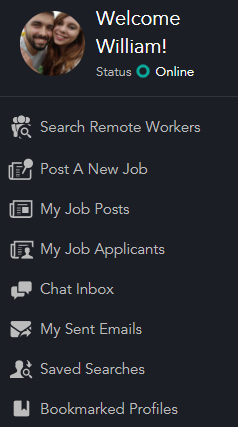
I have used both to find employees. Our first hire was our virtual assistant who came from Outsourcely. She’s still with us today and hiring her was one of the best decisions we ever made!
When posting a job, here are some tips to avoid the poor hires and find the gems:
-
Know EXACTLY what you’re hiring for — every task the new hire will perform — and explain them in the job posting.
-
Make your job posting a little longer. Mine are usually at least 2-3 pages (I write them in a Google Doc first).
-
Include the work scope, job requirements (like skills or availability), hiring timeframe, and how you operate (what hours of the day, do you work weekends, time zones, etc.).
-
Have every applicant record a 60-second video explaining why they are a good fit for the job. This weeds out the people who aren’t willing to get a little uncomfortable or don’t want it as bad, plus you get an idea of their energy and personality before you spend time interviewing them.
-
Include directions to type a certain phrase within their application somewhere, like “rubber ducky”. If they can’t follow simple directions like this, don’t even bother interviewing them.
-
To ensure you’re not wasting time on unqualified applicants, make them fill out a Google form with questions like: “Why do you want this job?”, “What are your strengths and weaknesses?”, and “What are your goals in the next 3-5 years?” to get an idea of their personality and cultural fit.
-
You’ll probably get a few dozen applications in the first few days, and most of them are probably going to suck. That’s the nature of job listing sites. However, you’ll find a few that stick out, and those are the ones worth interviewing.
In my experience, it’s better to hire someone who is a good fit personality-wise than someone who looks good on paper but you don’t get a good vibe from them. Skills can be trained, personality is pretty set.
I highly recommend getting the book Who by Geoff Smart and Randy Street. It will teach you an interviewing process that works 99% of the time to hire an A-team.
8. Grammarly For Spell-Checking and Grammar Checking
Price: Free w/ $29.95 Per Month or $139.95 Per Year Premium Option
Helpful for: Automatically checking your writing (like blog posts or emails) for grammar and spelling mistakes.
Tool URL: https://www.grammarly.com/
Use case: Grammarly is AMAZING!
Being a business owner naturally involves writing. Writing emails, blog posts, messages to coworkers or for customer service, and more.
Install Grammarly’s browser extension and you’ll automatically see your writing errors in red underline on Google Docs or within your emails. Hover over it to see the suggested improvement, click it, and it will be fixed for you!
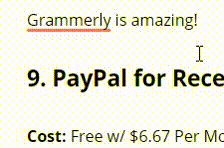
9. PayPal For Receiving Payments and Invoicing
Price: Free
Helpful for: Giving your customers another way to pay for your products, creating invoices, sending payments to contractors/employees, and more!
Tool URL: https://www.paypal.com/us/home
Use case: You probably have a personal PayPal account. But creating a business PayPal account will likely be one of the best things you’ll ever do!
With a business account, you can send payments to your team. That’s not all — you also can access interest-free business loans that are easy to get. You pay a one-time flat fee, then pay it back with a portion of your PayPal invoices over the next 12-18 months.
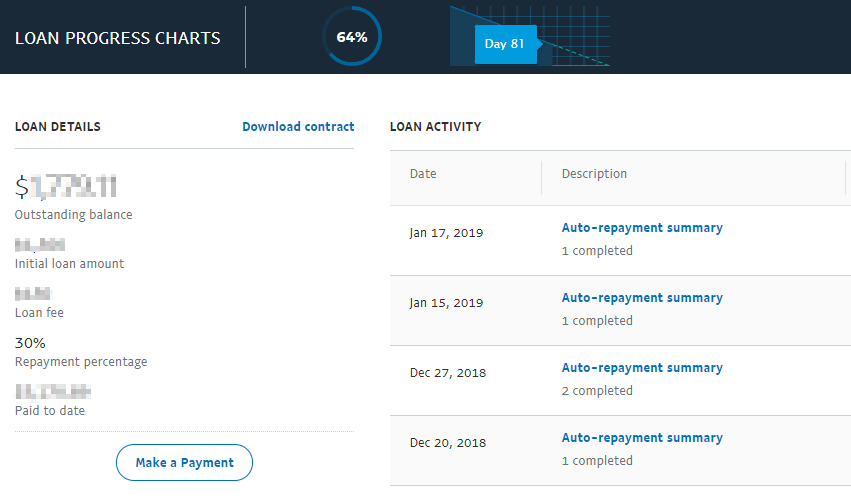
I’ve used this to scale my business when I didn’t have the capital and to push through dry spells while waiting to be paid or during a bad month.
10. Loom For Recording Your Screen and Training Employees
Price: Free
Helpful for: Recording your screen to quickly answer questions, reply to email, train new hires, etc.
Tool URL: https://www.useloom.com/
Use case: Loom is one of my favorite tools on this list.
It’s a free tool to record your screen with the click of a button and share it via a URL. You can even edit and clip the video right in their editor, add a title and description, include links, and save videos into folders.
I use Loom to show our virtual assistant how to do tasks, like add a new product to Shopify, email our list, find influencers' contact information, and more. I also use it to answer emails where a video would be faster and more efficient than typing an answer.
Download their browser extension, then you can click a button and this window will pop up with all the options you need to record your screen:
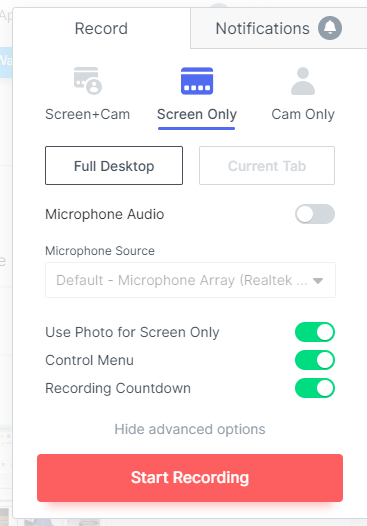
Want Even More Great Ecommerce Business Tools?
The ecommerce tools on this list will make running your business so much easier, enjoyable, and cost-effective.
But we saved a few of the best for our favorite readers 😉
Click the button below to get a recap of the tools mentioned PLUS 11 more ecommerce business tools (nearly all are free or less than $10 per month) I use almost daily.
Money doesn’t grow on trees. Tools make it so.








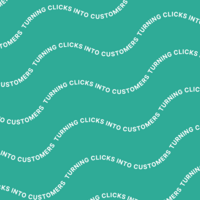
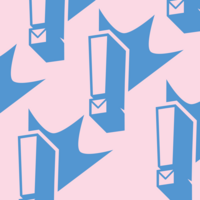
Add A Comment
VIEW THE COMMENTS