How do you know which of these three incentives work best to convert your website visitors into buyers?
- Whole dollar amount discount (e.g.: $5 off)
- Percentage discount (e.g.: 10% off)
- FREE shipping
Simply do what Antonio Botello (Head Of eCommerce at Loly in the Sky) does and A/B/C test all three at the same time to find a winning offer. I’ll show you step-by-step exactly how Antonio does it on his shopping cart page so you can test which offer works best for your business.
1. Click here to get Sumo, then go to Forms > List Builder > Discounts. Click on Connect To Shopify and enter your Shopify Store Name.

2. Click on Create Discounts to create a discount incentive to use on your cart page.

3. Create three new discounts with a unique code for every subscriber (one for every Discount Type… Percentage, Fixed Amount, and Free Shipping). In the Discount Value field, enter the % off or $ off you want to offer (Antonio is testing 10% off and $100 MXN off). Enter a Discount prefix that tells you where people got the code. This test will run on your cart page, so using prefixes like cart10 for 10% off, cart1v for $100 voucher off and cartfs for free shipping are good naming conventions.
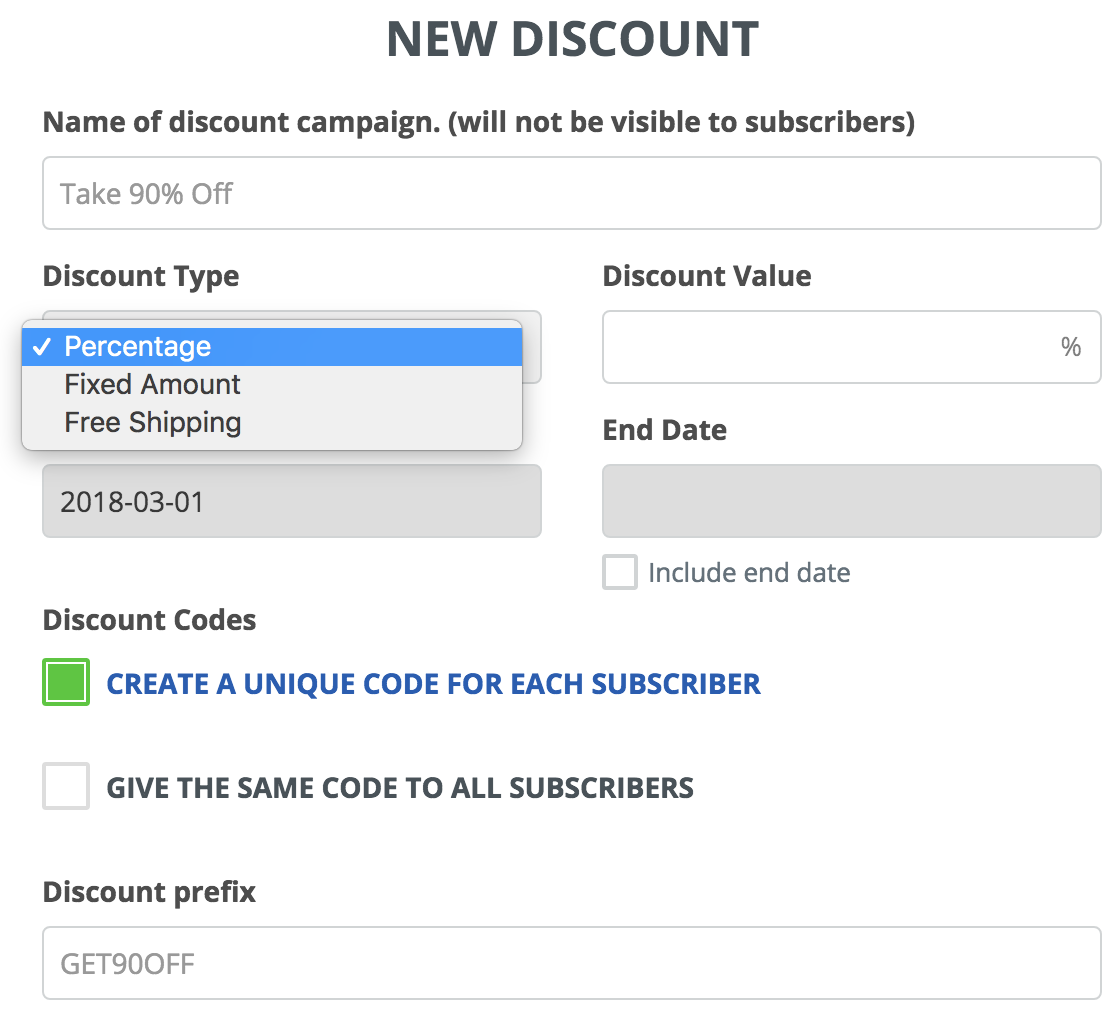
This is what your Discount Campaigns page should look like when you finish creating your three discounts:
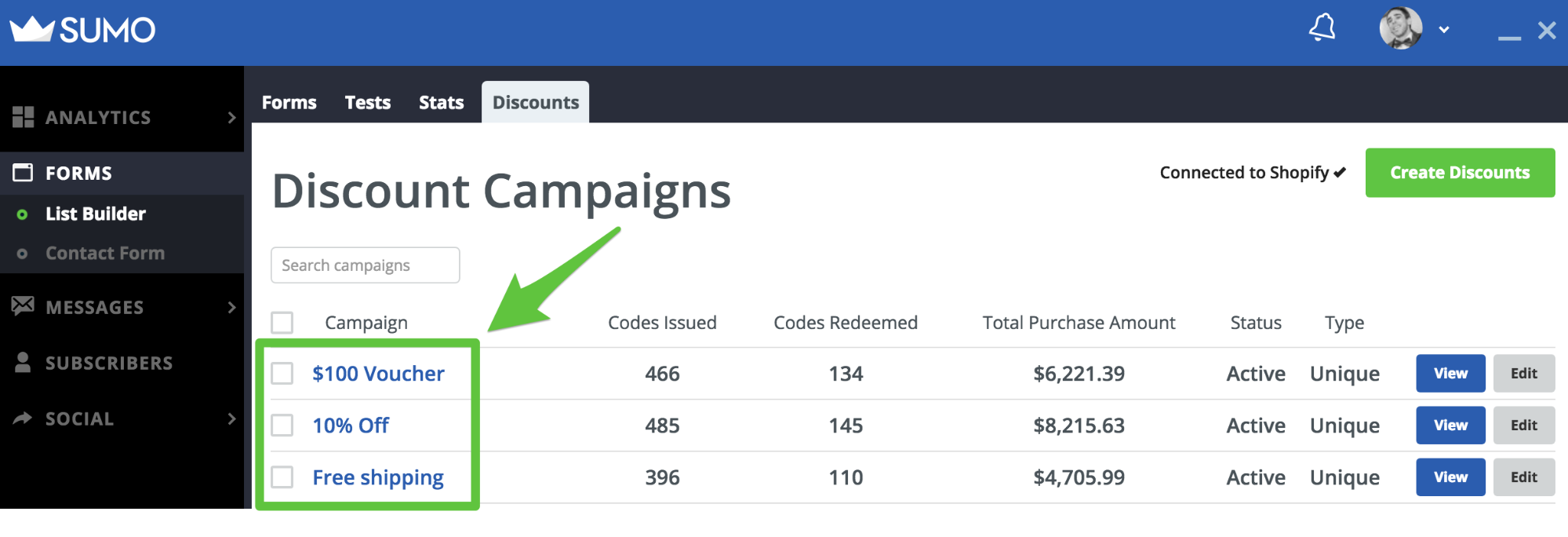
4. Go to Forms > List Builder > Forms > Create New Form. We are going to create one form and link it to our discount campaign. Then we’ll create variations of this form to test against once it’s complete.

5. Set your Goal to Collect Emails.
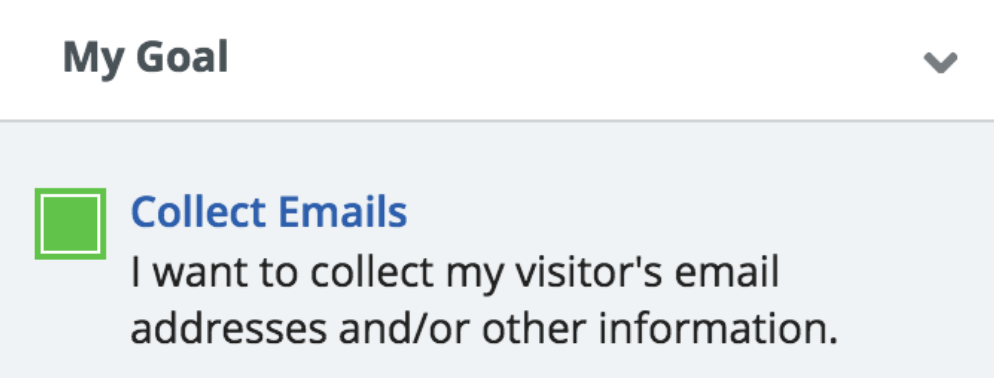
6. Set your Form Type to Popup.
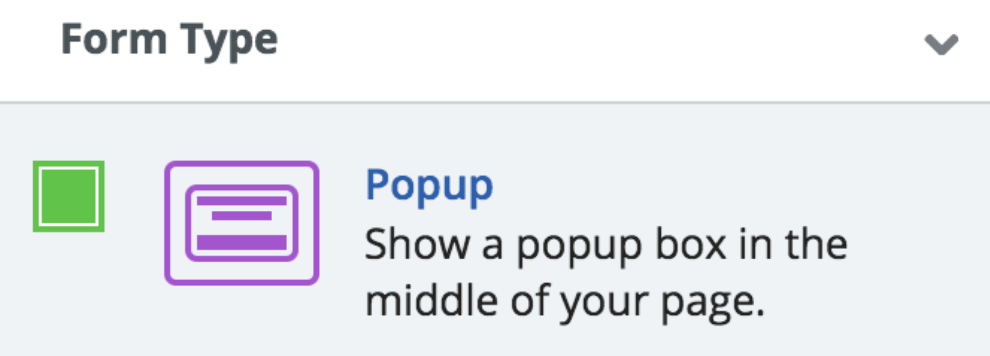
7. Set your Design to Sumo’s Space template (or pick your own template and customize it to match your brand’s style). Customize the text to show the percentage off that matches your discount campaign % off, as well as how long people have to claim the discount (Antonio is using a 10% off discount and giving people three hours to claim it).
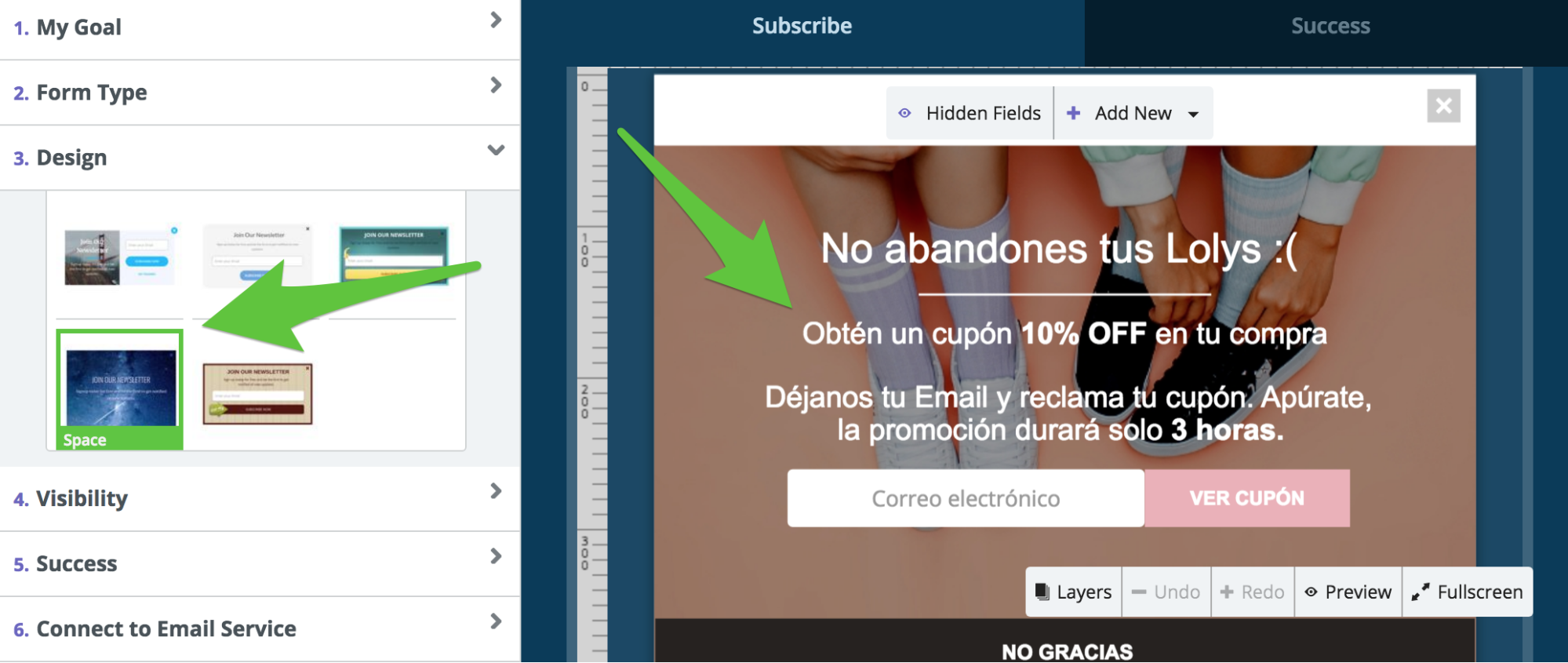
8. On your Success Popup (the popup people see after entering their email) add a new Discount Code widget and Assign your % Off Discount to it. This will automatically generate a unique discount code for every person who signs up for your offer and show it to them after they opt in with their email address.
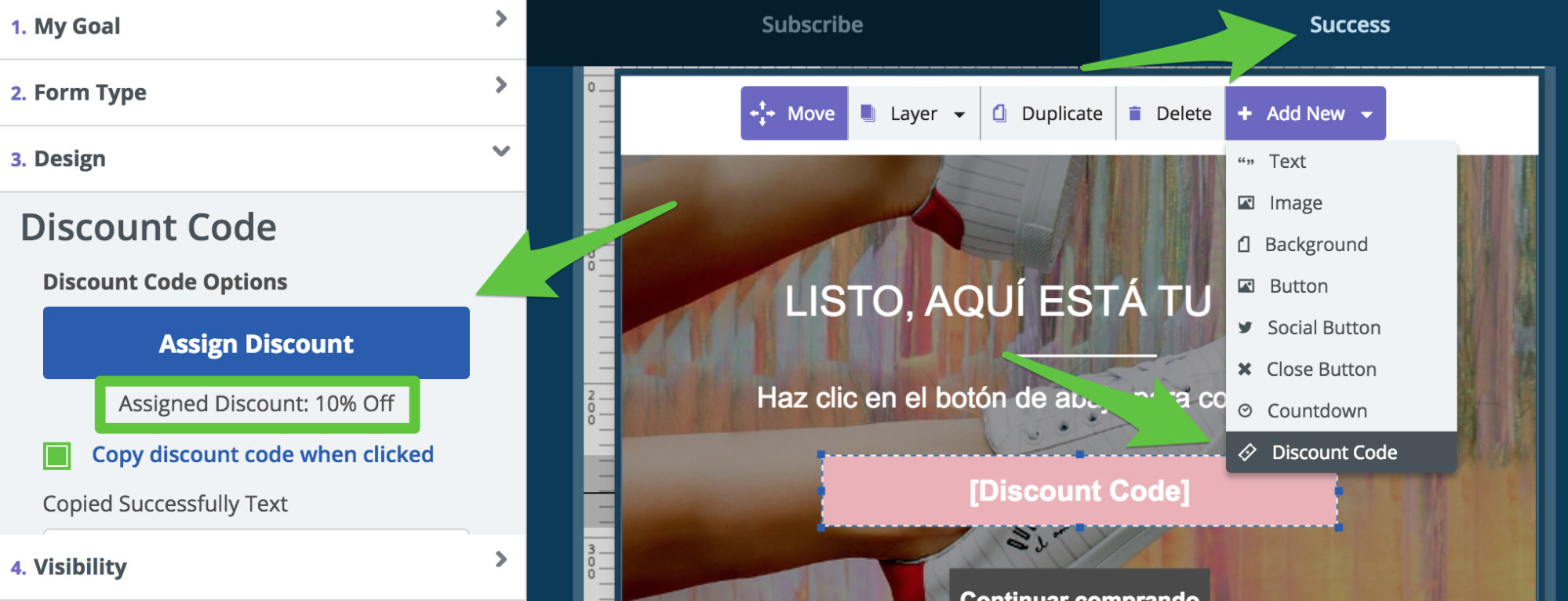
9. Set your Visibility to Manual Mode and set it up for when the User Leaves. Add a rule to only show the popup on your /cart and /checkouts page (or whatever pages that is for your store). Also add a Show rule for Cookie named cart exists. This will allow you to target people that add an item to your cart and leave anywhere else on your site.
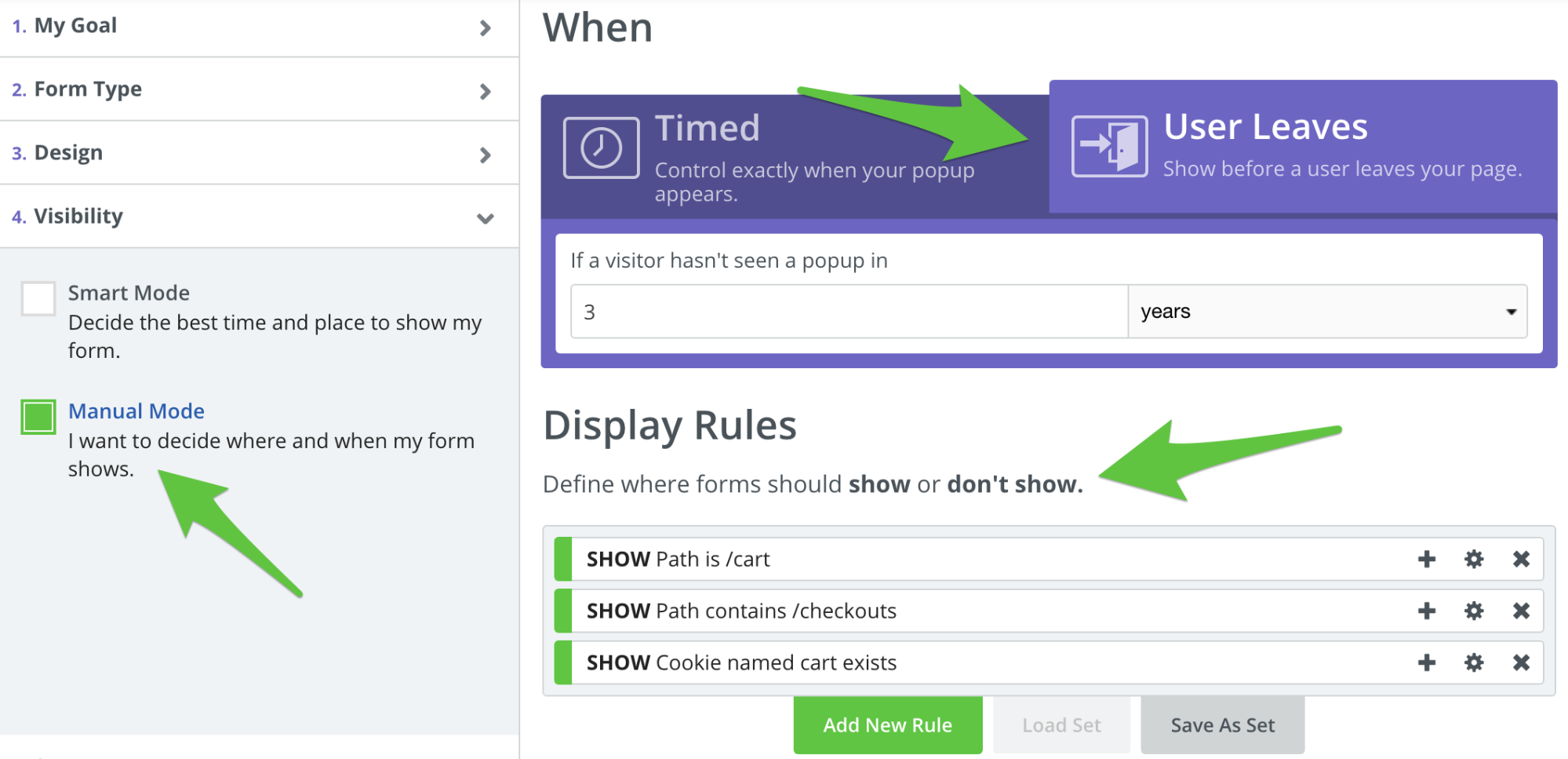
10. In your Success section click on Edit Discount to assign a discount to your Automatic Email Responder and add a new email using the Coupon Code Template. This will set up an email that will get sent out to people with their discount code in case they close your Success popup accidentally without copying their discount code.
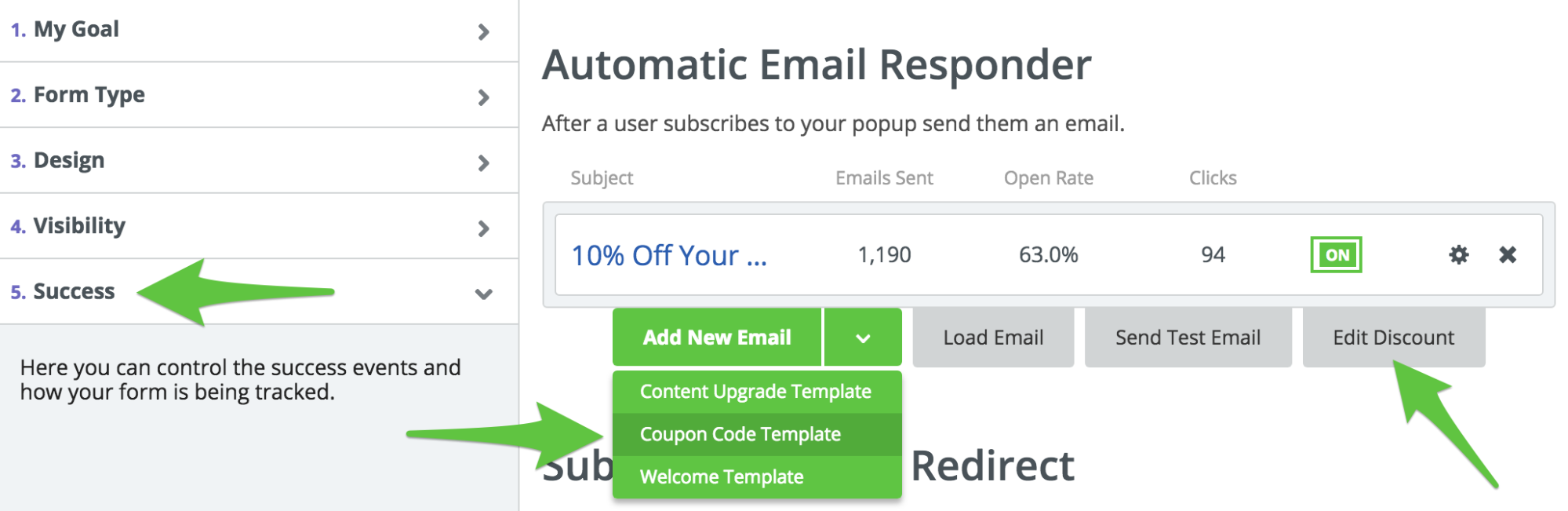
11. Add your discount code to your Coupon Code Template by clicking on Insert Discount Code. Also add a link that sends people back to your cart with the discount applied using the URL format in the screenshot below to make it easier for people to complete checkout.
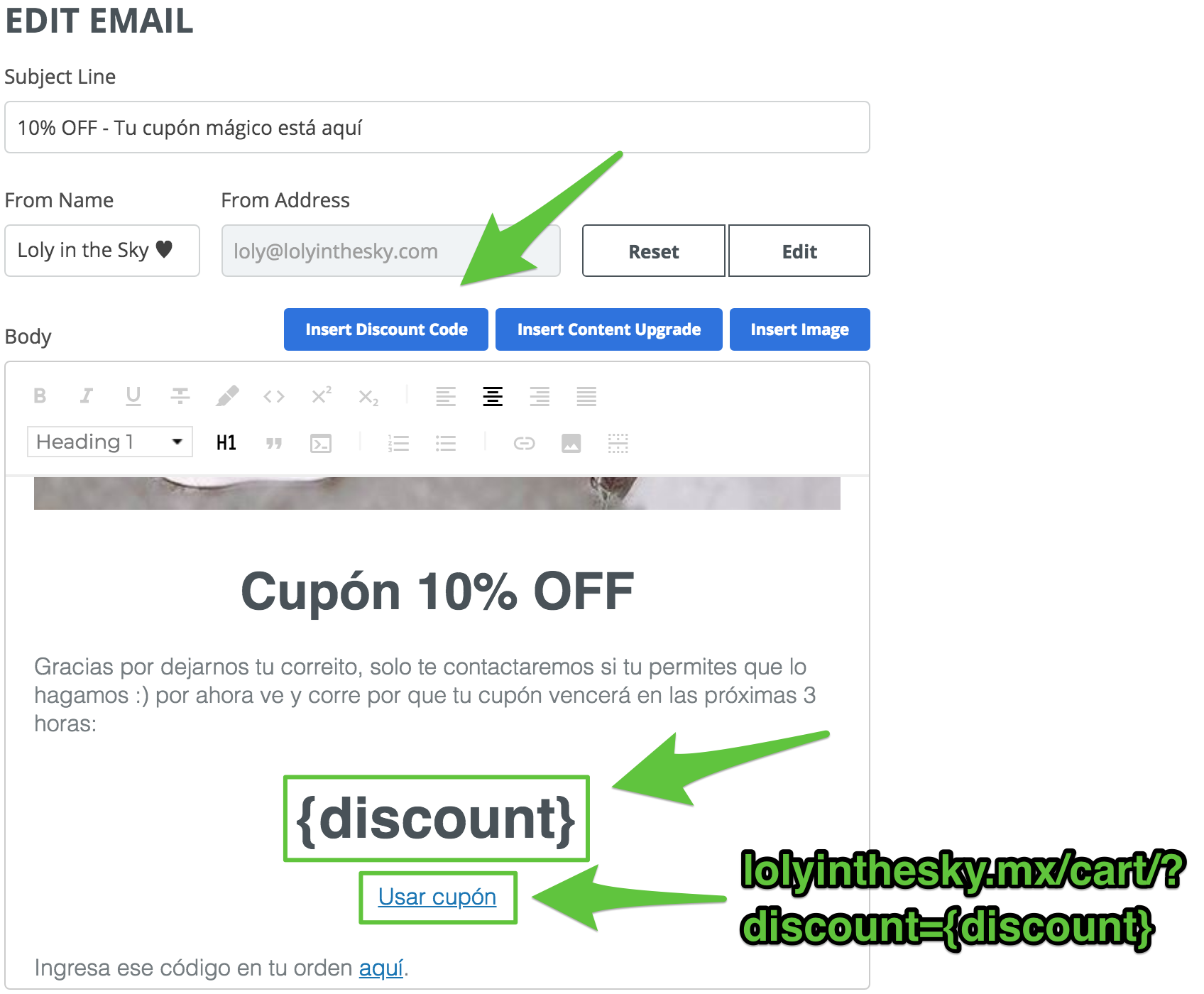
12. Connect to your email service provider so you can store the emails you capture.
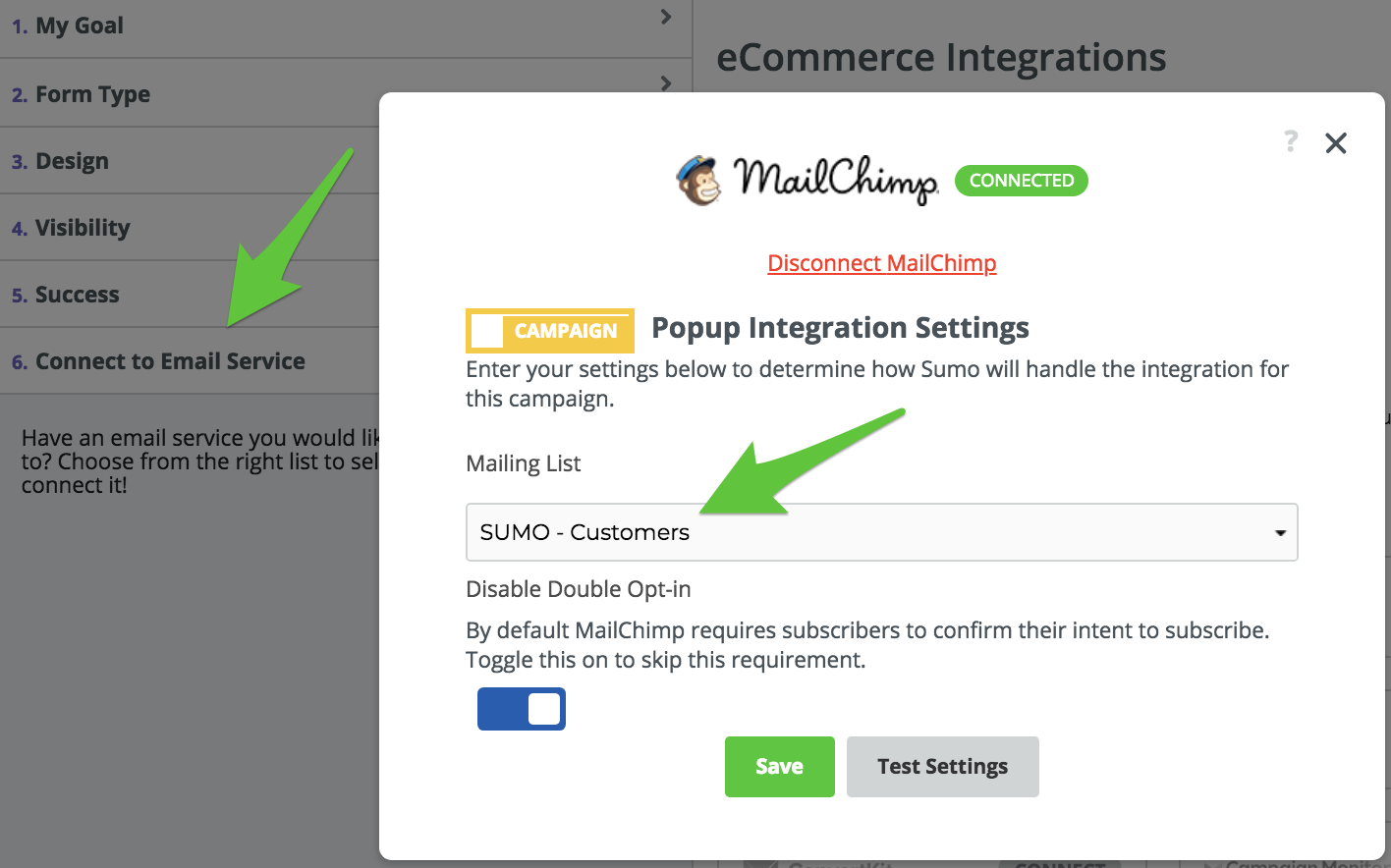
13. Go to Forms > List Builder > Tests > Create New Test
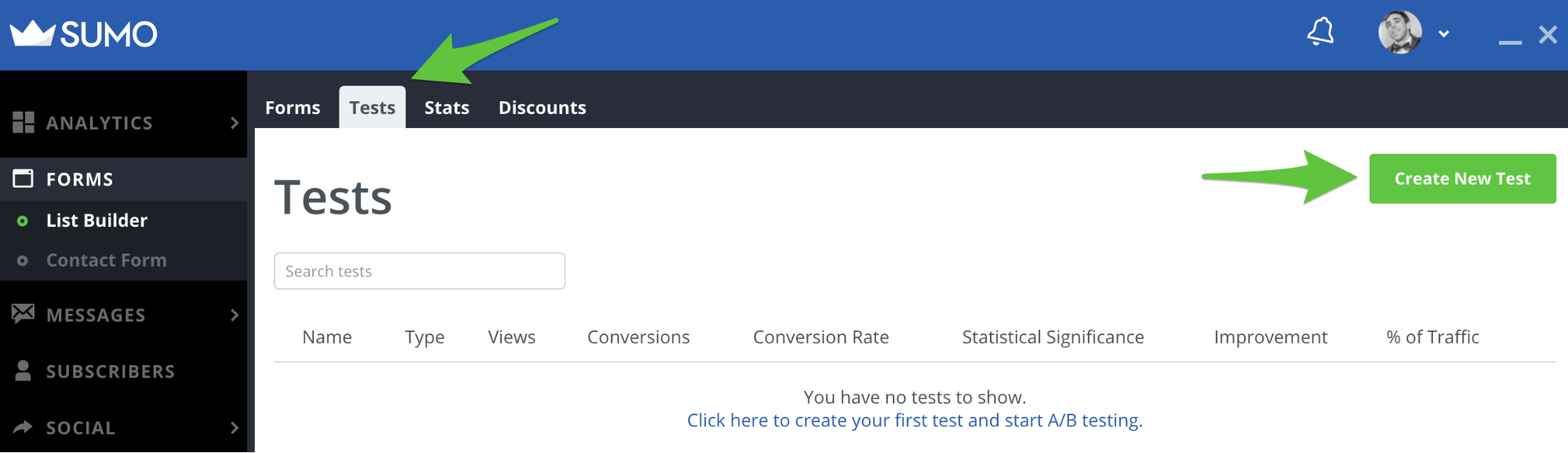
14. Choose the form you just created, then click on Start Test
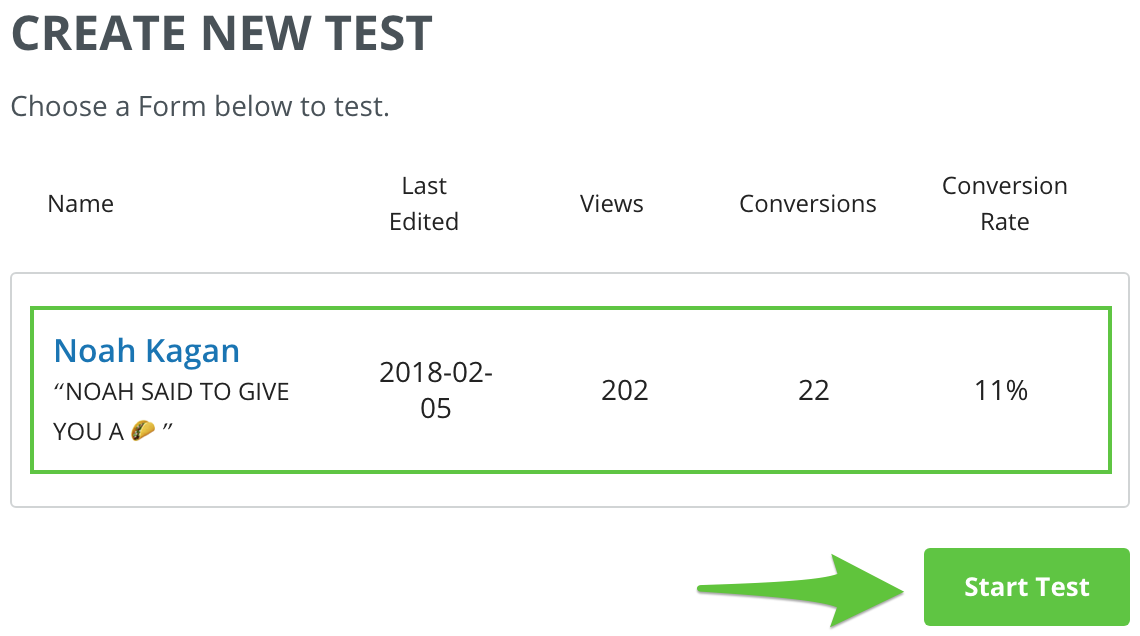
15. A new Variant B of your form will open. Now you need to go to the following four sections on this test variation of your form and update them.
a) Change the copy on your Subscribe popup from your percentage discount to your whole dollar amount discount.
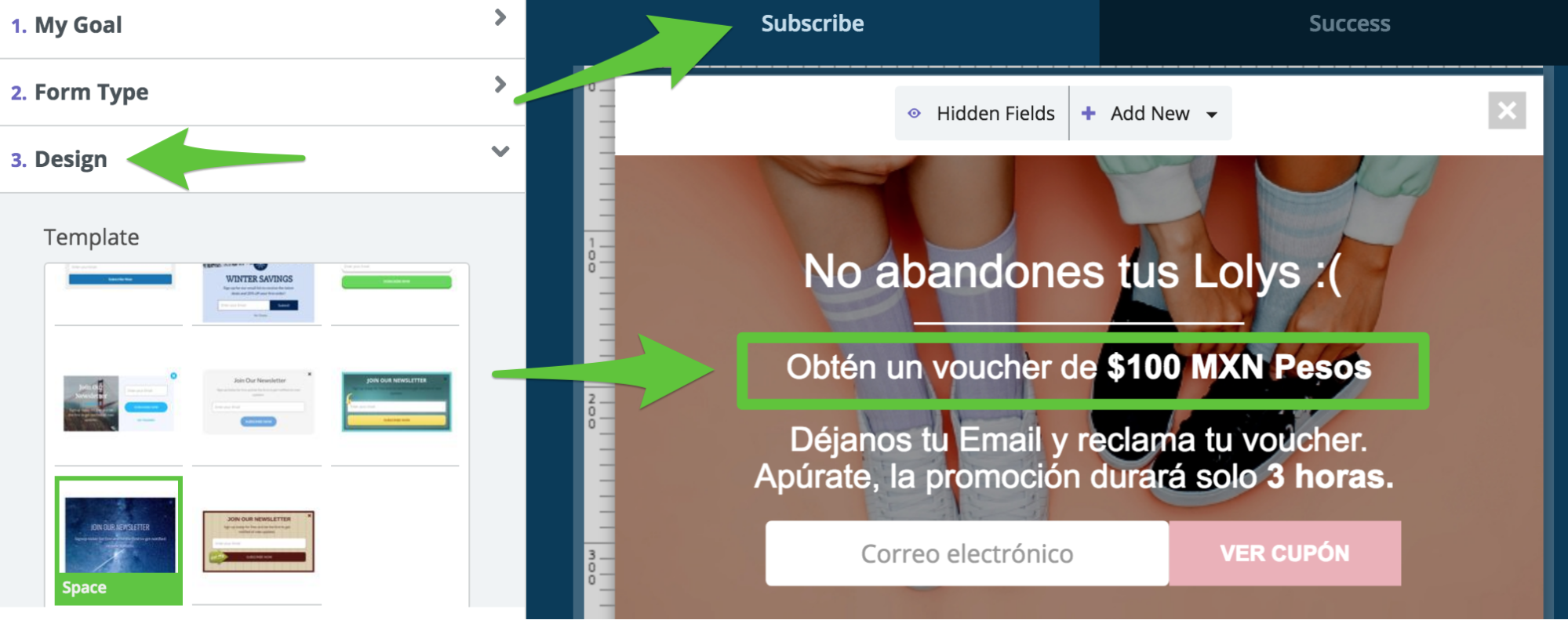
b) Change the discount assigned on your Success popup from your percentage discount to your whole dollar amount discount.
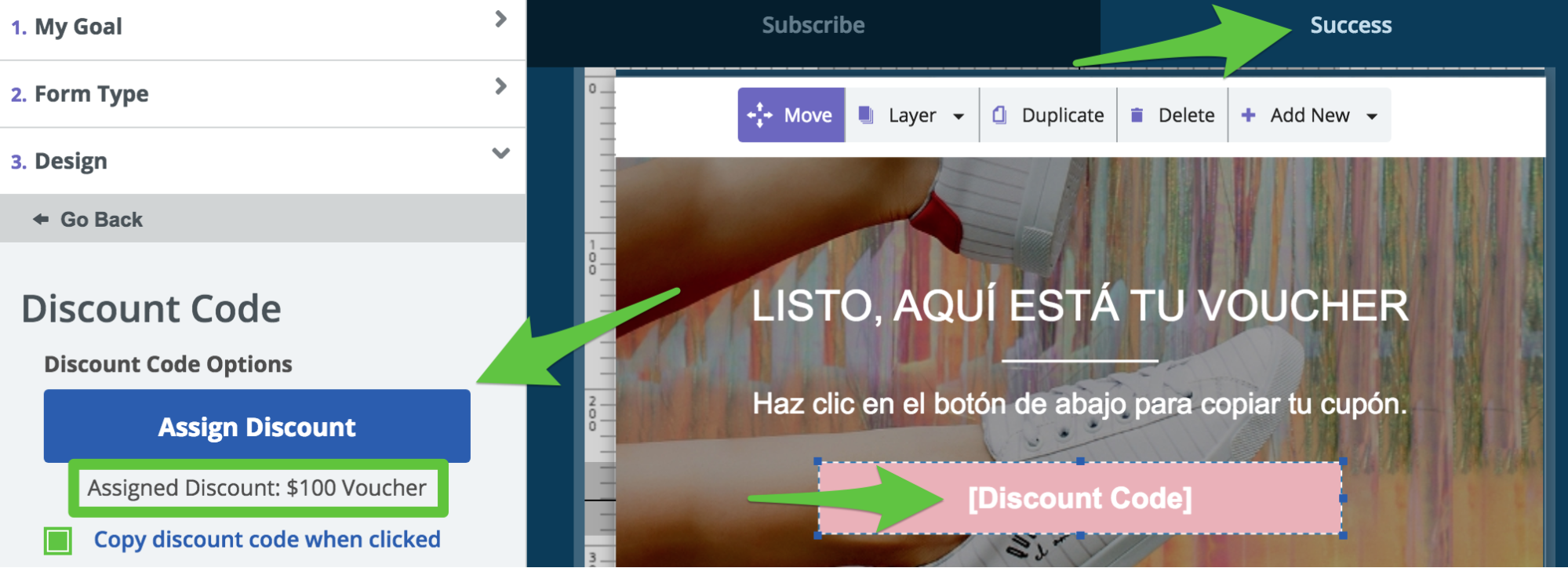
c) Change the discount assigned on your Automatic Email Responder from your percentage discount to your whole dollar amount discount.
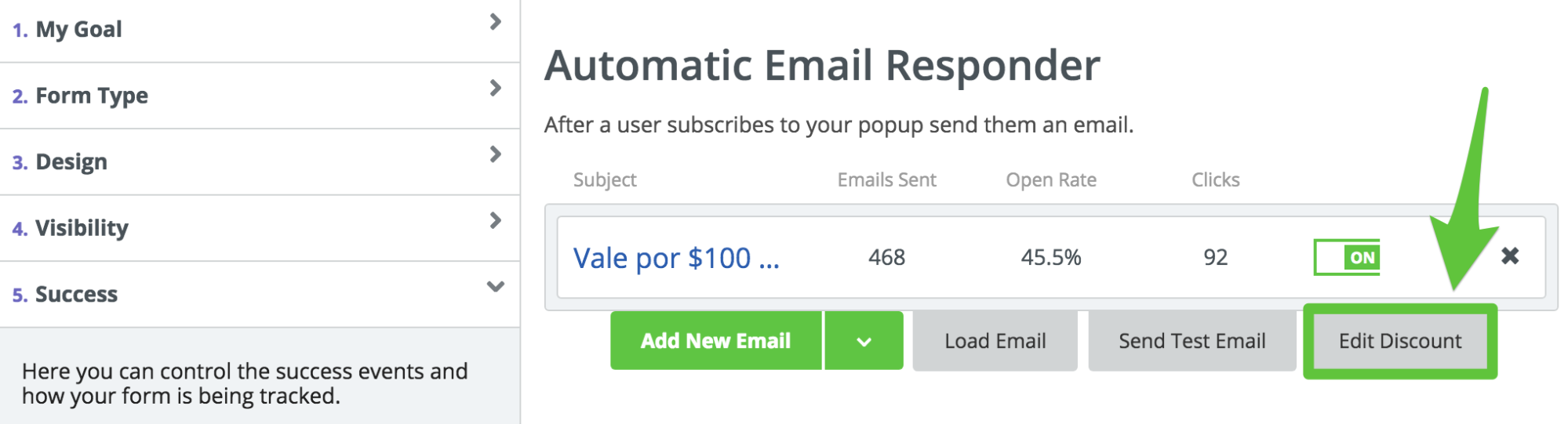
d) Change the subject line and heading on your Automatic Email Responder from your percentage discount to your whole dollar amount discount.
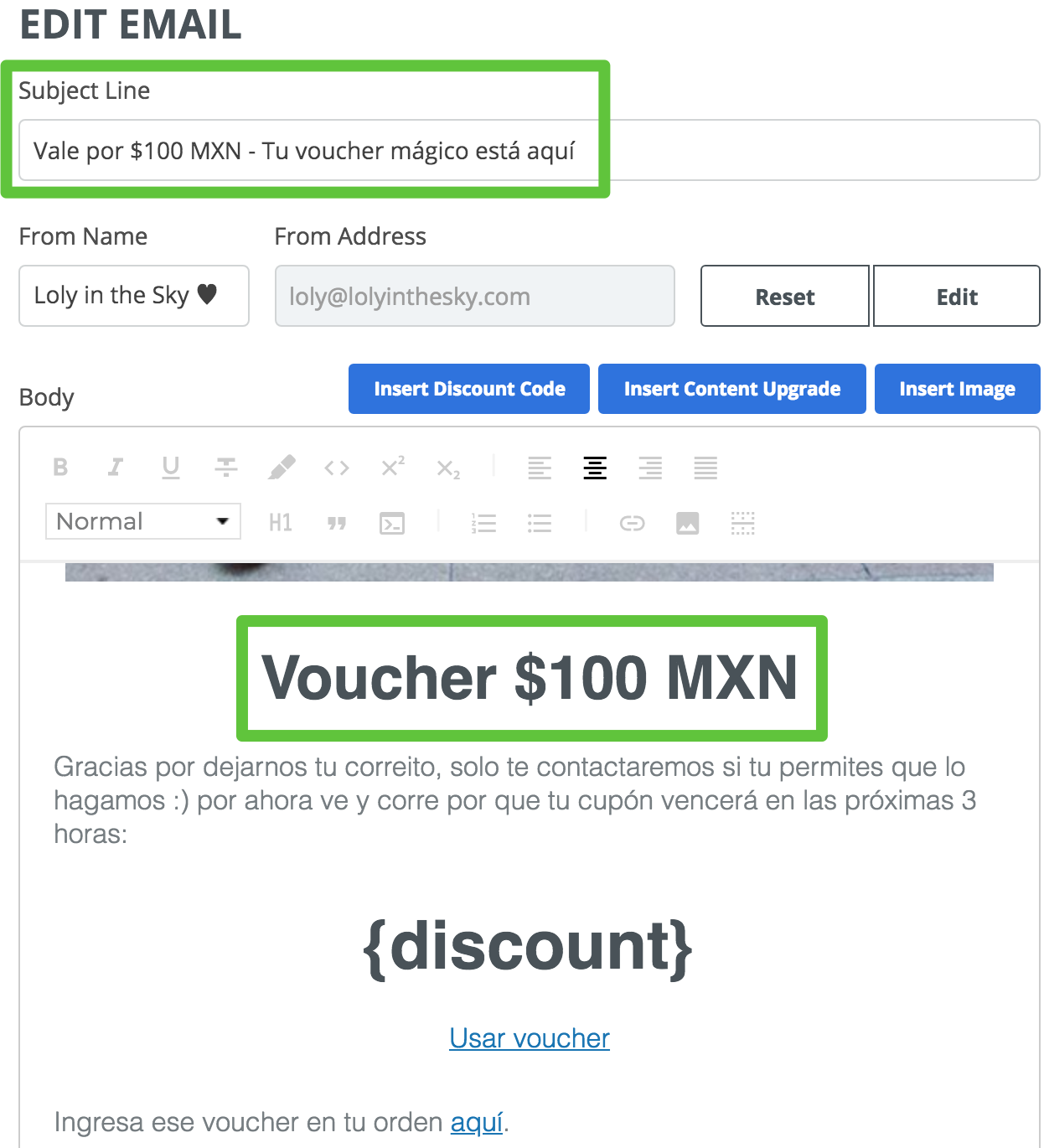
16. Go to Test > Add New Variation and change the same four sections that you updated in Step 15 for your free shipping offer.
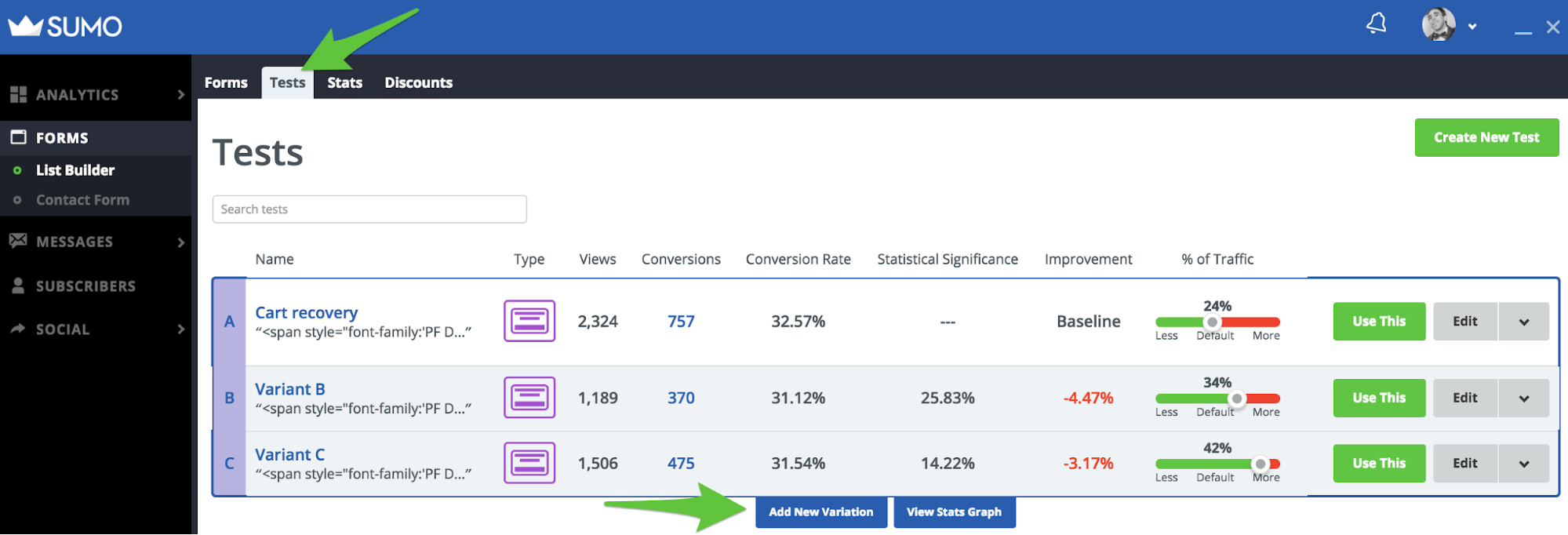
17. Sumo’s software will monitor your test results and alert you on your dashboard when your test has hit 95% statistical significance for at least seven days so you don’t need to monitor your test every day.
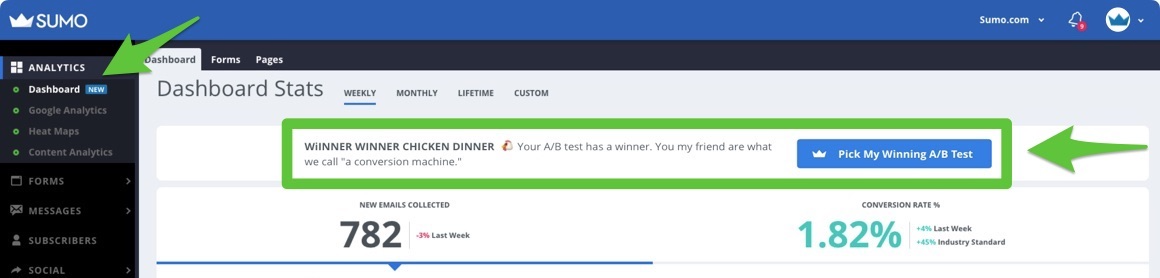
If you want to check-in on your test results, go to Forms > List Builder > Tests. You can then declare your own winner at any time by clicking on the Use This button. We recommend waiting until one of your test variations reaches at least 95% statistical significance before declaring a winner.
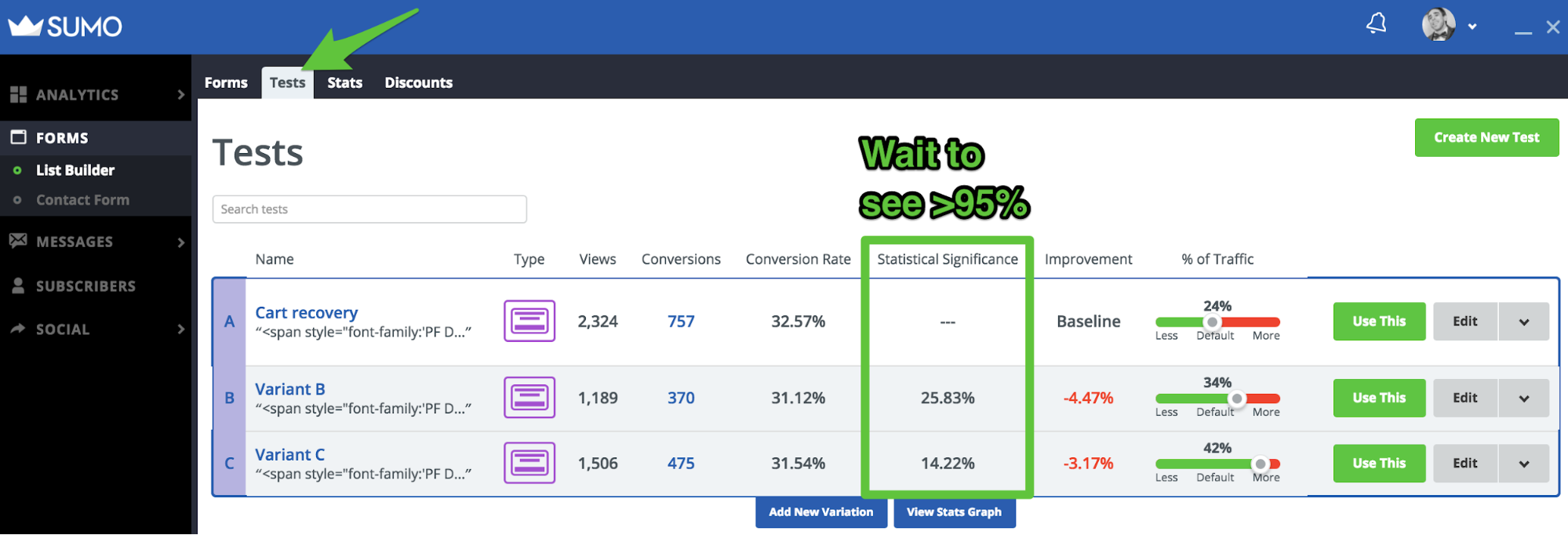
As you can see there is a scientific approach you can take to test what type of discount strategy works best for your business.
- Create your first discount popup with a percentage off
- Create two test variations using a whole dollar amount and free shipping
- See which discount offer gets you more conversions
If you’d like help setting this test up for your own eCommerce business, click here to apply for a 1-on-1 session with one of our Ecommerce Experts., or to set it up yourself click here to install Sumo on your website.
Add A Comment
VIEW THE COMMENTS